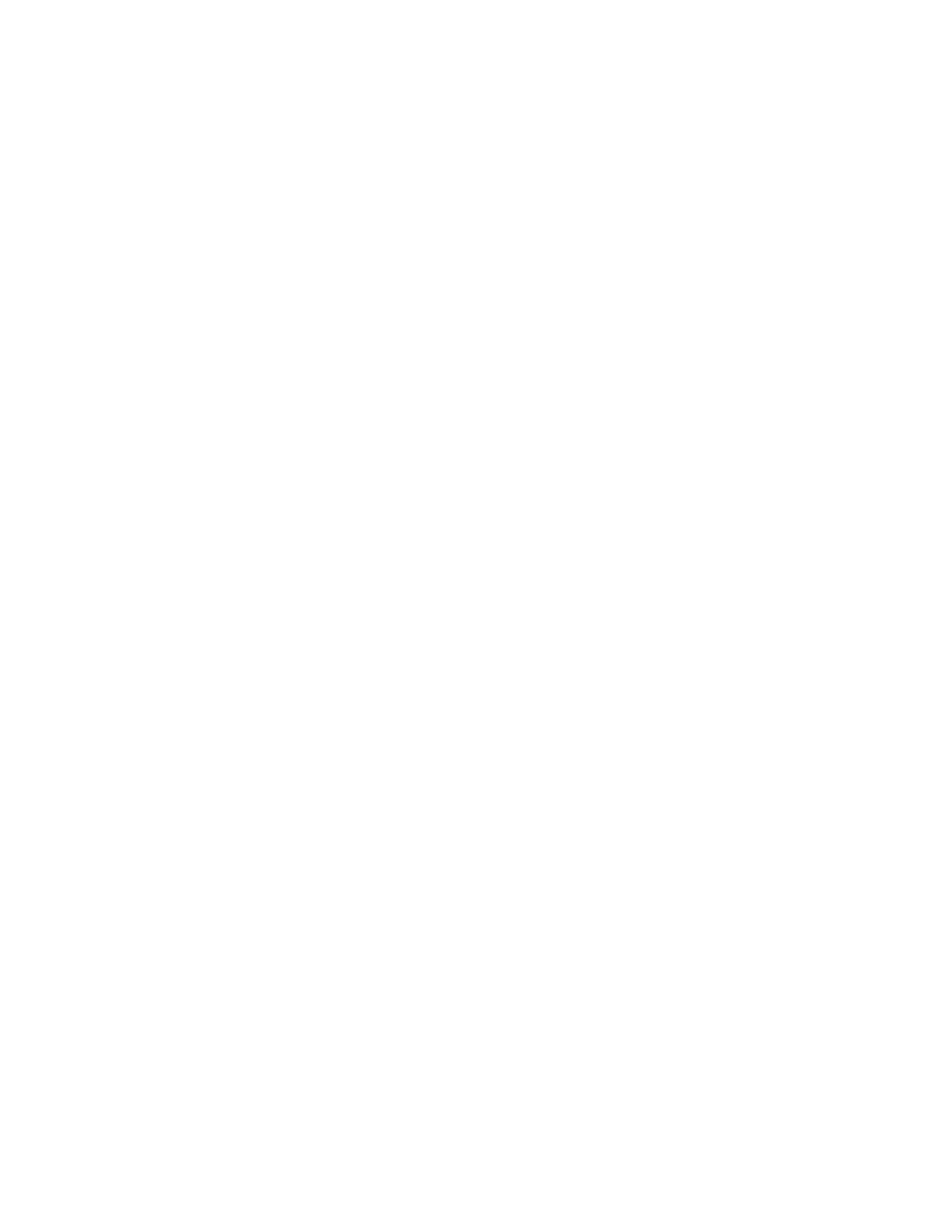Scanning
172 Xerox
®
WorkCentre
®
7800/7800i Series Color Multifunction Printer
System Administrator Guide
Scanning to an Email Address
The email feature allows you to scan a document and send it to an email address as an attachment.
Before you begin:
• Configure SMTP settings. Note the IP Address or host name of your SMTP server. For details, see
Configure SMTP Server Settings on page 64.
• Create an email account for the printer. The printer uses this address as the default text in the From:
field of the email.
For instructions on using this feature, see the User Guide for your printer model.
Email
Configure email settings on the Email Setup page in Xerox
®
CentreWare
®
Internet Services. Email
settings apply to other services that use SMTP.
Accessing the Email Setup Page
1. In Xerox
®
CentreWare
®
Internet Services, click Properties > Services.
2. Click Email > Setup.
Editing User Policy Settings
1. On the Email Setup page, click the Security tab.
2. To edit User Policies, under User Policies, click Edit.
3. To restrict authenticated users from sending emails to others, next to Only send to Self, select On.
This setting disables the New Recipient and Address Book buttons, preventing users from adding
additional recipients.
4. To require users to select email addresses from an address book, next to Restrict Manual Entry of
Email Address, select On.
5. To clear the To, CC, and BCC fields after a user presses the Start button on the control panel, next to
Clear To:, Cc:, and Bcc: fields after selecting the Start button, select On.
