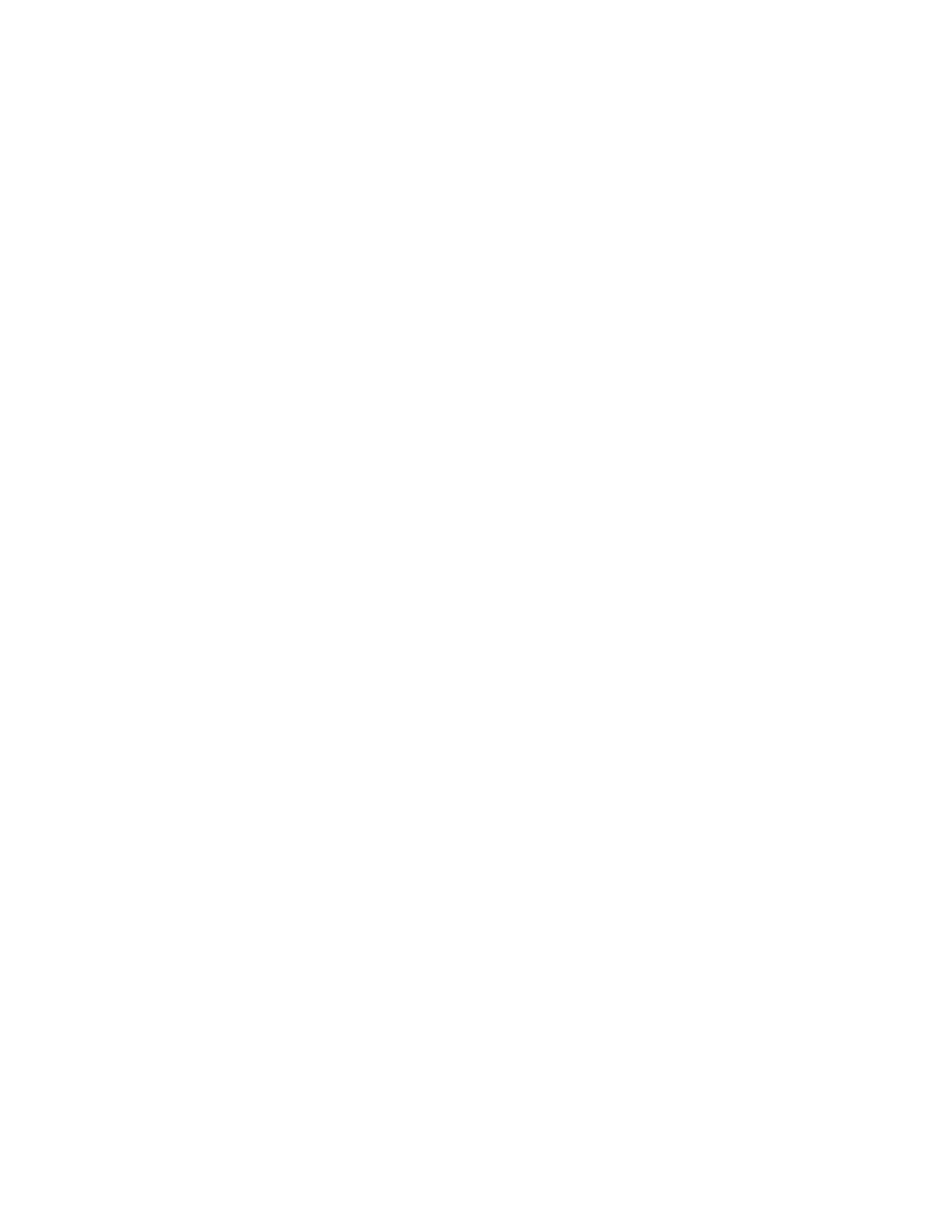Administrator Tools
Xerox
®
WorkCentre
®
7800/7800i Series Color Multifunction Printer 261
System Administrator Guide
Updating the Printer Software
You can update your printer when Xerox releases a new version of printer software or firmware.
To restrict software upgrades to administrators only:
1. In Xerox
®
CentreWare
®
Internet Services, click Properties > General Setup > Software Upgrade.
2. To restrict software upgrades, click Restrict Upgrade, then click OK.
To view all installation policies, click Security Installation Policy.
Before you begin:
• Determine the current software version of your printer.
• Download the latest software update file in .dlm format from the Xerox Support website at
www.xerox.com/office/WC780Xsupport.
To determine the software version:
1. In Xerox
®
CentreWare
®
Internet Services, click Properties > General Setup.
2. Click Configuration Report.
3. To verify the software installed on your printer, scroll down to Software Versions.
Enabling Upgrades
1. In Xerox
®
CentreWare
®
Internet Services, click Properties > General Setup > Software Upgrade.
2. To allow users to upgrade software, click Allow Upgrade. If Restrict Upgrade appears, upgrades are
enabled already.
Manually Updating the Software Using a USB Flash Drive
1. Create a directory folder on your USB Flash Drive called UPGRADE.
2. Copy the software .dlm file to this directory.
3. Insert the USB Flash Drive into the USB host port of the printer.
The software upgrade process begins.
4. When the software update completes, the printer restarts.
