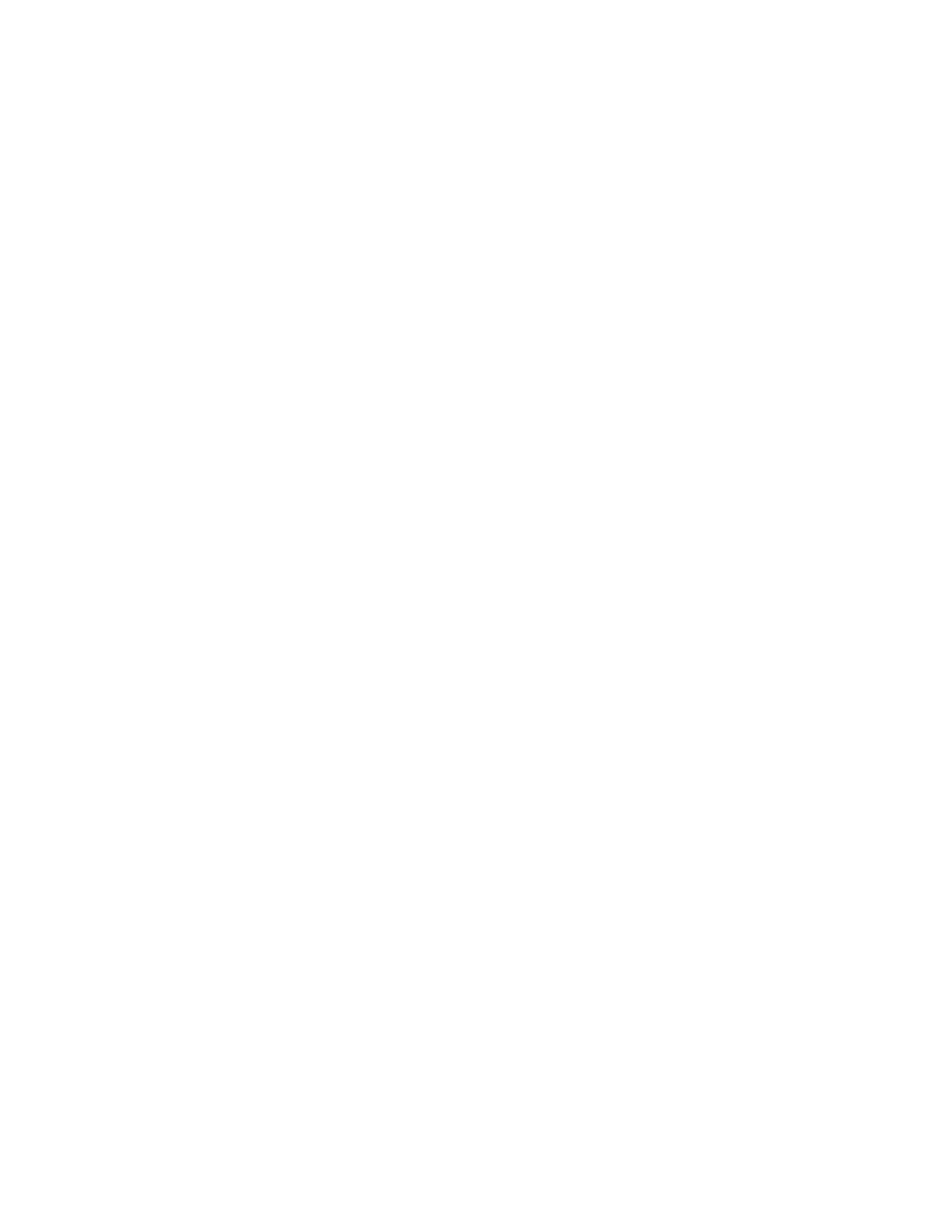Printing
Xerox
®
WorkCentre
®
7800/7800i Series Color Multifunction Printer 147
System Administrator Guide
Enabling Banner Page Printing in the Print Driver
1. With your file open, click the File menu in the application, then click Print.
2. From the application Print window, select your printer from the Printer Name menu.
3. Click Properties to access the print settings for the job.
4. Click the Advanced tab.
5. Click to expand the Paper/Output option.
6. Click Banner Sheets, then click the down arrow and select Enabled or Disabled.
7. Click OK.
Note: If banner page printing is disabled in Xerox
®
CentreWare
®
Internet Services or at the control
panel, setting the print driver to print banner pages is ignored.
