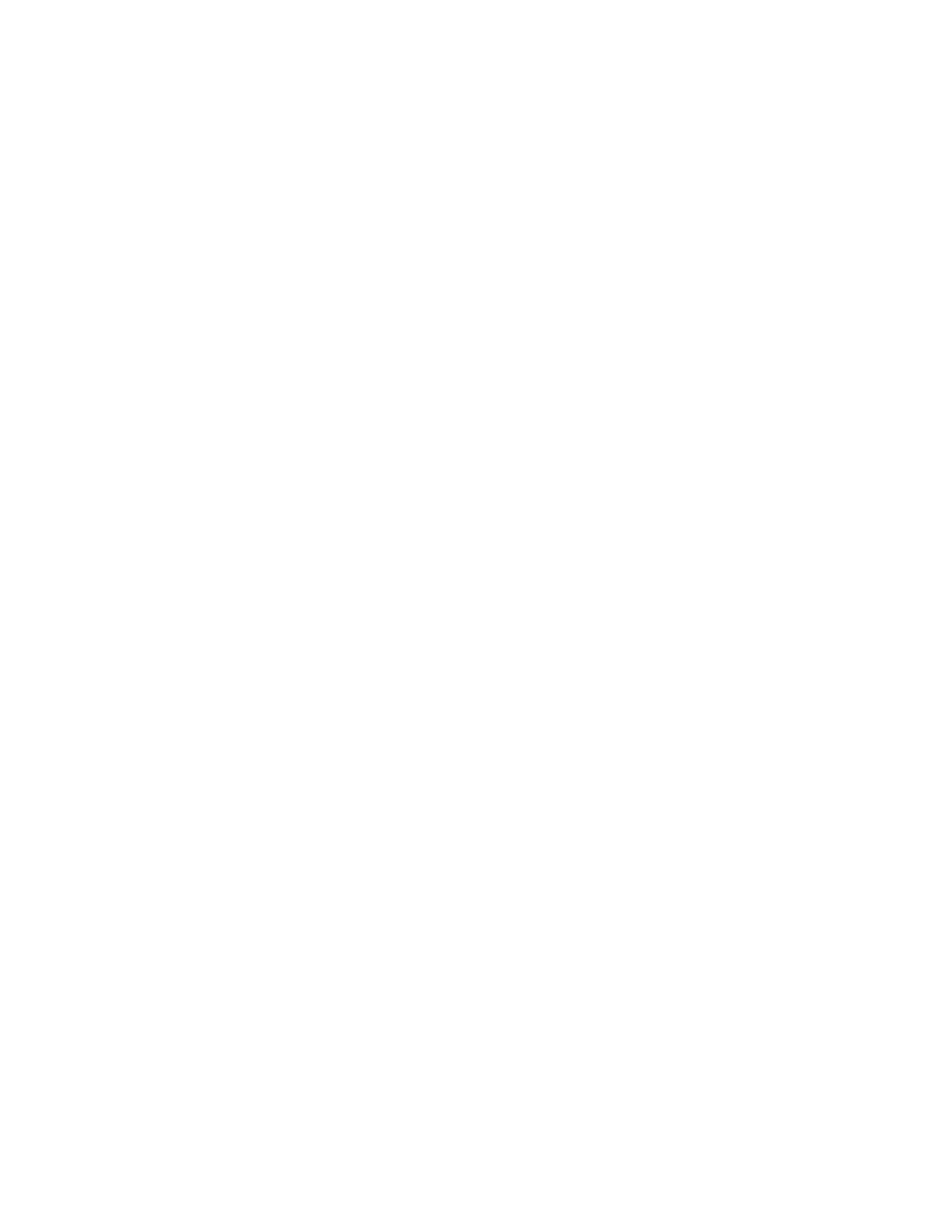Administrator Tools
Xerox
®
WorkCentre
®
7800/7800i Series Color Multifunction Printer 239
System Administrator Guide
Entry Screen Defaults
Use this page to set the default screens that appear on the touch screen when you press buttons on the
printer control panel.
1. In Xerox
®
CentreWare
®
Internet Services, click Properties > General Setup.
2. Click Entry Screen Defaults.
3. Under Services, select the default screen that appears when you press the Services button on the
control panel.
4. Under Job Status, select the default screen that appears when you press the Job Status button on
the control panel.
5. Under Default Walk-Up Screen, select the screen that appears when you walk up to the printer.
6. Under Default Screen when Originals are Detected, select the screen that appears when you load
original documents.
7. Click Apply.
