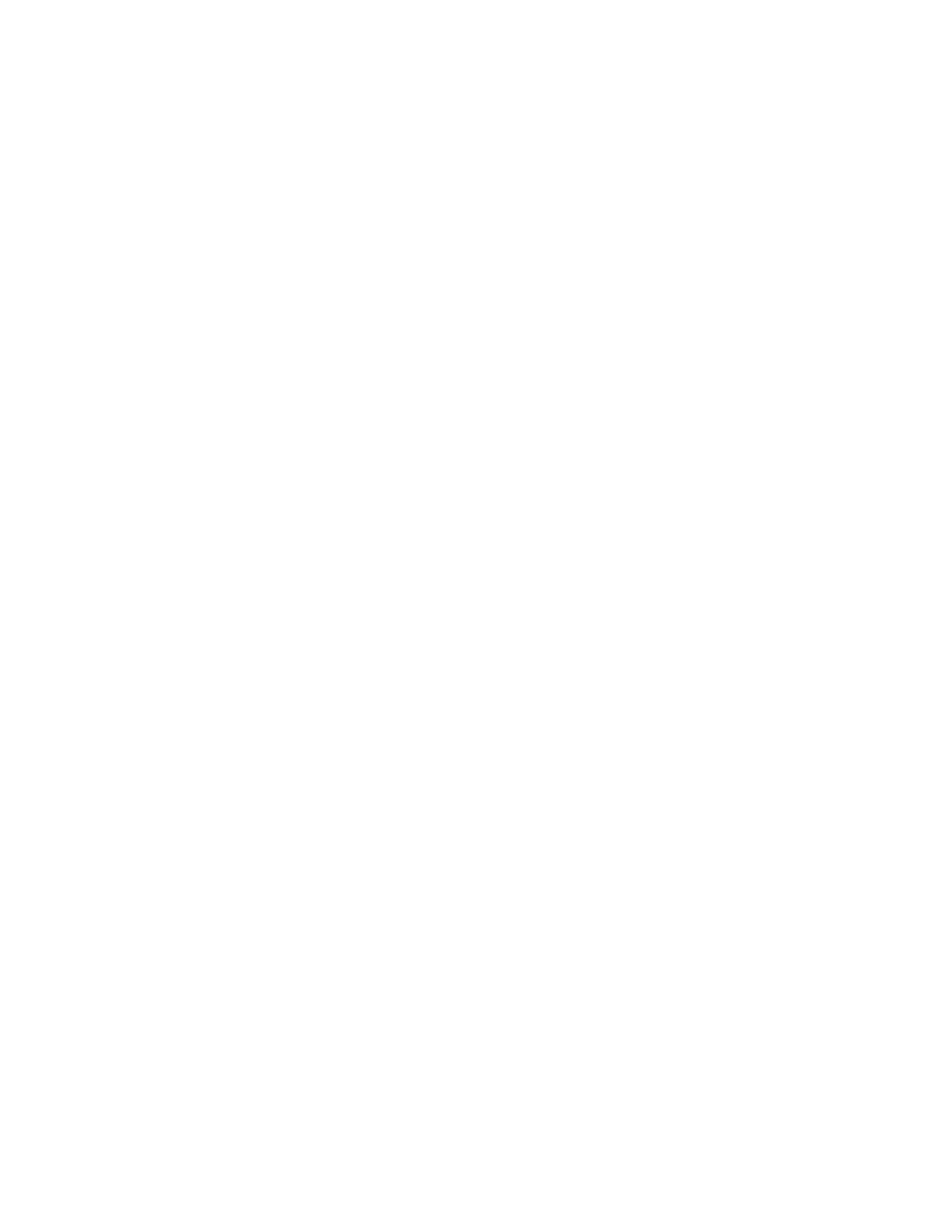Administrator Tools
262 Xerox
®
WorkCentre
®
7800/7800i Series Color Multifunction Printer
System Administrator Guide
Software Upgrade
You can configure the printer to connect routinely to an FTP directory on your network to update printer
software automatically. First, manually download the latest software file and copy it to the location on
the FTP server. The printer retains all configured network settings and installed options after the
software upgrade processes.
• To view all installation policies, click Security Installation Policy.
• To restrict software upgrades, click Restrict Upgrade, then click OK.
To upgrade the printer software manually:
1. Under Manual Upgrade, to locate and select the software upgrade file in .dlm format, click Browse
or Choose File.
2. Click Open or Choose File.
3. Click Install Software.
Notes:
• Software installation begins several minutes after you submit the software to the printer.
• Once installation begins, Xerox
®
CentreWare
®
Internet Services is disabled.
• You can monitor the installation progress from the printer control panel.
4. Click OK.
To verify that the software has updated, check the configuration report.
To upgrade the printer software automatically, click Auto.
