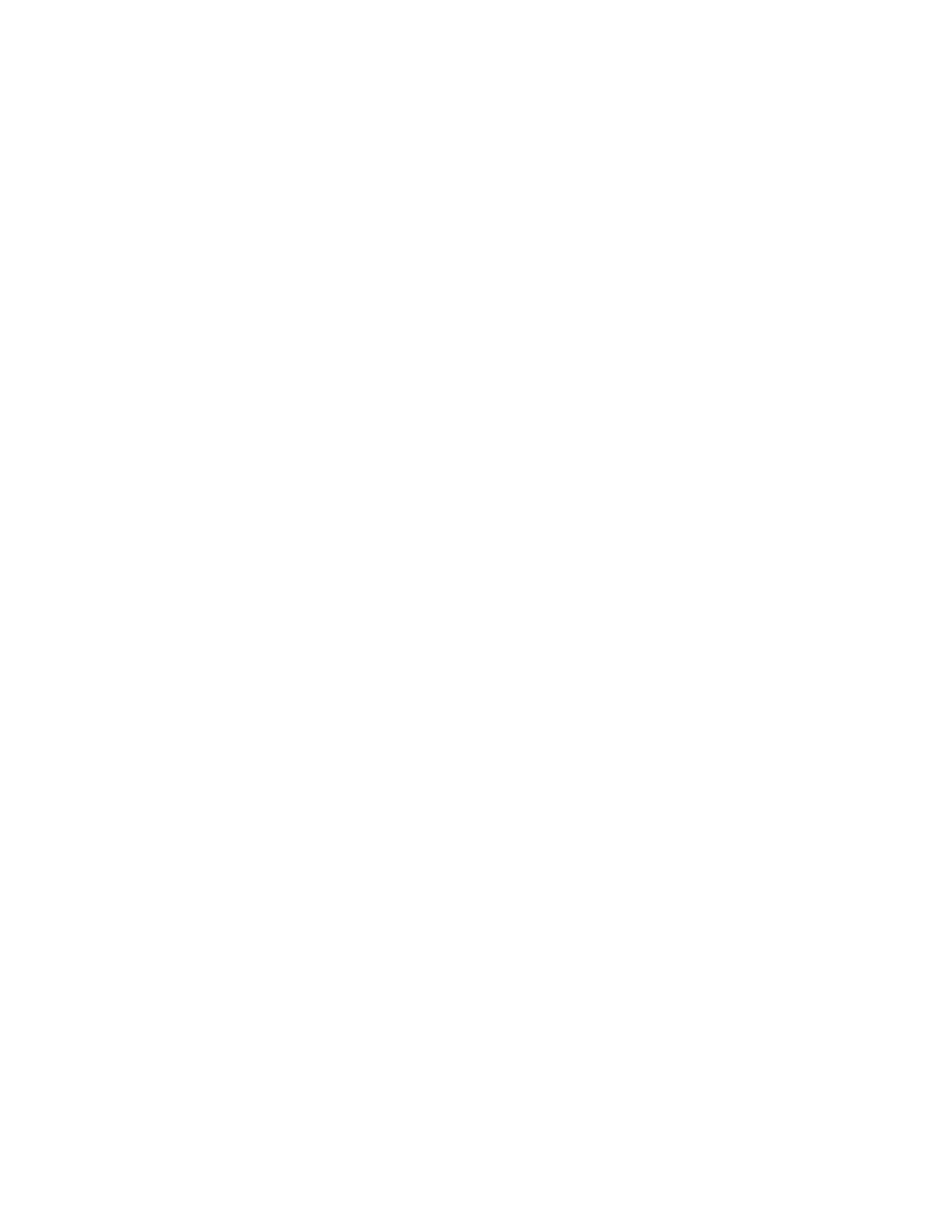Initial Setup
Xerox
®
WorkCentre
®
7800/7800i Series Color Multifunction Printer 27
System Administrator Guide
Supplies Plan Activation Code
Your Xerox
®
equipment supplier offers supplies and service plans such as PagePack
®
and eClick
®
.
PagePack
®
and eClick
®
are cost-per-page-based programs that include all service and supplies for your
printer in one contract. If you have enrolled in a supplies program, you must activate the supplies plan at
regular intervals. To enable your printer for your purchased plan, contact your Xerox
®
equipment supplier
to get a Supplies Activation Code. Contact a Xerox representative to get your supplies plan activation
code.
1. In Xerox
®
CentreWare
®
Internet Services, click Properties > General Setup.
2. Click Supplies Plan Activation Code.
3. Type the code, then click Apply.
For more information about Xerox
®
supplies and service plans, contact your Xerox representative.
Physical Connection Settings
You can specify Ethernet and USB settings, such as Ethernet Rated Speed, USB Connection Mode, and
Print Timeout for USB printing.
Setting Ethernet Options
The Ethernet interface on the printer automatically detects the speed of your network. Any auto-sensing
devices connected to the network, such as a hub, do not always detect the correct speed. Refer to the
configuration report to ensure that the printer detects the correct network speed.
1. In Xerox
®
CentreWare
®
Internet Services, click Properties > Connectivity > Setup.
2. Next to Wired Connection, click Edit.
3. To configure Ethernet settings, next to Ethernet, click Edit.
4. For Rated Speed, select a connection speed.
5. Click Save.
Note: For the new settings to take effect, restart your printer.
Configuring USB Settings
1. In Xerox
®
CentreWare
®
Internet Services, click Properties > Connectivity > Setup.
2. Under Action, next to USB Settings, click Edit.
3. Under USB Connection Mode, select an option:
− Software Tools disables Direct Printing via Driver. If you use Xerox
®
Copier Assistant, select this
option. Xerox representatives also use this feature to connect directly to the printer and use
diagnostic software and other utilities.
− Direct Printing via Driver allows you to connect to the printer using a USB cable.
4. For Print Timeout, type the amount of time in seconds that the printer waits inactive before
disconnecting from a device connected to the port. Type 0 to disable the timeout.
5. Click Save.
