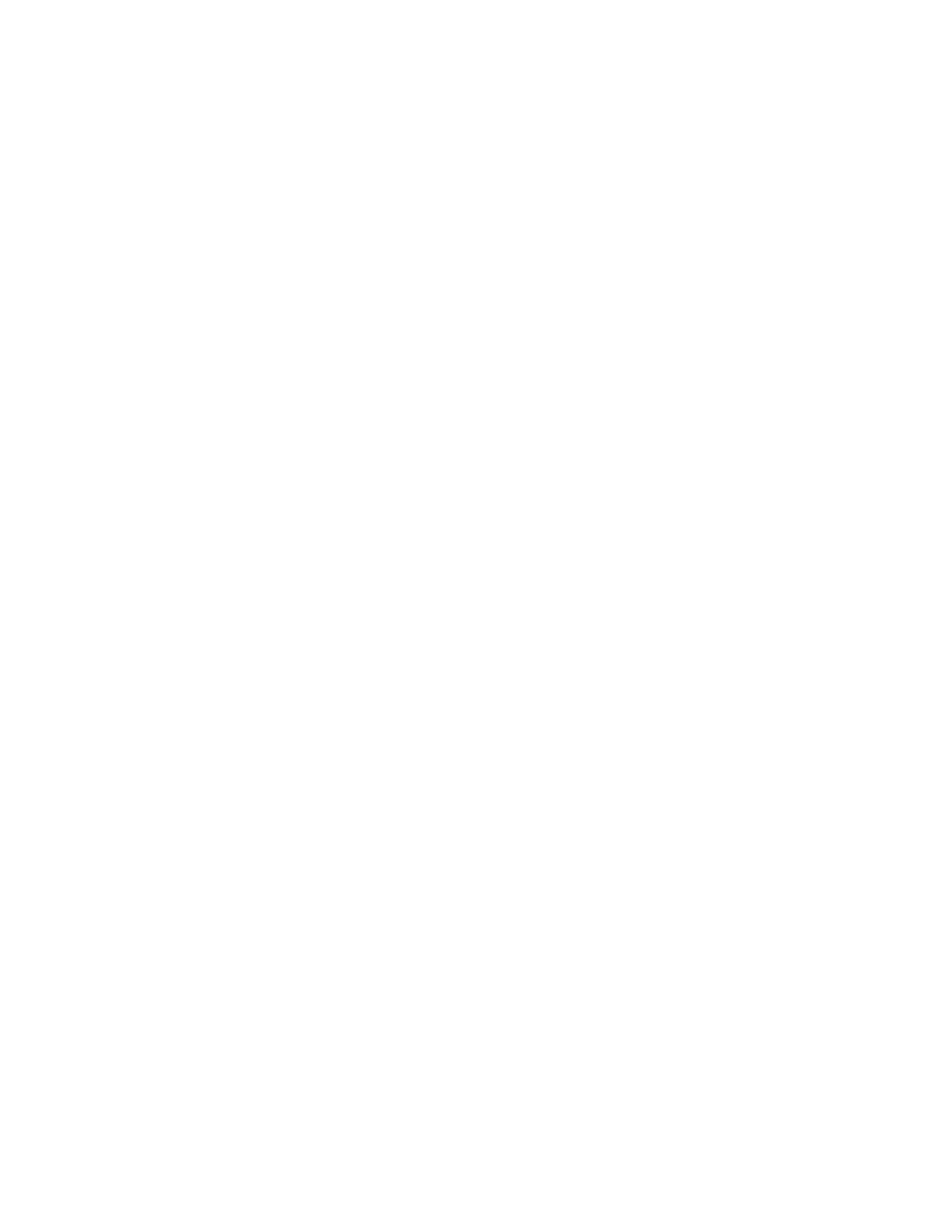Accounting
Xerox
®
WorkCentre
®
7800/7800i Series Color Multifunction Printer 225
System Administrator Guide
Setting Network Accounting Workflow Options
1. On the Accounting page, under Action, next to Accounting Workflow, click Edit.
2. Under Accounting Workflow, next to each Job Type, select an option:
− Pre-Authorization and Capture Usage requires a job limits server to approve each job that a
user attempts to send or print. The job limits server approves a job based on the credentials of
the user and the configured job attributes.
− Capture Usage only tracks usage.
3. If you selected Capture Usage, click Save.
4. If you selected Pre-Authorization and Capture Usage for Print Jobs, under Pre-Authorization
Communication Error Notification, select an option:
− None instructs the printer not to notify users if pre-authorization fails.
− Print Error Sheet instructs the printer to print an error sheet if pre-authorization fails.
− Touch User Interface instructs the printer to display a message on the control panel touch
screen if pre-authorization fails.
5. If you selected Pre-Authorization and Capture Usage for any Job Types, click Next and configure
Job Limit server settings.
6. Under Server URL, type the URL of your job limits server.
7. Under Timeout, type the time in seconds that the printer waits for the job limits server to respond to
job approval requests before it disconnects.
8. Click Save.
Configuring Job Limits Server Settings
1. On the Accounting page, under Action, next to Job Limits Server (Pre-Authorization), click Edit.
2. Under Server URL, type the URL of your job limits server.
3. Under Timeout, type the time in seconds that the printer waits for the job limits server to respond to
job approval requests before it disconnects.
4. Click Save.
