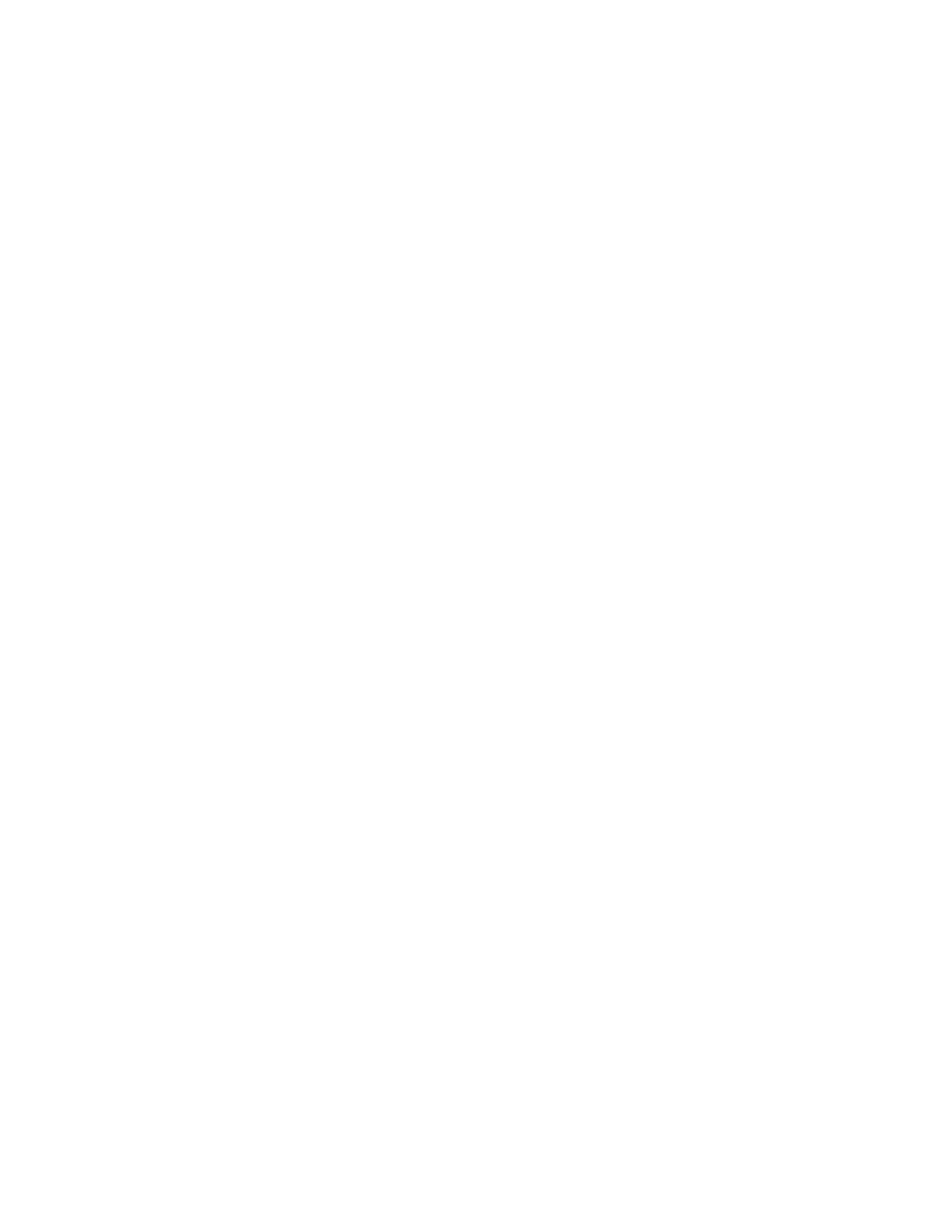Faxing
Xerox
®
WorkCentre
®
7800/7800i Series Color Multifunction Printer 203
System Administrator Guide
Fax Reports
You can configure three different reports:
• Activity Report
• Confirmation Report
• Broadcast and Multipoll Report
Setting Up Fax Reports
1. At the printer control panel, press the Machine Status button, then touch the Tools tab.
2. Touch Service Settings > Fax Service.
3. Touch Setup Fax Reports.
4. Touch Fax Activity Report, then touch an option:
− Auto Print: This option always prints an activity report.
− Off: This option never prints an activity report.
5. Touch OK.
6. Touch Confirmation Report, then Under Report Options, touch an option:
− Print On Error: Prints a confirmation report only when a fax transmission error occurs.
− Always Print: Prints a confirmation report every time.
− Off: This option never prints confirmation report.
7. Under Print Options, touch a thumbnail printing option:
• Reduced Image: This option prints a smaller thumbnail image of the first page of the fax
on the confirmation report.
• Cropped Image: This option prints a larger thumbnail image of the first page of the fax
on the confirmation report.
• No Image: This option disables printing a thumbnail image of the first page of the fax on
the confirmation report.
8. Touch OK.
9. Touch Broadcast & Multipoll Report, then touch an option:
− Print On Error: Prints a confirmation report only when a fax transmission error occurs.
− Always Print: Prints a confirmation report every time.
− Off: This option never prints confirmation report.
10. Touch OK.
11. Touch Close.
