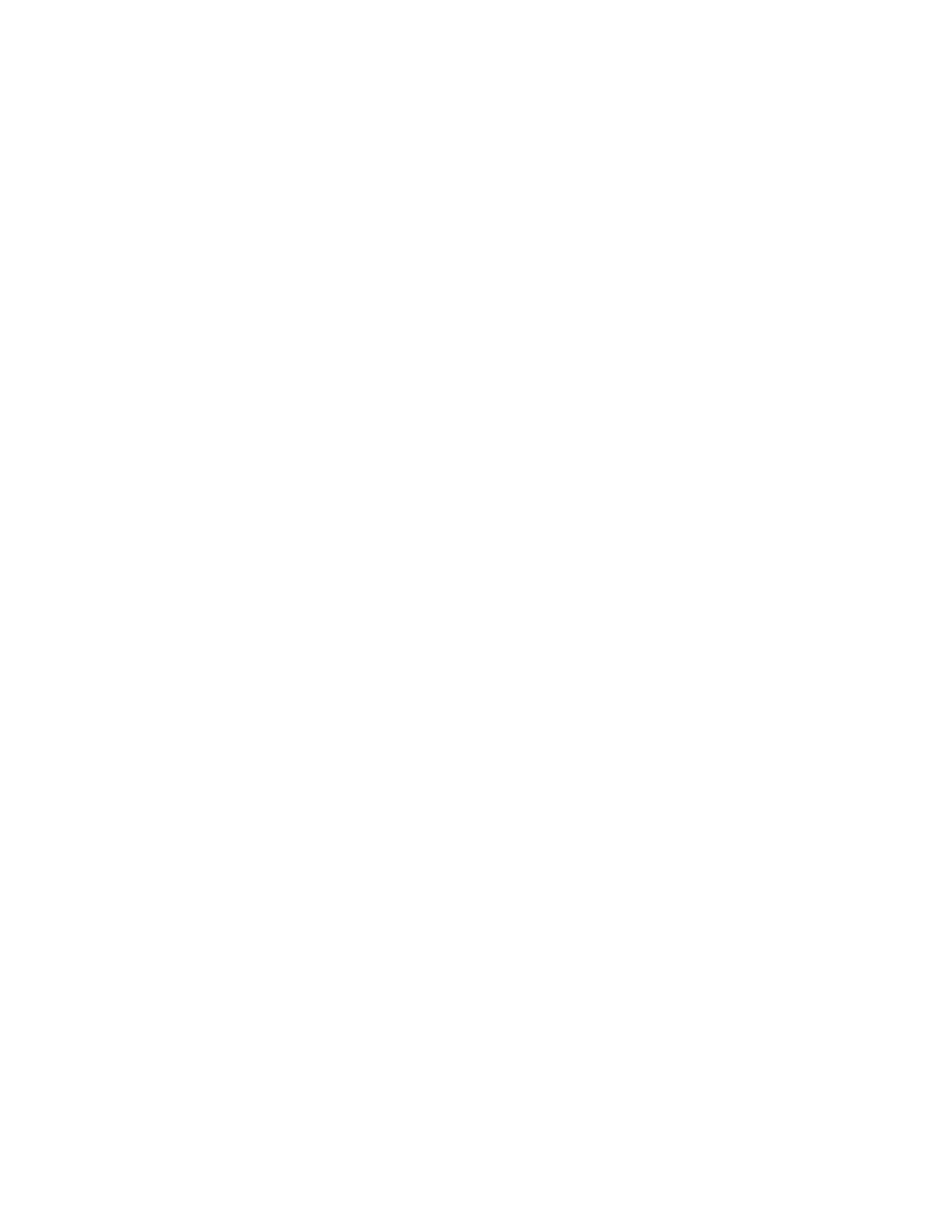Scanning
174 Xerox
®
WorkCentre
®
7800/7800i Series Color Multifunction Printer
System Administrator Guide
Configuring General Email Settings
1. On the Email Setup page, click the General tab.
2. For Subject, type the text that you want to appear in the subject line of emails sent from the printer.
3. Next to Message body, type the text that you want to appear in the body of emails.
4. To include the user name or email address in the body of emails, for User, select User Name, Email
Address, or both.
5. To include attachment information in the message body, select Number of Images, Attachment
File Type, or both.
6. To include information about the printer in the body, for Multifunction Device System, select the
information that you want to include.
7. For Signature, type the information that appears at the end of the email message.
8. For Confirmation Sheet, select an option:
− Errors Only: This option instructs the printer to print a confirmation sheet only when a
transmission error occurs. The confirmation sheet lists error information and indicates that the
job has reached the SMTP server. The confirmation sheet does not indicate that the email
message was delivered.
− On: This option instructs the printer to print a confirmation sheet.
− Off: This option instructs the printer not to print a confirmation sheet. You can find status
about a job in the job log. To see the job log, at the control panel, press Job Status >
Completed Jobs.
9. To add the email address of the sender to the To field in email, for Auto Add Me, select Enabled.
10. Click Apply.
Configuring Address Book Settings
1. On the Email Setup page, click the Address Books tab.
2. To configure the Address Book settings stored in the printer, on the Address Books tab, next to
Device Address Book, under Action, click Edit.
3. To use a Network Address book, configure LDAP server settings. Next to Network Address Book
(LDAP), under Action, click Edit.
4. If you configured Address Book settings stored in the printer, under Policies, Use Device Address
Book, to allow users to access the book, select Yes. To restrict users from accessing the address book,
select No.
5. If you configured a Network Address Book, under Policies, under Use Network Address Book (LDAP)
to allow users to access this address book, select Yes. To restrict users from accessing the address
book, select No.
6. To set the default address book that users see at the control panel, under Default Address Book
View, select an address book.
7. Click Apply.
Note: For details, see Address Books on page 245.
