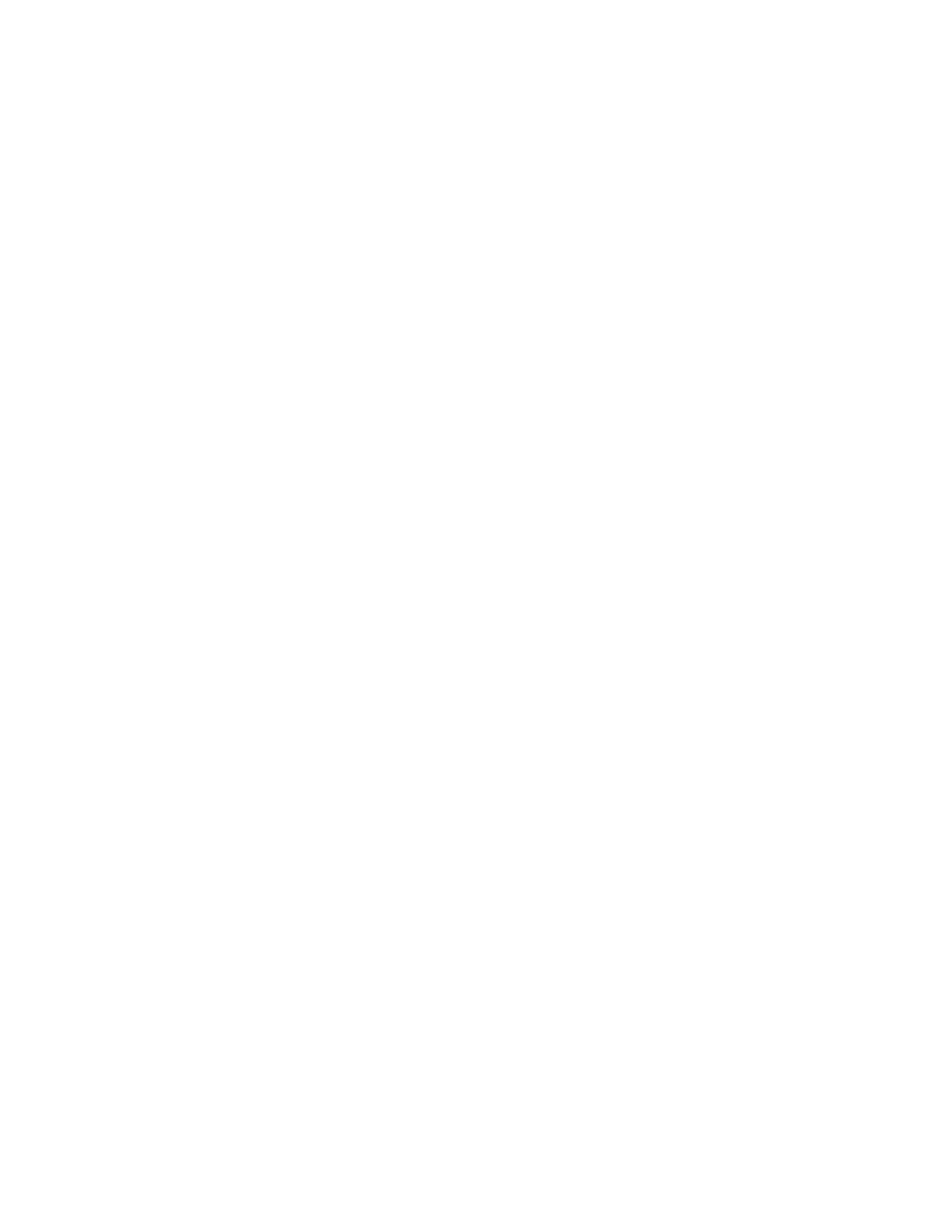Scanning
176 Xerox
®
WorkCentre
®
7800/7800i Series Color Multifunction Printer
System Administrator Guide
Configuring Email Encryption Settings
Before you begin:
• If you want to use the public keys stored on smart cards to encrypt email messages, configure
Smart Card Authentication.
• If you want to use the public keys stored in an address book, configure a Network Address Book or
the Device Address Book.
Notes:
• If you only configure Smart Card Authentication, users can send encrypted emails to themselves
only.
• To store public keys in the Device Address Book, configure the Import Using Email feature, and
select Import encryption certificate from signed emails.
1. Click the Encryption tab.
2. To enable Email Encryption, on the Encryption tab, under Email Encryption Enablement, select an
option:
− Always On; Not editable by user restricts users from turning off Email Encryption at the
control panel.
− Editable by user allows users to turn Email Encryption on or off at the control panel.
If you select Editable by user, select the default setting for users at the control panel. Under Email
Encryption Default, select On or Off.
3. Under Encryption Algorithm, select an encryption method.
4. Click Apply.
Editing Domain and Email Filter Settings
1. On the Email Setup page, click the Security tab.
2. To edit domain filter and email filter settings, under Network Policies, click Edit.
3. To enable a domain filter list, under Domain Filter settings, select Allow Domains or Block
Domains.
4. Under New Domain, type the domain you want to add to the list and click Add.
5. To remove a domain from the list, select a domain, and click Remove.
6. To allow LDAP email address searches without the @ symbol, under Allow LDAP Email Address
without the @ Requirement, select On.
Notes:
• Ensure that your mail server supports this requirement.
• If you select On under Allow LDAP Email Address without the @ Requirement, the number of
items returned by an LDAP search can increase.
