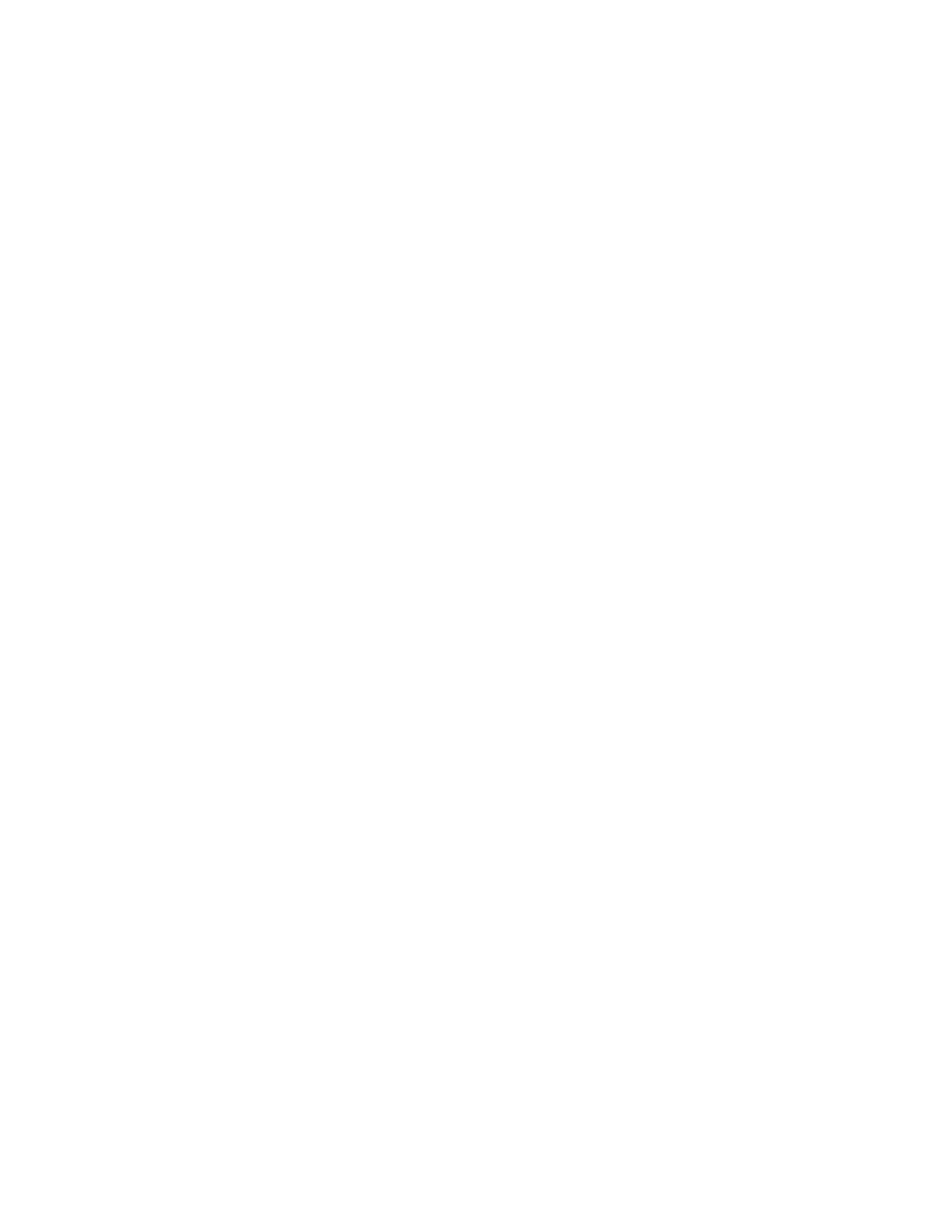Scanning
Xerox
®
WorkCentre
®
7800/7800i Series Color Multifunction Printer 181
System Administrator Guide
Configuring File Repository Settings for HTTP/HTTPS
1. In Xerox
®
CentreWare
®
Internet Services, click Properties > Services.
2. Click Workflow Scanning > File Repository Setup.
3. Click Add New.
4. In the Friendly Name field, type a name for the repository.
5. From the Protocol menu, select HTTP or HTTPS.
6. Select an address type. Options are IPv4 Address, IPv6 Address, or Host Name.
7. Type the appropriately formatted address and port number of your server.
8. To validate the SSL certificate used for HTTPS, select Validate Repository SSL Certificate.
9. To verify that a digital certificate is installed on the printer, for HTTPS, click View Trusted SSL
Certificates.
10. In the Script path and filename field, type the path to the CGI script starting at the root. For
example: /directoryname/foldername. To download working example scripts, click Get Example
Scripts.
11. In the Document Path field, type the directory path of the folder. For Web server directories, type
the path starting at root. For example, //directoryname/foldername.
12. If you want the printer to create .XSM subfolders for single page format files, select Sub-folder
(.XSM) for 1 File Per Page, File Format jobs.
13. For Default Repository Login Credentials, select an option:
− Authenticated User and Domain: This option instructs the printer to use the user name and
domain of the logged-in user when it accesses the repository.
− Logged-in User: This option instructs the printer to log in to the repository with the credentials
of the logged-in user.
− Prompt at User Interface: This option instructs the printer to prompt users at the control panel
for the repository credentials.
− System: This option instructs the printer to use specific credentials when it accesses the
repository. If you select System, type the credentials in the User Name and Password fields. To
update an existing password, select Select to save new password.
− None instructs the printer to access the repository without providing credentials.
14. For Login Name and Password, type the credentials.
15. To update an existing password, select Select to save new password.
16. Click Save.
