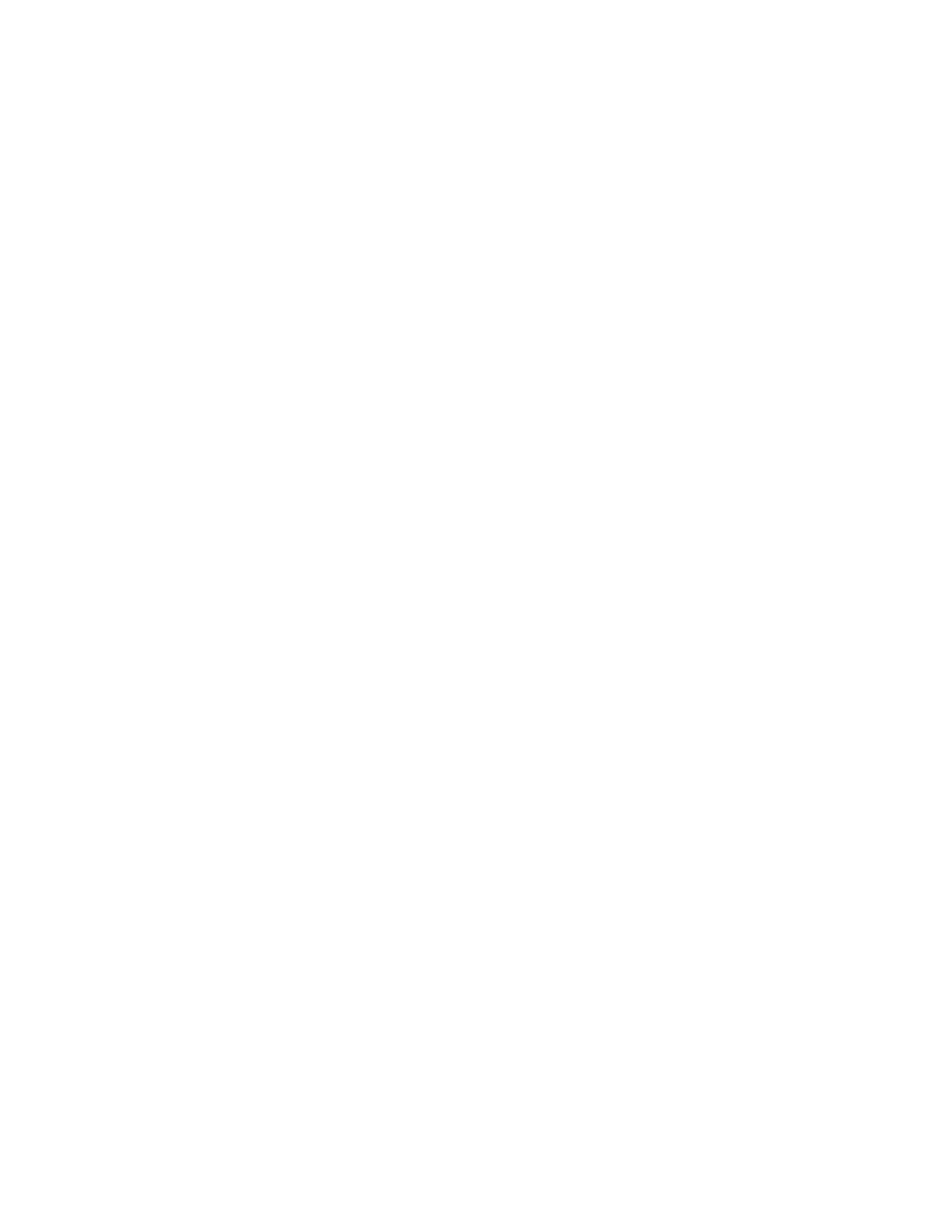Faxing
198 Xerox
®
WorkCentre
®
7800/7800i Series Color Multifunction Printer
System Administrator Guide
Setting Default Output Options at the Control Panel
1. On the Incoming Fax Defaults screen, touch Default Output Options.
2. To staple documents, for staple, touch Enable.
3. To punch holes in documents, for Hole Punch, touch Enable.
4. To set faxes to print on both sides of the page, for 2-Sided, touch Enable.
5. Touch OK.
Note: Not all options listed are supported on all printers. Some options apply only to a specific
printer model, configuration, operating system, or driver type. Some options are available only if a
finisher is installed.
Disabling Advanced Capabilities
If your printer is not communicating successfully with older fax machines, disable the advanced
document transmission speed and resolution capabilities.
1. On the Incoming Fax Defaults screen, touch Advanced Capabilities.
2. Touch Disable.
3. Touch OK.
Setting Outgoing Fax Defaults
1. At the printer control panel, press the Machine Status button, then touch the Tools tab.
2. Touch Service Settings > Fax Service.
3. Touch Outgoing Fax Defaults.
Setting Automatic Redial
1. On the Outgoing Fax Defaults screen, touch Automatic Redial Setup.
2. Use the arrows to set:
− Redial Time Interval: This option sets the time interval before the fax system redials after a
failed transmission. The range is 1–25 minutes.
− Automatic Redial Attempts: This option sets the number of attempts the fax system makes
before it rejects the job. The range is 0–14.
3. Touch OK.
Send Header Text
1. On the Outgoing Fax Defaults screen, touch Send Header Text.
2. To type up to 30 characters of text to include in the header for the fax, use the touch-screen
keyboard.
3. Touch OK.
