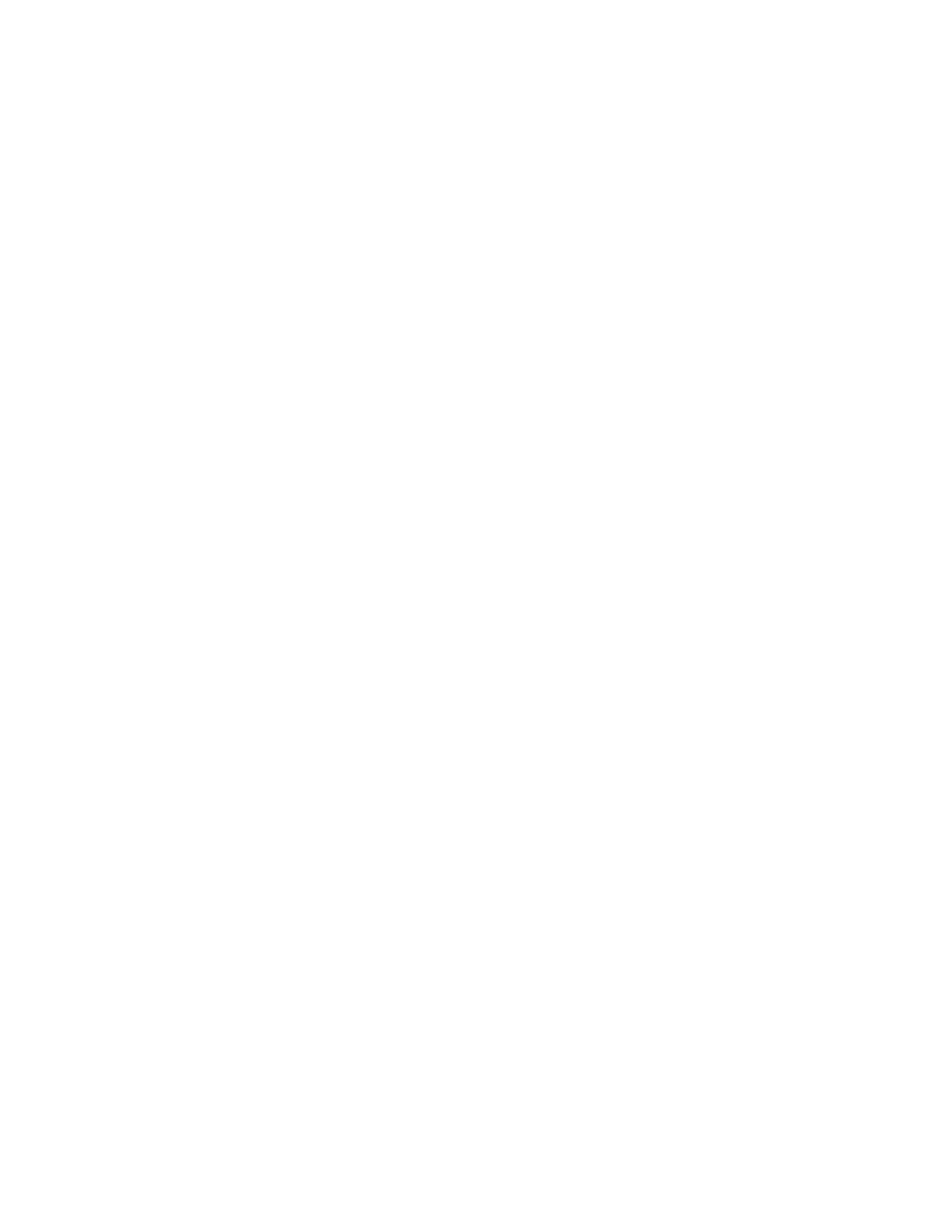Administrator Tools
248 Xerox
®
WorkCentre
®
7800/7800i Series Color Multifunction Printer
System Administrator Guide
Importing Device Address Book from File
You can import address book contacts from a .csv file.
Notes:
• The printer recognizes the second row in the .csv file as the first address book entry. The first
row contains headings for the information in each column.
• To view an example of the appropriate format for the .csv file, download a sample file.
1. In Xerox
®
CentreWare
®
Internet Services, click Address Book.
2. Under Management, select Import from File.
3. Under Select an Address Book file to import, click Browse or Choose File, select your .csv file, then
click Open or Choose.
4. Under Record Delimiter, select an option.
5. Some printer manufacturers allow you to export address book contacts to a .csv file, but contact
information is enclosed in brackets. To remove brackets when importing this type of .csv file, select
Remove brackets from the beginning and end of text fields.
6. Select an option:
− Add new contacts to existing Device Address Book adds user information from the .csv file to
the existing user information stored in the database.
− Replace existing Device Address Book with new contacts replaces all user information in the
database with user information from your .csv file.
7. Click Upload File.
8. Click Import.
9. To upload a different address book file or revise the settings, click Change File/Options.
10. If the current address book fields match exactly the imported file fields, the headings do not
appear. To see the mapped fields, click Show Headings List.
11. If the current address book fields do not match exactly the imported file fields, the headings
appear. The unmapped fields are highlighted. To assign a mapping to the field, select a heading
from the list.
12. Click Import Address Book.
