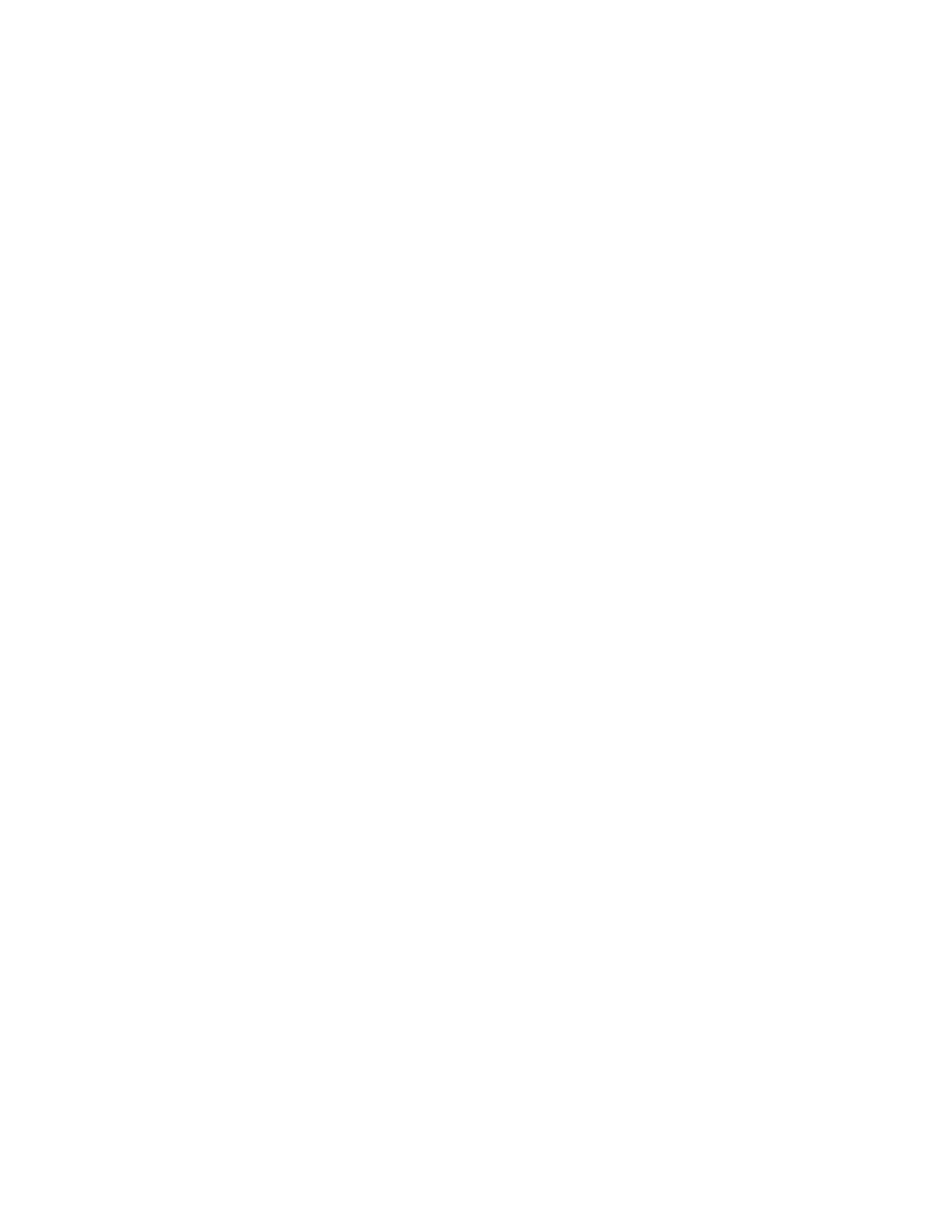Customization and Expansion
272 Xerox
®
WorkCentre
®
7800/7800i Series Color Multifunction Printer
System Administrator Guide
Specifying the Custom Icon Image Files that Appear on the Service Home Page
You can specify the icon image files that you want to represent the service on the Service Home page. To
ensure that your icon displays consistently when other services are added or removed from the Services
Home screen, create icon files at three sizes.
1. On the Design Your Service page, click the Services Home Presentation tab.
2. Under Logo 1, click Browse or Choose File.
a. Select a 128 x 128 pixel .png file that represents the service when 4 or fewer services are
displayed on the touch screen.
b. Click Open or Choose.
3. Under Logo 2, click Browse or Choose File.
a. Select a 96 x 96 pixel .png file that represents the service when 5–8 services are displayed on
the touch screen.
b. Click Open or Choose.
4. Under Logo 3, click Browse or Choose File.
a. Select a 48 x 48 pixel .png file that represents the service when 9 or more services are displayed
on the touch screen.
b. Click Open or Choose.
5. Click Apply.
