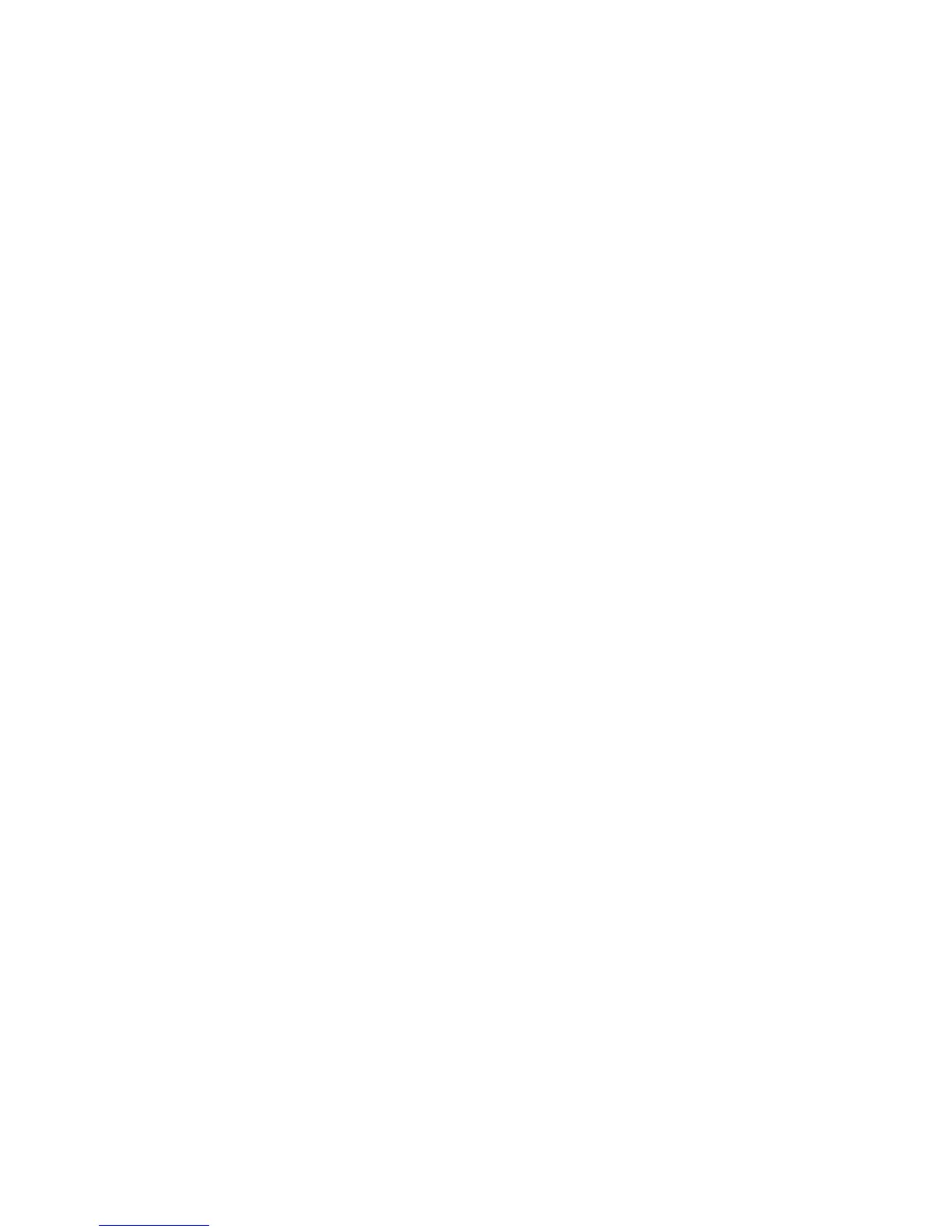Copying
Including Covers
You can print the first and last pages of your copy job on different paper, such as colored or heavyweight
paper. The printer selects the paper from a different tray. The covers can be blank or printed.
Note: The paper used for the covers must be the same size as the paper used for the rest of the
document.
To select the type of covers and the tray to use for the cover paper:
1. Press the Services Home button, then touch Copy.
2. Under Paper Supply, touch the tray containing the paper for the body pages of the job.
3. Touch the Output Format tab, then touch Special Pages.
Note: If Booklet Creation is turned off or the paper supply is set to Auto Select, Special Pages are
unavailable.
4. On the Special Pages screen, touch Covers.
5. Under Covers Options, select an option:
− Front & Back Same includes front and back covers from the same tray.
− Front & Back Different includes a front and a back cover from different trays.
From the drop-down menus that appear, select options for the front and back covers:
• Blank Cover inserts a blank cover.
• Print on Side 1 prints on the front side of the cover.
• Print on Side 2 prints on the back side of the cover. To rotate the image on side 2 by
180 degrees, touch Rotate Side 2.
• Print on Both Sides prints on both sides of the cover. To rotate the image on Side 2 by
180 degrees, touch Rotate Side 2.
− Front Only includes only a front cover.
− Back Only includes only a back cover.
6. Under Paper Supply, touch the desired tray.
7. Touch OK.
Specifying Chapter Start Pagination
If you select 2-sided copies, you can set each chapter to start on the front or back of the page. If
necessary, the printer leaves one side of the paper blank so that the chapter starts on the specified side of
the paper.
To set the start side of particular pages:
1. Press the Services Home button, then touch Copy.
2. Under Paper Supply, touch the tray containing the paper for the body pages of the job.
Note: If the paper supply is set to Auto Select, Chapter Starts is unavailable.
3. Touch the Output Format tab, then touch Special Pages>Chapter Starts.
4. On the Chapter Starts screen, touch the Page Number field, then use the alphanumeric keypad to
enter the page number.
Xerox
®
WorkCentre
®
7970 Multifunction Printer 119
User Guide
