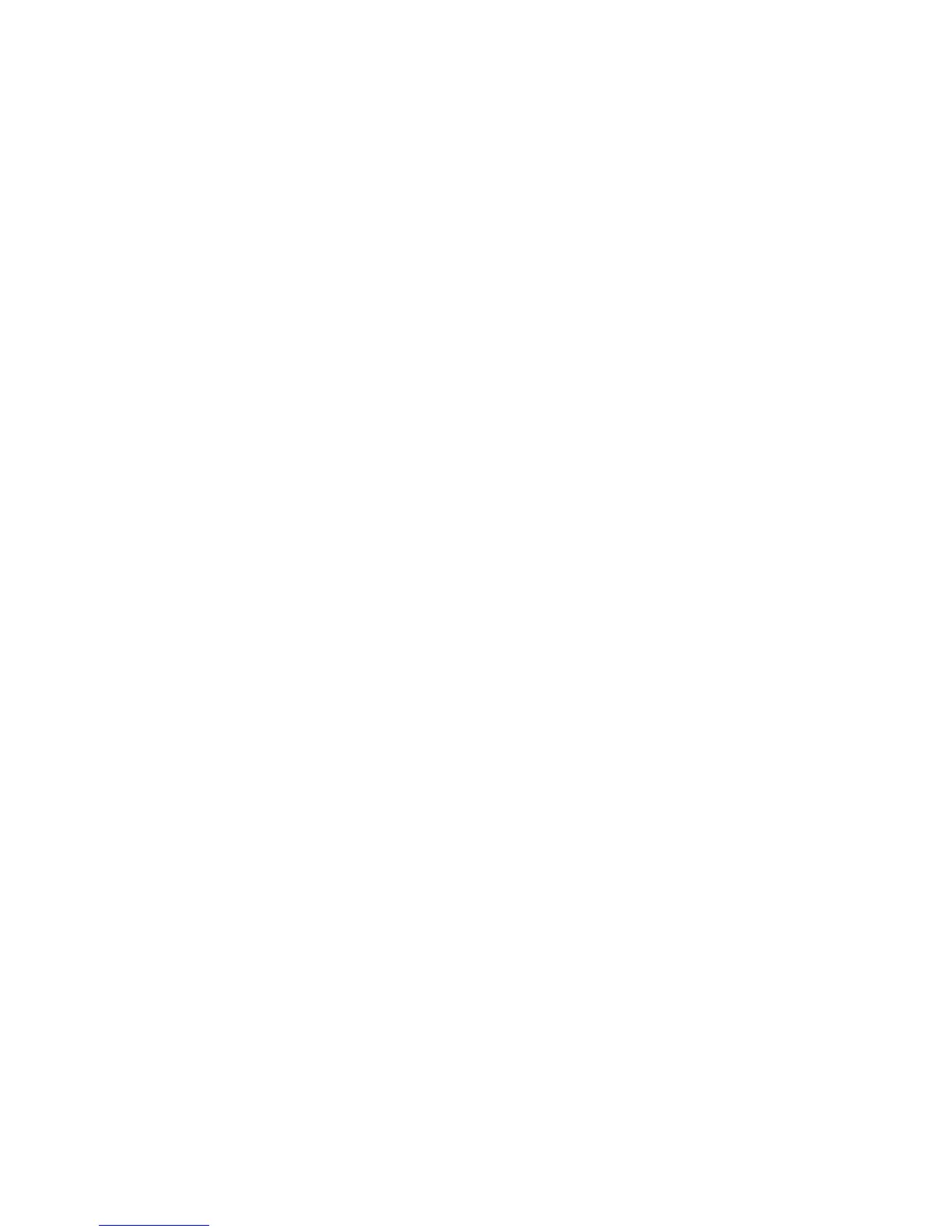Scanning
Scanning to a USB Flash Drive
1. Load the original on the document glass or in the document feeder.
2. Insert your USB Flash drive in the USB port on the printer control panel.
Note: If the USB Flash drive is already in the USB memory port, press Services Home, then touch
Workflow Scanning>Scan to USB.
3. On the USB Drive Detected screen, touch Scan to USB.
4. To change any of the scan settings, use the options at the bottom of the touch screen.
For details, see Changing the Basic Scan Settings on page 140.
5. Press the green Start button.
The Job Progress screen appears, and the original is scanned. The file is stored on your USB Flash
drive.
6. Remove your USB Flash drive from the printer.
Xerox
®
WorkCentre
®
7970 Multifunction Printer 145
User Guide
