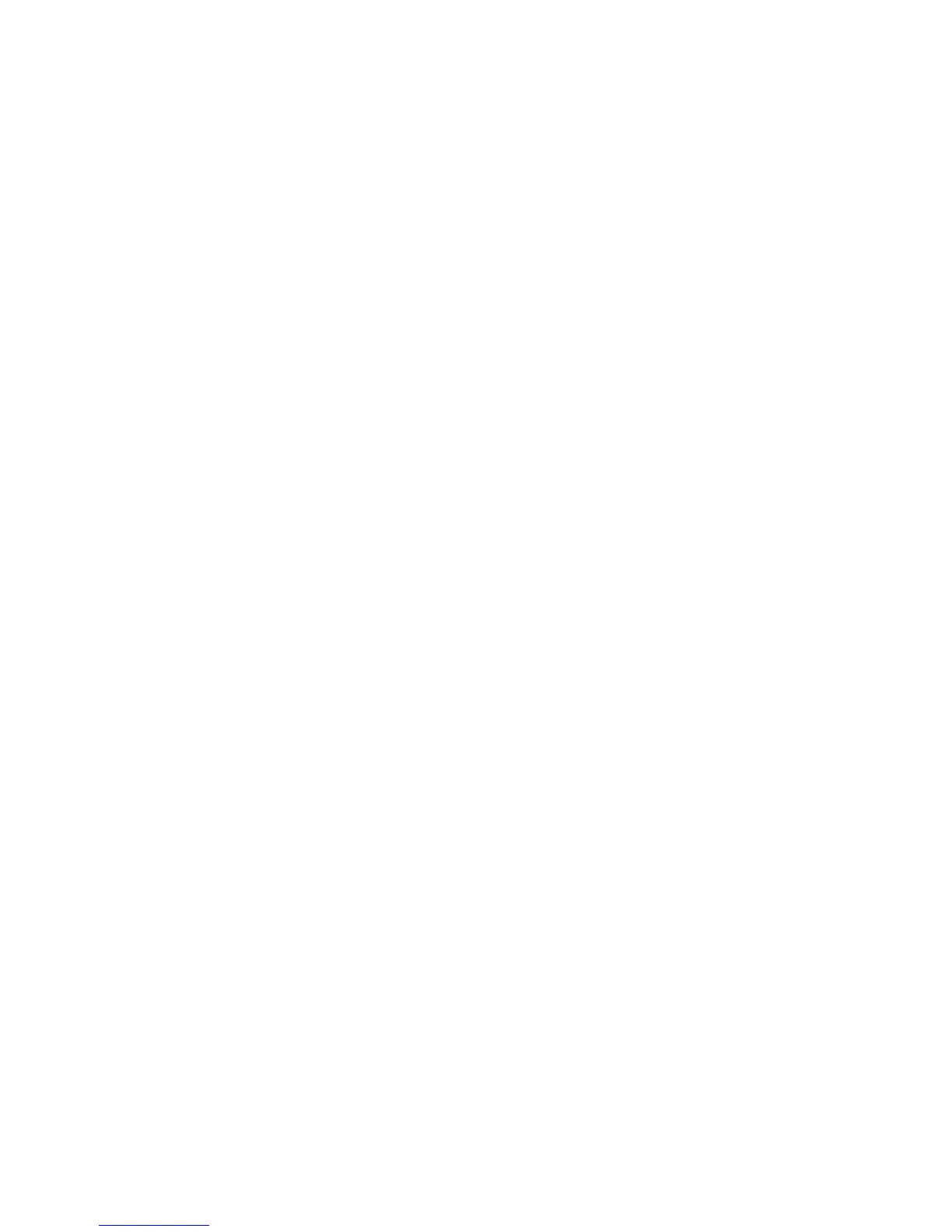Scanning
Scanning to an Email Address
This section includes:
• Sending a Scanned Image to an Email Address ................................................................................................ 146
• Setting Email Options ................................................................................................................................................... 147
When using this feature, the images you scan are sent as email attachments.
Sending a Scanned Image to an Email Address
Before scanning to email, configure the email SMTP and From Field properties. You must have at least
one email address in the address book. If email properties are not properly configured, the Email icon
appears grayed out on the touch screen.
To scan an image and send it to an email address:
1. Load the original on the document glass or in the document feeder.
2. Press the Services Home button, then touch Email.
3. To enter an email address:
a. Touch New Recipient.
b. Touch the Down arrow, then select To: or Cc: or Bcc: from the menu.
c. Touch the Enter email address and select Add field, then use the touch screen keyboard to
type the email address.
d. Touch Add.
e. Use the touch screen keyboard to type additional email addresses.
f. When you are finished, touch Close.
4. To enter an email address from the network address book:
a. Touch Address Book.
b. Use the touch screen keyboard to type part of the name, then touch Search.
c. Select the desired name from the list, then touch Add.
d. Touch Close.
5. To add a subject line:
a. Touch Subject, then use the touch screen keyboard to type the desired text.
Note: To modify the default subject, highlight the text in the text field, then touch X to delete it, or
type over the existing text.
b. Touch OK.
6. To change any of the scan settings, use the options at the bottom of the touch screen.
For details, see Changing the Basic Scan Settings on page 140.
7. Press the green Start button.
146 Xerox
®
WorkCentre
®
7970 Multifunction Printer
User Guide
