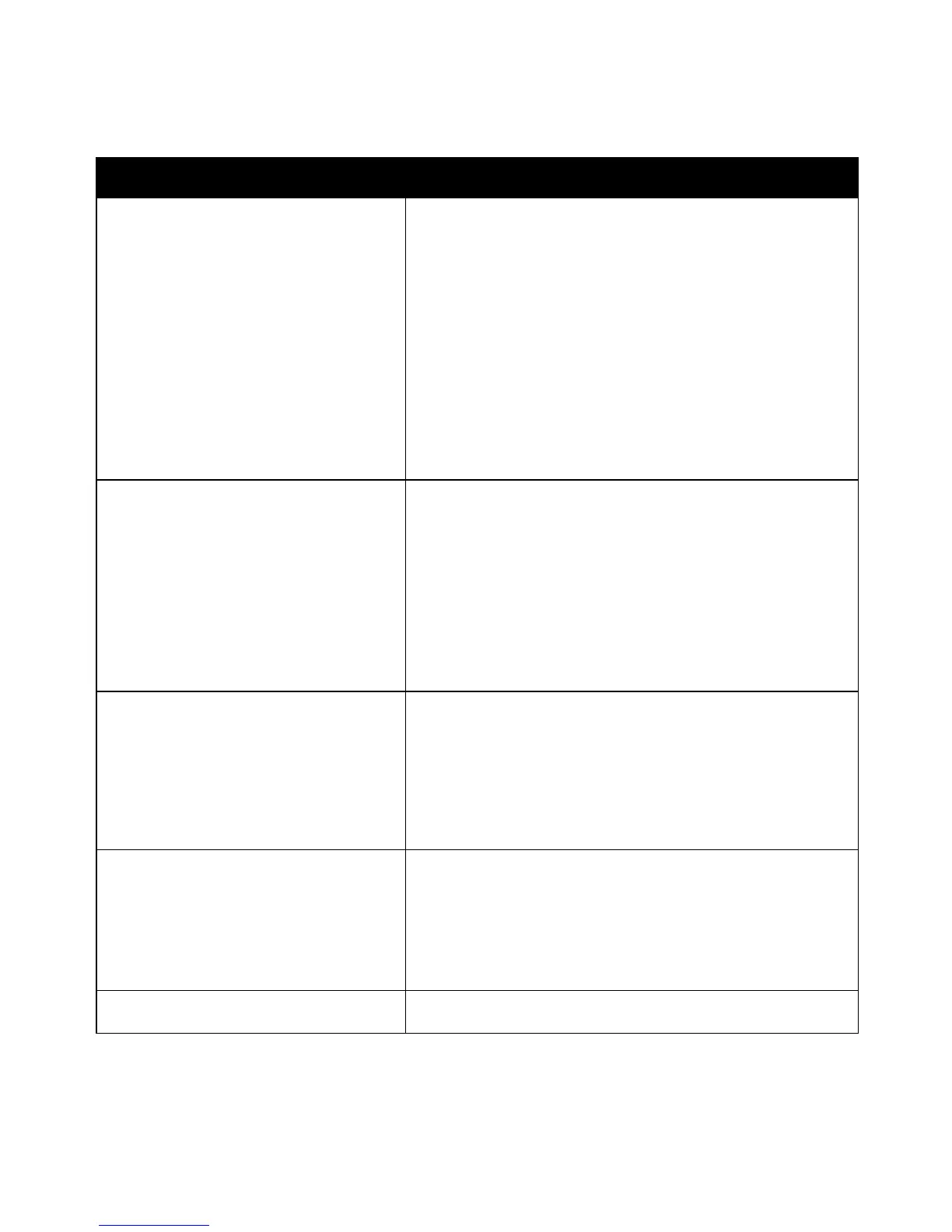Troubleshooting
Document Fails to Print
Probable Causes Solutions
Selected tray has wrong paper size loaded. To view the Job Status for a failed print on the touch screen:
1. At the printer control panel, press the Job Status button.
2. Find the failed print job in the list.
3. Note the status of the failed print job, such as Held: Resources
Required.
4. For details, touch the print job, then touch Details.
5. Note the Tray number listed under Resources and the status of
the selected tray.
6. Load the correct size paper in the tray or select another tray.
Selected paper type or color is not available. To view the Job Status for a failed print on the touch screen:
1. At the printer control panel, press the Job Status button.
2. Find the failed print job in the list.
3. Note the status of the failed print job, such as Held: Resources
Required.
4. For details, touch the print job, then touch Details.
5. Note the Tray number listed under Resources and the status of
the selected tray.
6. Load the correct paper type or color in the tray, or select another
tray.
Incorrect network settings. To reset network settings:
1. At the printer control panel, press the Machine Status button.
2. Touch Tools>Network Settings>TCP/IP Settings.
Note: If this feature does not appear, log in as a system
administrator. For details, see Logging In as the System
Administrator at the Control Panel on page 33.
3. Touch Reset Defaults.
The way the printer was installed on the
network could be an issue.
• Ensure that the printer is connected to the network.
• Determine if a print spooler or a computer sharing the printer is
buffering all print jobs and then spooling them to the printer.
Spooling can slow print speeds.
• To test the printer, print an information page, such as a demo
page. If the page prints, you could have a network or printer
installation issue. For help, contact the system administrator.
Application and print driver have conflicting
tray selections.
For details, see Document Prints from Wrong Tray on page 216.
Xerox
®
WorkCentre
®
7970 Multifunction Printer 215
User Guide
