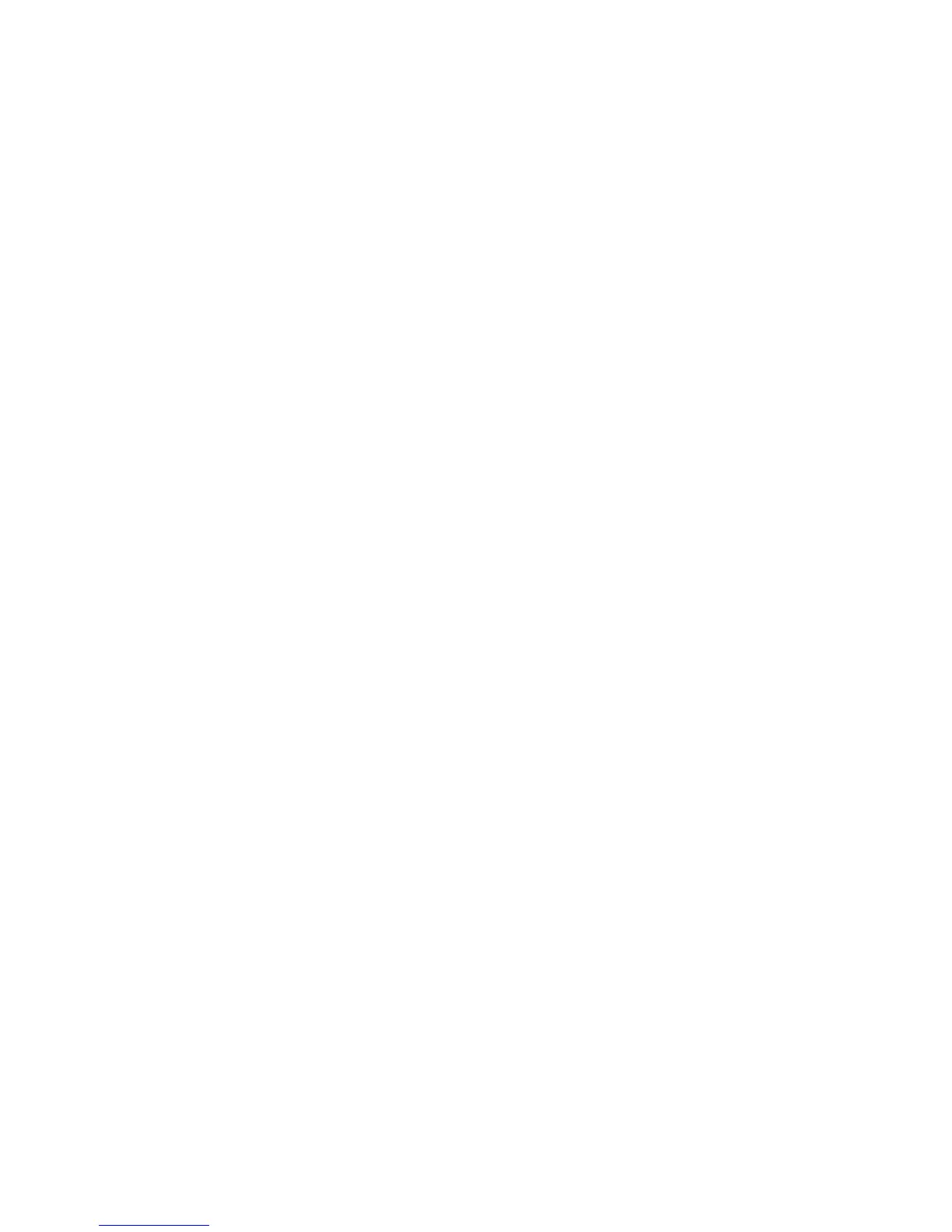Printing
Printing Overview
Before printing, your computer and the printer must be plugged in, turned on, and connected to an active
network. Make sure that you have the correct print driver software installed on your computer. For details,
see Installing the Software on page 44.
1. Select the appropriate paper.
2. Load paper in the appropriate tray. On the printer control panel, specify the size, color, and type.
3. Access the print settings in your software application. For most software applications, press CTRL+P
for Windows, or CMD+P for Macintosh.
4. Select your printer from the list.
5. Access the print driver settings by selecting Properties or Preferences for Windows, or Xerox
®
Features for Macintosh. The title of the button can vary depending on your application.
6. Modify the print driver settings as necessary, then click OK.
7. Click Print to send the job to the printer.
See also:
Loading Paper on page 55
Selecting Printing Options on page 77
Printing on Both Sides of the Paper on page 86
Printing on Special Paper on page 65
76 Xerox
®
WorkCentre
®
7970 Multifunction Printer
User Guide
