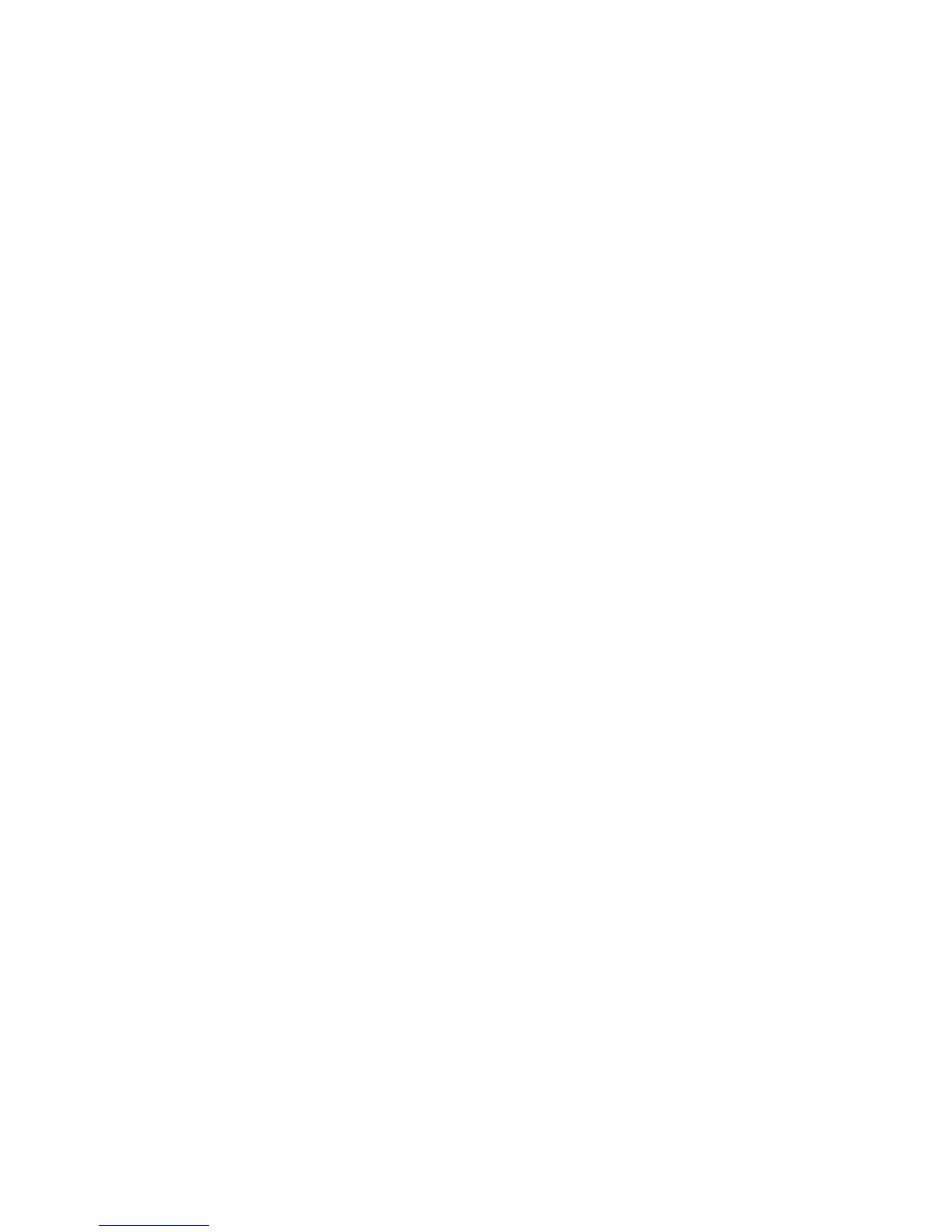Installation and Setup
Installation and Setup Overview
Before printing, your computer and the printer must be plugged in, turned on, and connected. Configure
the initial settings of the printer, then install the driver software and utilities on your computer.
You can connect to your printer directly from your computer using USB, or connect over a network using
an Ethernet cable or wireless connection. Hardware and cabling requirements vary for the different
connection methods. Routers, network hubs, network switches, modems, Ethernet cables, and USB cables
are not included with your printer and must be purchased separately. Xerox recommends an Ethernet
connection because it is typically faster than a USB connection, and it provides access to CentreWare
Internet Services. It also provides access to email, workflow scanning, and server fax services.
For details on configuring the printer settings, see the System Administrator Guide at
www.xerox.com/office/WC7970docs.
Initial Printer Setup
Make sure that the printer is set up before installing the printer software. Setup includes enabling the
optional features and assigning an IP address for the Ethernet network connection. If the printer has not
been previously turned on and configured, see the System Administrator Guide at
www.xerox.com/office/WC7970docs.
Physically Connecting the Printer to the Network
Use a Category 5 or better Ethernet cable to connect the printer to the network. An Ethernet network is
used for one or more computers and supports many printers and systems simultaneously. An Ethernet
connection provides direct access to printer settings using CentreWare Internet Services.
To connect the printer:
1. Connect the power cord to the printer, and plug the cord into an electrical outlet.
2. Connect one end of a Category 5 or better Ethernet cable to the Ethernet port on the printer.
Connect the other end of the Ethernet cable to a correctly configured network port on a hub or
router.
3. Turn on the printer.
Note: For details on configuring wireless network settings, see the System Administrator Guide at
www.xerox.com/office/WC7970docs.
38 Xerox
®
WorkCentre
®
7970 Multifunction Printer
User Guide
