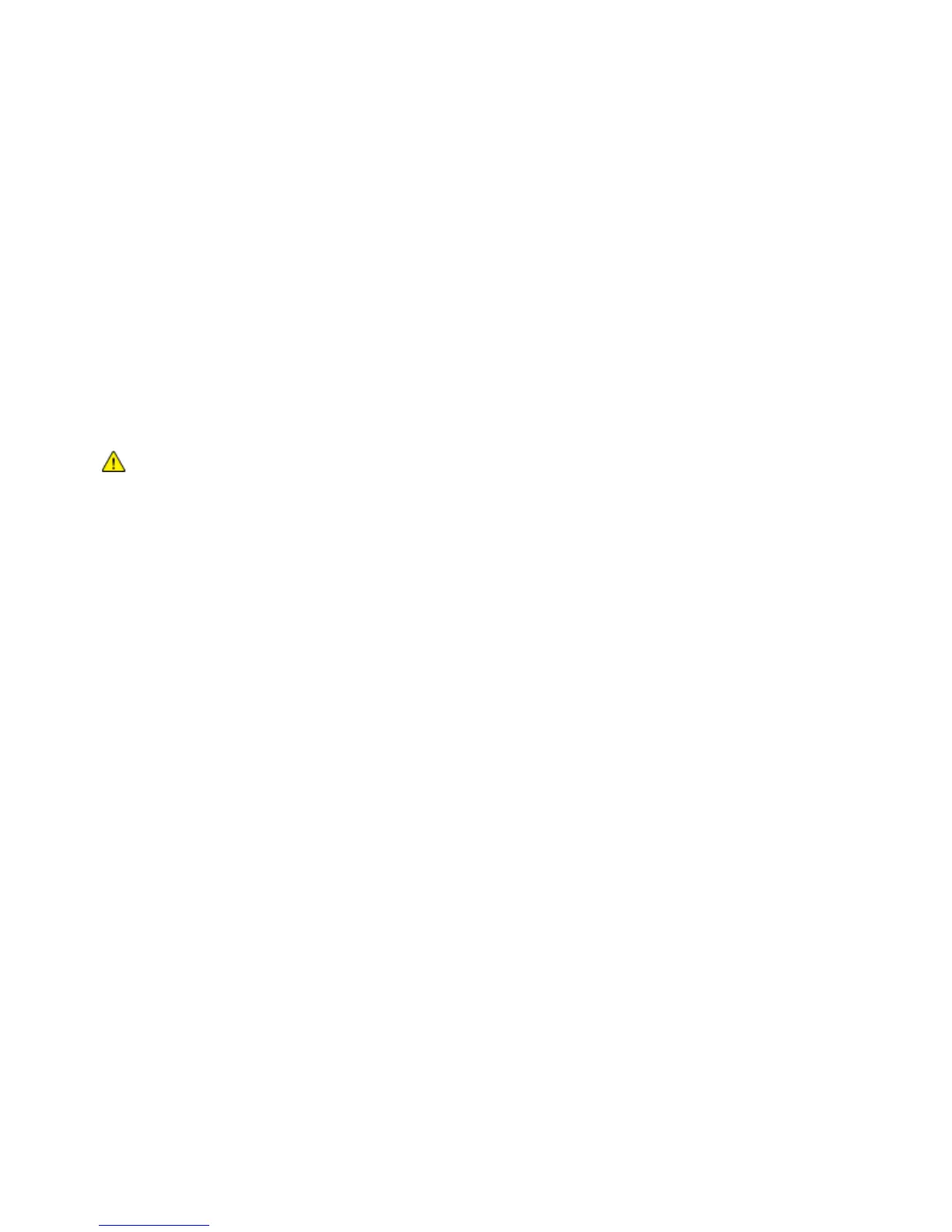Troubleshooting
Controlling Print Quality
Various factors can affect the quality of the output of your printer. For consistent and optimum print
quality, use paper designed for your printer, and correctly set the Print-Quality Mode and Color
Adjustments. Follow the guidelines in this section to maintain optimum print quality from your printer.
Temperature and humidity affect the quality of the printed output. For details, see Environmental
Specifications on page 289.
Paper and Media
Your printer is designed to use various paper and other media types. Follow the guidelines in this section
for the best print quality and to avoid jams:
• Use only Xerox approved paper. For details, see Supported Paper on page 50.
• Use only dry, undamaged paper.
CAUTION: Some paper and other media types can cause poor output quality, increased paper jams,
or damage your printer. Do not use the following:
• Rough or porous paper
• Inkjet paper
• Non-laser glossy or coated paper
• Paper that has been photocopied
• Paper that has been folded or wrinkled
• Paper with cutouts or perforations
• Stapled paper
• Envelopes with windows, metal clasps, side seams, or adhesives with release strips
• Padded envelopes
• Plastic media
• Ensure the paper type selected in your print driver matches the paper type on which you are printing.
• If you have the same size paper loaded in more than one tray, ensure that the proper tray is selected
in the print driver.
• Store your paper and other media properly for optimum print quality. For details, see Paper Storage
Guidelines on page 51.
Print-Quality Modes
Select the correct print-quality setting for your print job from the print driver. For instructions on setting
the print quality, see Selecting Printing Options on page 77. To control the print quality:
• Use the print-quality settings in the print driver to control print quality. If the print quality is not
suitable, adjust the print-quality setting to an higher level.
• Use only Xerox approved paper. For details, see Supported Paper on page 50.
266 Xerox
®
WorkCentre
®
7970 Multifunction Printer
User Guide
