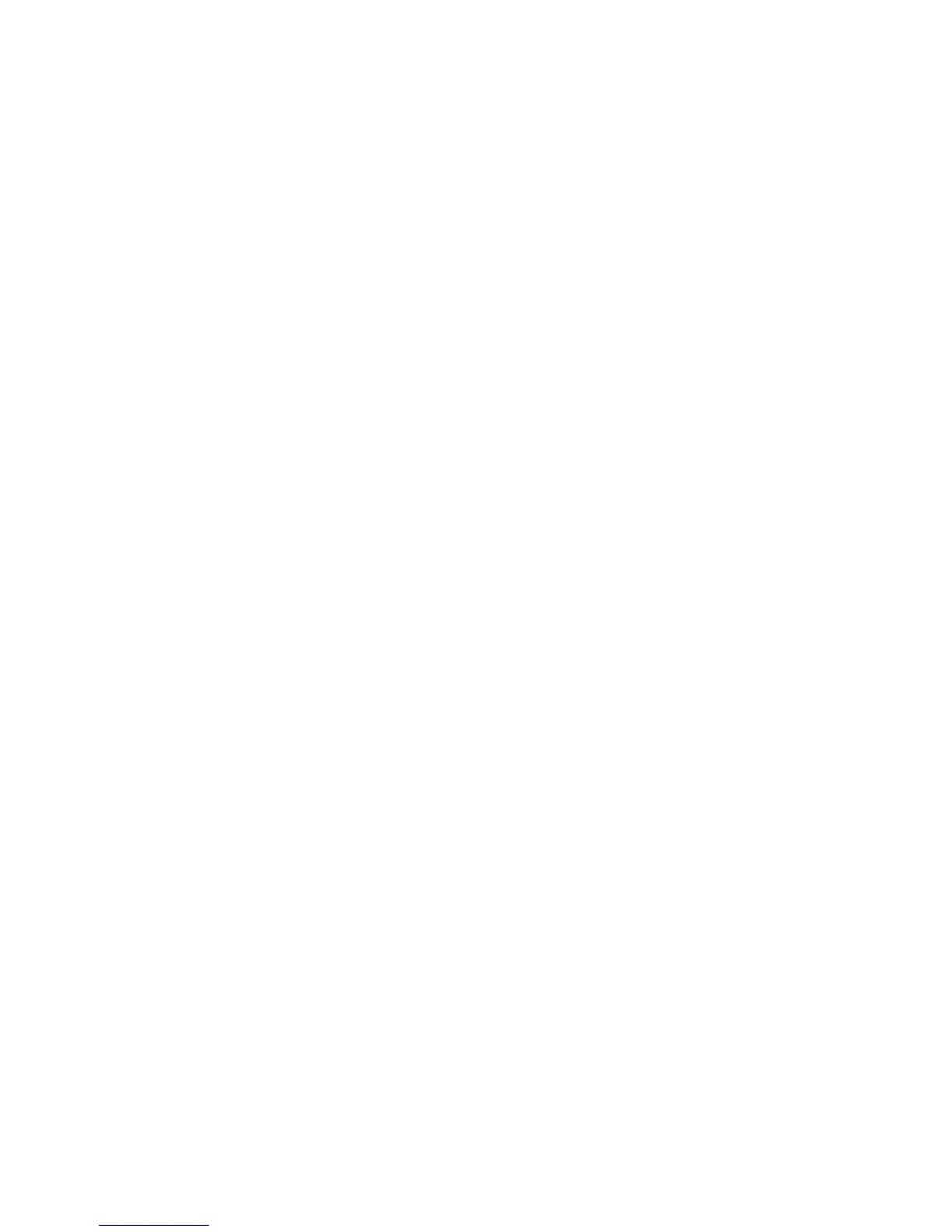Faxing
Sending an Embedded Fax
1. Load the original document in the document feeder or on the document glass.
2. Press the Services Home button, then touch Fax.
3. To address the fax, touch one or more options:
− The Enter Number and Press Add field allows you to enter a fax number manually. Use the
alphanumeric keypad to enter the number, then touch Add.
− Dialing Characters allows you to insert characters such as a dial pause in a fax number. Use the
touch screen keypad to enter the numerals and characters, then touch Add. Add more numbers,
or touch Close.
Note: One or more dialing pauses can be required between the access number for an outside line and
the fax number. When inserted, the dial pauses appear as commas in the fax number.
− Favorites allows you to access selected favorite individual or group contacts from the address
book.
− Address Book allows you to select fax numbers from your Address Book. Touch the Down arrow,
then select Individual or Group from the drop-down menu. Touch the Up or Down arrows to
scroll through the list, touch the desired contact, then select Add to Recipients from the
drop-down menu. Select and add more contacts, or touch Close.
4. To include a cover sheet:
a. Touch Cover Sheet>On.
b. Touch the To field, use the touch screen keyboard to type the name of the recipient, then touch
Save.
c. Touch the From field, use the touch screen keyboard to type the name of the sender, then touch
Save.
d. To add a comment, do one of the following:
• Touch an existing comment, then touch Save.
• Touch an <Available> comment, touch Edit, use the touch screen keyboard to type the
text, then touch Save.
Notes:
• To delete an existing comment, touch the comment, then touch Clear. Touch Clear to confirm the
action.
• To edit an existing comment, touch the comment, then touch Edit. Use the touch screen keyboard
to change the comment, then touch Save.
5. Touch 2-sided Scanning and select an option.
6. Touch Original Type and select an option.
7. Touch Resolution and select an option.
152 Xerox
®
WorkCentre
®
7970 Multifunction Printer
User Guide
