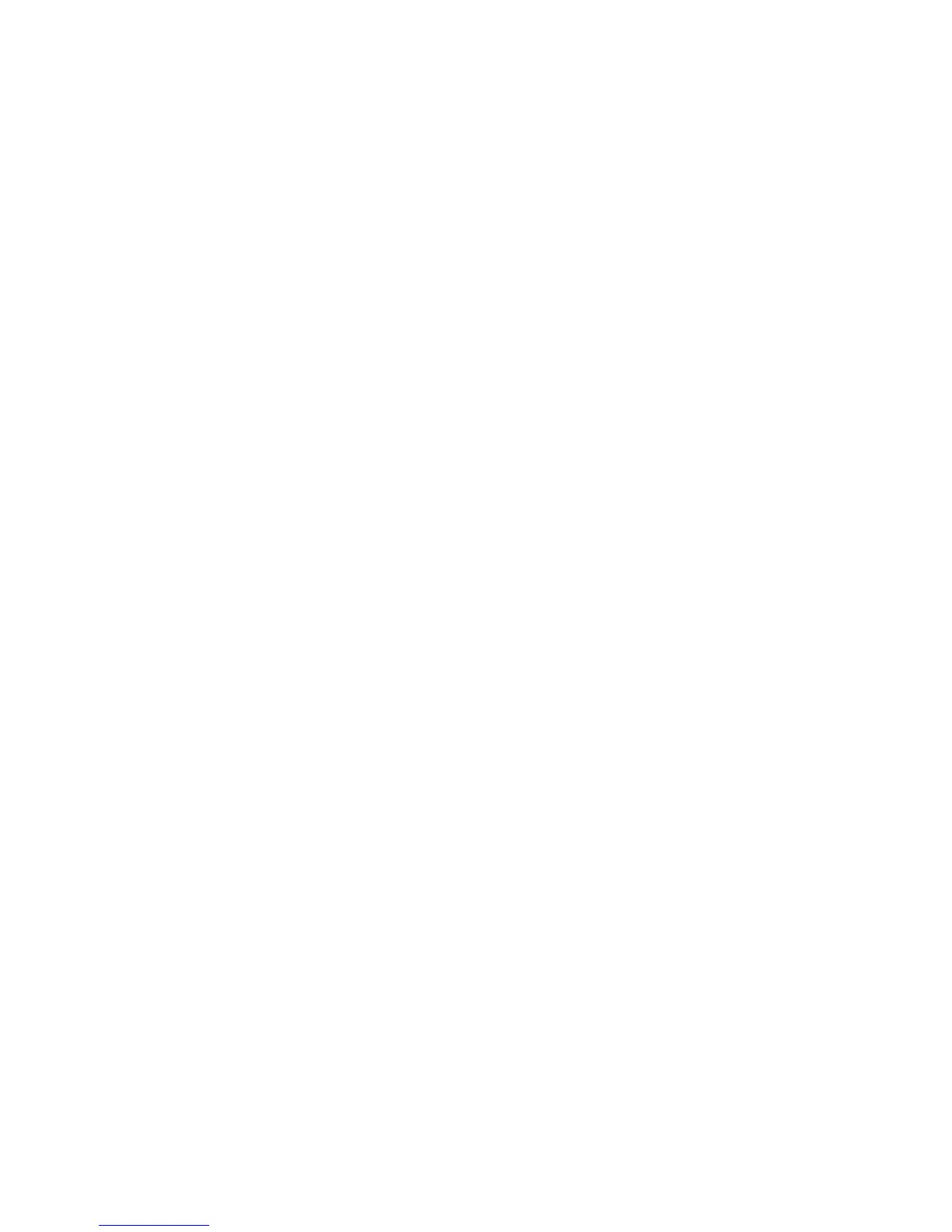Faxing
Sending a Fax to a Remote Mailbox
1. Press the Services Home button, then touch Server Fax.
2. Touch the Fax Options tab, then touch Mailboxes.
3. Touch Send to Remote Mailbox.
4. To address the fax, select an option:
− The Fax Number field allows you to enter a fax number. Use the alphanumeric keypad to enter
the number, then touch Add.
− Dialing Characters allows you to insert characters such as a Dial Pause in a fax number. Use the
touch screen keypad to enter the numerals and characters, then touch Save.
5. Touch the Mailbox Number field, then use the alphanumeric keypad to enter the mailbox number.
6. Touch the Mailbox Passcode field, then use the alphanumeric keypad to enter the four-digit mailbox
passcode.
7. Touch OK.
Storing a Fax in a Local Mailbox
The system administrator must create a mailbox before you can use this feature. For details, see the
System Administrator Guide at www.xerox.com/office/WC7970docs.
To store a fax in a local mailbox:
1. Press the Services Home button, then touch Fax.
2. Touch the Fax Options tab, then touch Mailboxes.
3. Touch Store to Local Mailbox.
4. Touch the Mailbox Number field, then use the alphanumeric keypad to enter the mailbox number.
5. Touch the Mailbox Passcode field, then use the alphanumeric keypad to enter the four-digit mailbox
passcode.
6. Touch OK.
Printing Local Mailbox Documents
To use this feature, you must have documents stored in a mailbox. For details, see Storing a Fax in a Local
Mailbox on page 158.
To print local mailbox documents:
1. Press the Services Home button, then touch Fax.
2. Touch the Fax Options tab, then touch Mailboxes.
3. Touch Print Local Mailbox Documents.
4. Touch the Mailbox Number field, then use the alphanumeric keypad to enter the mailbox number.
5. Touch the Mailbox Passcode field, then use the alphanumeric keypad to enter the four-digit mailbox
passcode.
6. Touch Print All Documents. The documents in the mailbox are printed.
158 Xerox
®
WorkCentre
®
7970 Multifunction Printer
User Guide
