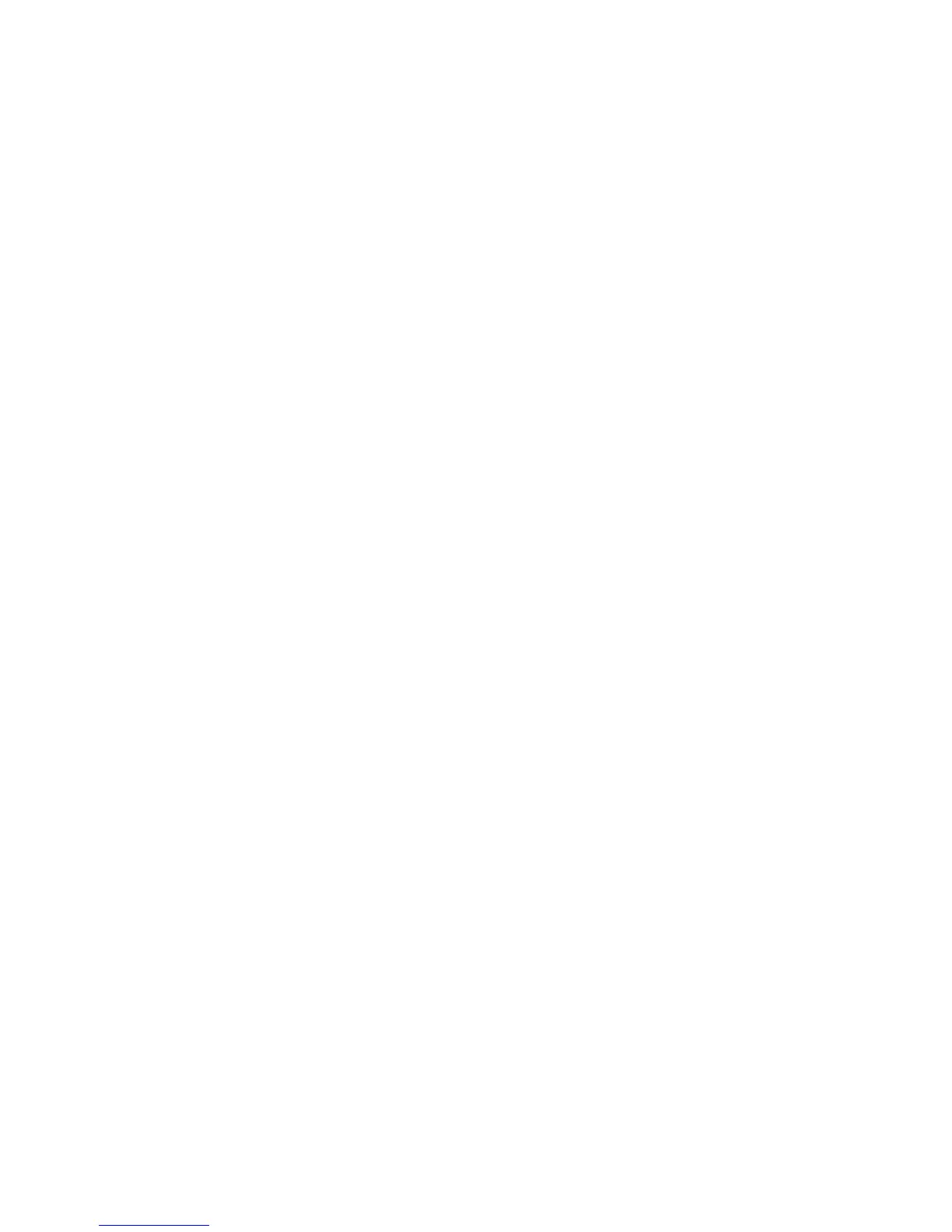Installation and Setup
Installing the Software
This section includes:
• Operating System Requirements ............................................................................................................................... 44
• Installing Drivers and Utilities for Windows .......................................................................................................... 44
• Installing Print Drivers and Utilities for Macintosh OS X Versions 10.7 and Later .................................. 45
• Installing Print Drivers and Utilities for UNIX and Linux Printing ................................................................. 46
• Other Drivers ...................................................................................................................................................................... 48
Before installing driver software, verify that the printer is plugged in, turned on, connected correctly, and
has a valid IP address. The IP address usually appears in the upper right corner of the control panel. If you
cannot find the IP address, see Finding the IP Address of Your Printer on page 34.
If the Software and Documentation disc is not available, download the latest drivers from
www.xerox.com/office/WC7970drivers.
Operating System Requirements
• Windows XP SP3 and later; Windows Server 2003 and later
• Macintosh OS X version 10.7 and later.
• Novell Netware 6.0 and later
• UNIX and Linux: Your printer supports connection to various UNIX platforms through the network
interface.
Installing Drivers and Utilities for Windows
To access all the features of your printer, install the Xerox
®
print driver and the Xerox
®
scan driver.
To install the print and scan driver software:
1. Insert the Software and Documentation disc into the appropriate drive on your computer. The
installer starts automatically.
If the installer does not start automatically, navigate to the drive, and double-click the Setup.exe
installer file.
2. To change the language, click Language.
3. Select your language, then click OK.
4. Click Install Drivers>Install Print and Scan Drivers.
5. To accept the license agreement, click I Agree.
6. From the list of discovered printers, select your printer, then click Next.
7. If your printer does not appear in the list of discovered printers, click Extended Search.
44 Xerox
®
WorkCentre
®
7970 Multifunction Printer
User Guide
