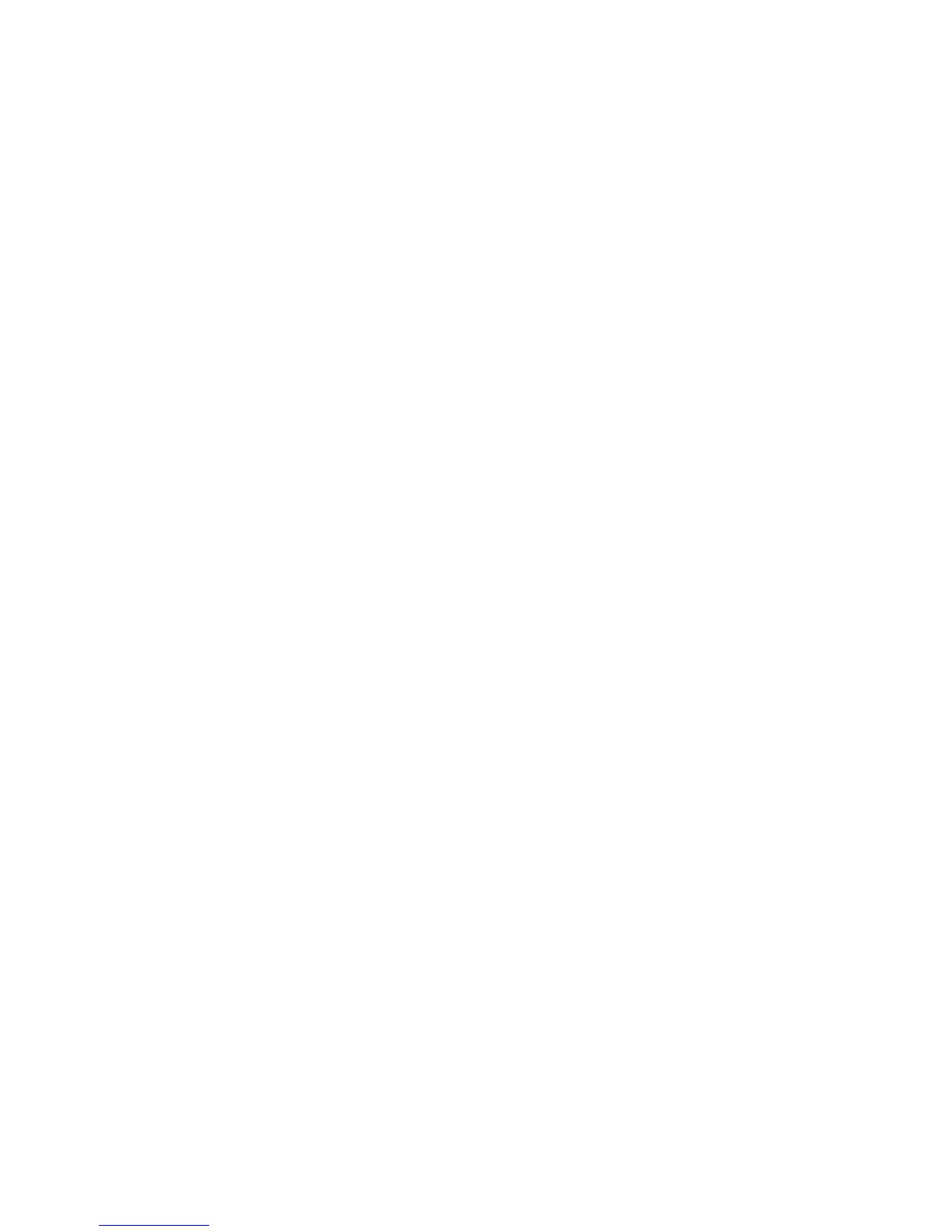Installation and Setup
Setting the Date and Time at the Control Panel
1. At the printer control panel, press the Machine Status button, then touch the Tools tab.
2. Touch Device Settings>General>Date and Time.
Note: If this feature does not appear, log in as a system administrator. For details, see Logging In as
the System Administrator at the Control Panel on page 33.
3. To set the time zone, touch Time Zone, then touch the arrows to adjust the time zone.
4. To set the date, touch Date, select a format, then set the date.
5. To use 24 hour format, select Display 24 hour clock. To set the time, touch Time, then set the time.
Note: The date and time are set automatically through Network Time Protocol (NTP). To modify
these settings, go to the Properties tab in CentreWare Internet Services and change the Date and
Time Setup to Manual (NTP Disabled).
6. Touch Save.
Xerox
®
WorkCentre
®
7970 Multifunction Printer 43
User Guide
