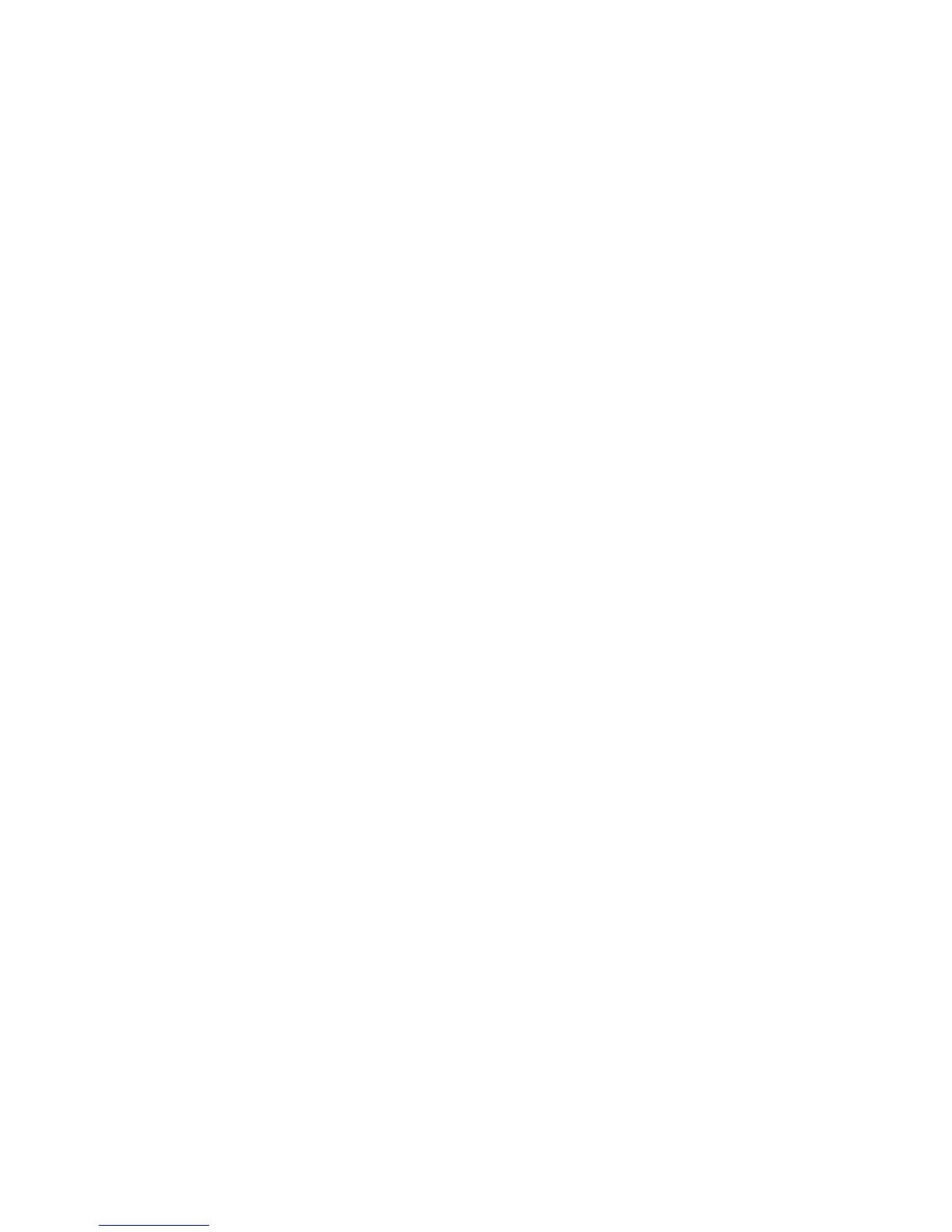Copying
b. Touch Apply To, then select an option.
c. Touch the Starting Page Number field, then use the alphanumeric keypad to enter the page
number.
d. Touch an arrow to position the page number in the header or footer. The sample page shows
the location of the page number.
e. Touch OK.
f. To change the text formatting, touch Format & Style, choose the desired settings, then touch
OK.
4. To insert a comment:
a. Touch Comment>On.
b. Touch Apply To, then select an option.
c. Touch an existing comment in the list.
Note: To create a comment, touch a blank row, use the touch screen keyboard to type the text, then
touch OK.
d. Touch an arrow to position the selected comment in the header or footer. The sample page
shows the location of the comment.
e. Touch OK.
f. To change the text formatting, touch Format & Style, choose the desired settings, then touch
OK.
5. To insert the current date:
a. Touch Date>On.
b. Touch Apply To, then select an option.
c. Under Format, select a format for the date.
d. Touch an arrow to position the date in the header or footer. The sample page shows the
location of the date.
e. Touch OK.
f. To change the text formatting, touch Format & Style, choose the desired settings, then touch
OK.
6. To insert a Bates Stamp:
a. Touch Bates Stamp>On.
b. Touch the Starting Page Number field, then use the alphanumeric keypad to enter the starting
page number. Leading zeros can be included.
c. Touch Apply To, then select an option.
d. Under Stored Prefixes, touch an existing prefix in the list.
Note: To create a prefix, touch a blank row, use the touch screen keyboard to type up to eight
characters, then touch OK.
e. Under Position, touch an arrow to position the Bates Stamp in the header or footer. The sample
page shows the location of the Bates Stamp.
f. Touch OK.
g. To change the text formatting, touch Format & Style, choose the desired settings, then touch
OK.
7. Touch OK.
122 Xerox
®
WorkCentre
®
7970 Multifunction Printer
User Guide
