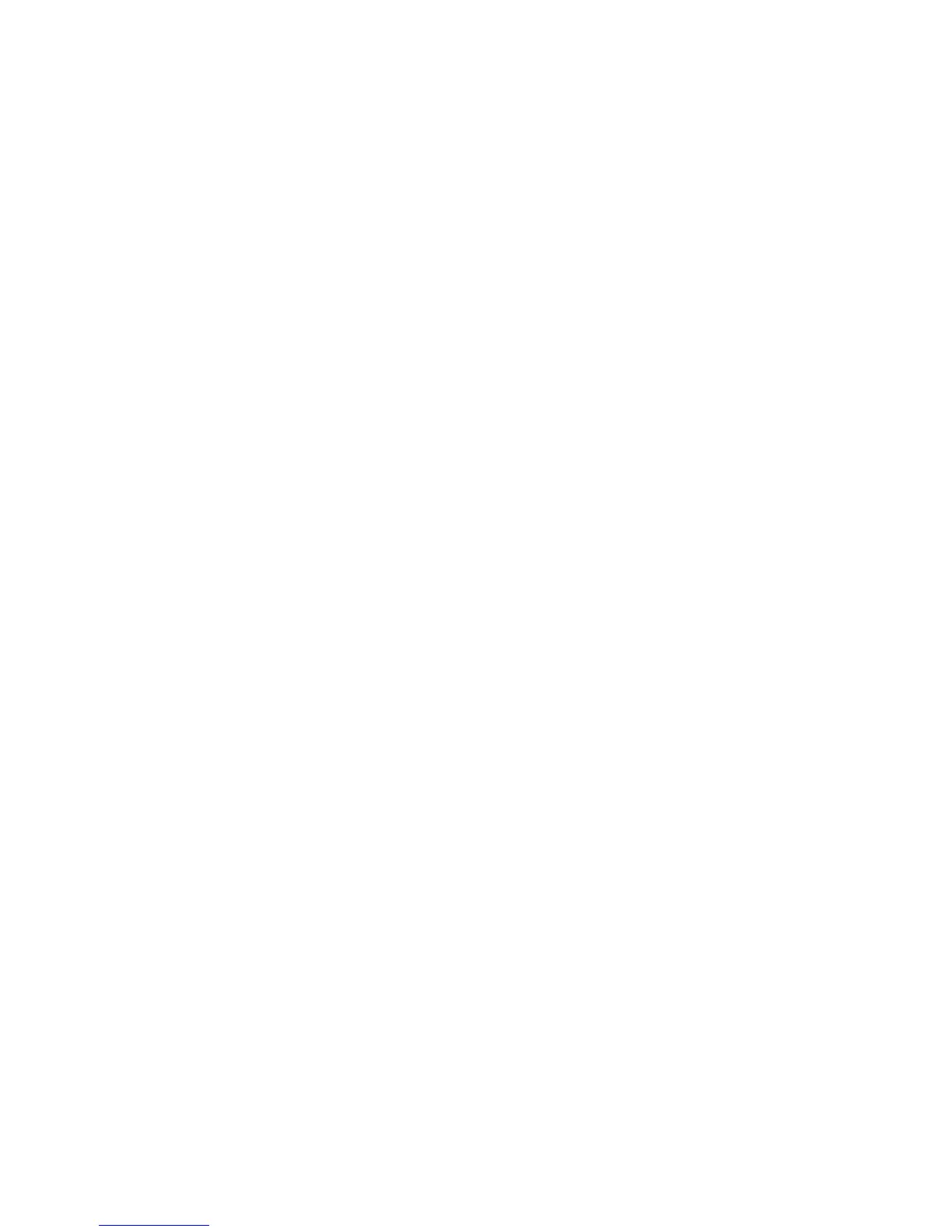Scanning
3. To adjust brightness, sharpness, and saturation:
a. Touch Image Options.
b. On the Image Options screen, adjust the sliders as needed:
• Lighten/Darken lightens or darkens the image.
• Sharpness sharpens or softens the image.
• Saturation makes the image colors more vivid or pastel.
c. Touch OK.
4. To suppress background variation:
a. Touch Image Enhancement.
b. Under Background Suppression, touch Auto Suppression.
c. Touch OK.
5. To adjust the contrast:
a. Touch Image Enhancement.
b. On the Image Enhancement screen, select an option:
• Auto Contrast allows the printer to set the contrast automatically.
• Manual Contrast allows you to adjust the contrast manually. Move the Manual Contrast
slider up or down to increase or decrease the contrast. The middle position on the slider,
Normal, does not change the contrast.
c. Touch OK.
6. To select scan presets:
a. Touch Scan Presets.
b. Select an option.
c. Touch OK.
7. To set the resolution:
a. Touch Resolution.
b. On the Resolution screen, select a resolution from 72 dpi through 600 dpi.
c. Touch OK.
8. To set the quality and file size:
a. Touch Quality/File Size.
b. On the Quality/File Size screen, use the slider to select a setting. The settings range from Normal
Quality and Small File Size to Highest Quality and Largest File Size.
c. Touch OK.
9. To retrieve new templates and remove outdated ones:
a. Touch Update Templates>Update Now.
b. Touch Update Now.
c. Touch Close.
Xerox
®
WorkCentre
®
7970 Multifunction Printer 141
User Guide
