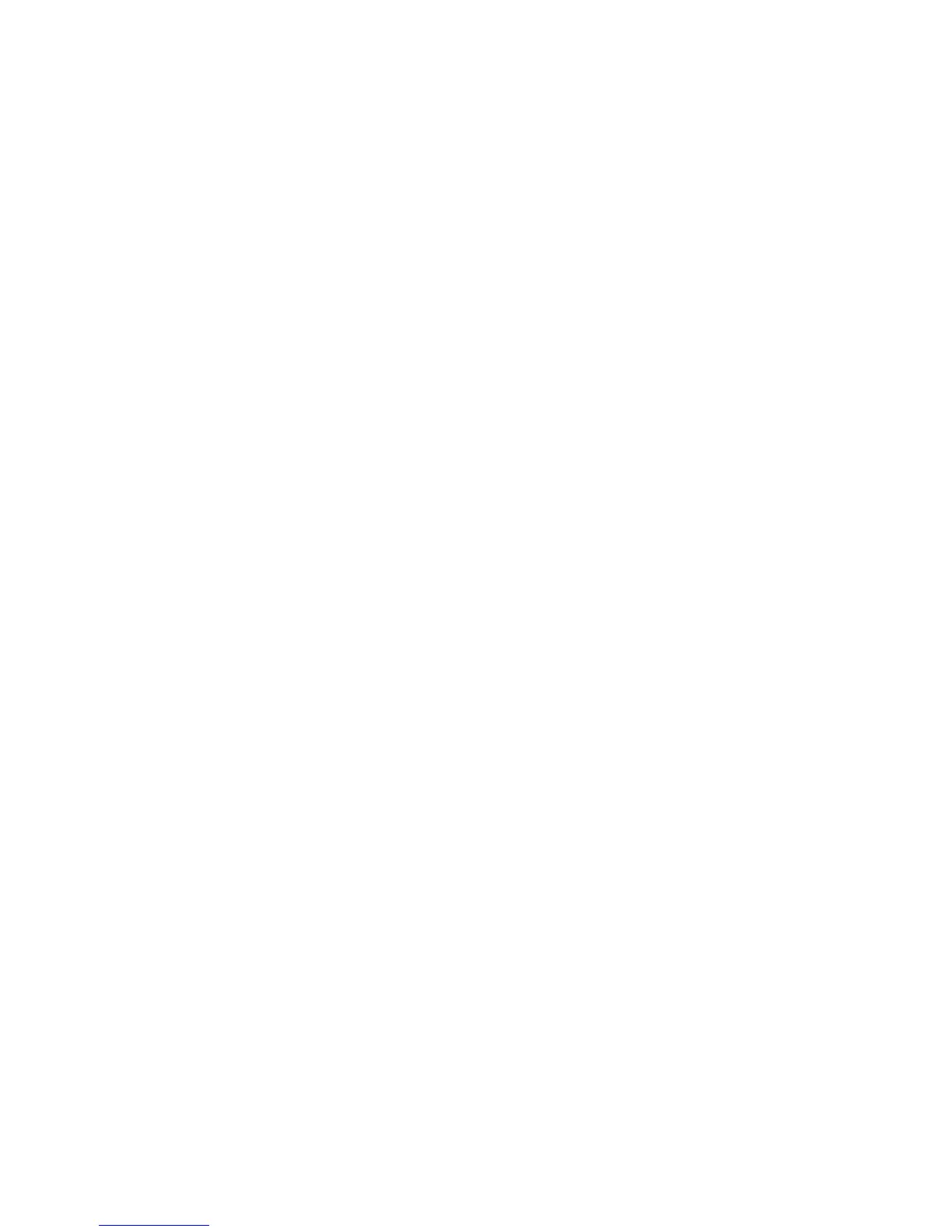Faxing
Adjusting the Contrast
Contrast is the relative difference between light and dark areas in an image.
To adjust the contrast:
1. Press the Services Home button, then touch Server Fax.
2. Touch the Image Quality tab, then touch Image Enhancement.
3. On the Image Enhancement screen, select an option:
− Manual Contrast allows you to adjust the contrast manually. Under Manual Contrast, move the
slider up or down to increase or decrease the contrast. The middle position on the slider, Normal,
does not change the contrast.
− Auto Contrast allows the printer to set the contrast automatically.
4. Touch OK.
Specifying the Orientation of the Original
1. Touch the Layout Adjustment tab, then touch Original Orientation.
2. On the Original Orientation screen, touch the desired orientation:
− Upright Images and Sideways Images refer to the direction the originals are loaded in the
document feeder.
− Portrait Originals and Landscape Originals refer to the images on the originals.
Note: If you are using the document glass, the orientation of the original is as seen before turning it
over.
3. Touch OK.
Specifying the Size of the Original
To ensure that you are scanning the correct area of the documents, specify the original size.
To specify the original size:
1. Press the Services Home button, then touch Server Fax.
2. Touch the Layout Adjustment tab, then touch Original Size.
3. On the Original Size screen, select an option:
− Auto Detect: This options allows the printer to determine the size of the original.
− Preset Scan Areas specifies the area to scan when it matches a standard paper size. In the
scrolling list, touch the desired paper size.
− Custom Scan Area allows you to specify the height and width of the area to scan. To specify an
area, touch the Length (Y) and Width (X)arrows.
− Mixed Size Originals allows you to scan standard-size originals of varying sizes. Use the
diagram on the screen to determine which original sizes can be mixed in the same job.
4. Touch OK.
164 Xerox
®
WorkCentre
®
7970 Multifunction Printer
User Guide
