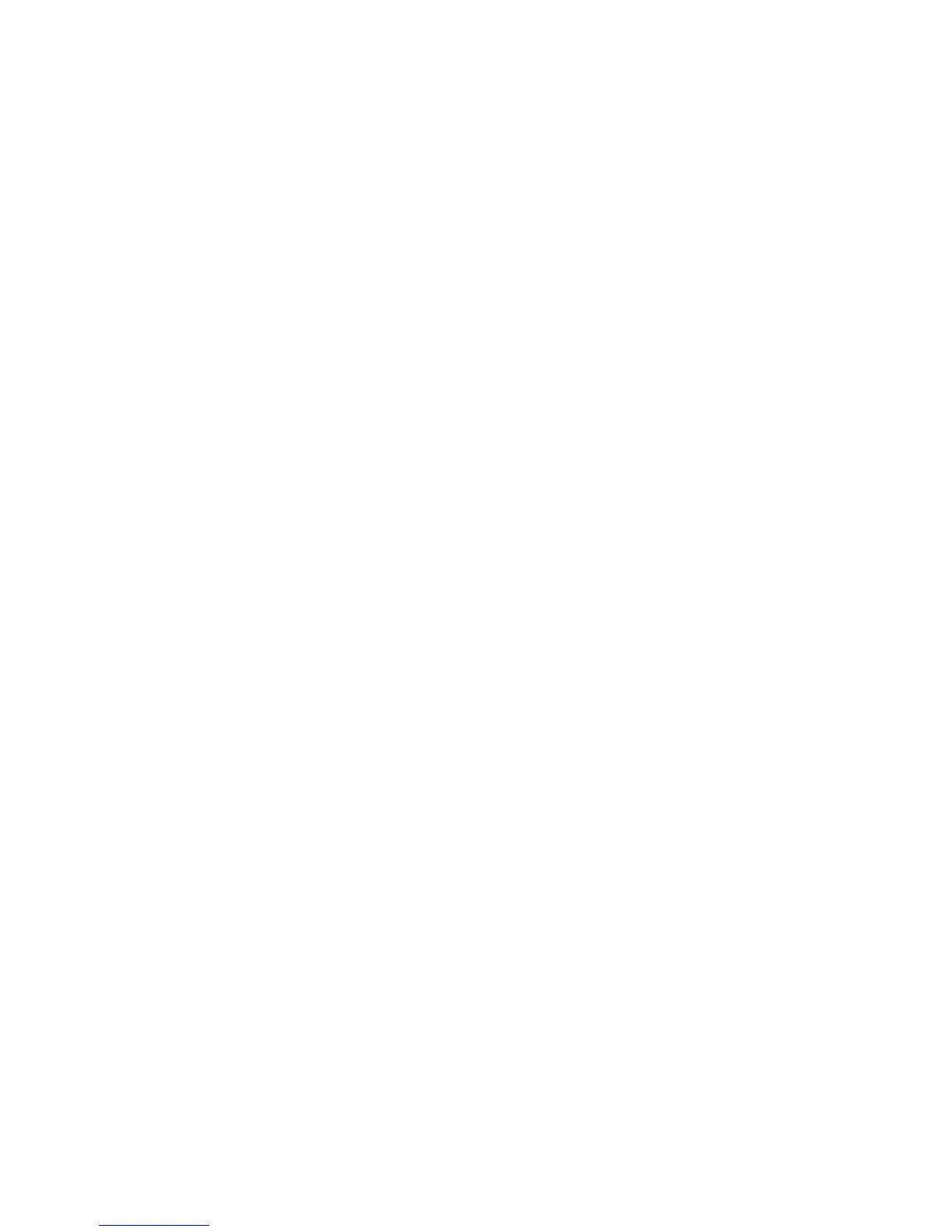Printing
Sending a Secure Print Job
1. On the Printing Options tab, from the Job Type list, select Secure Print.
2. Type a 4–10 digit passcode for the Secure Print job.
3. In the Confirm Passcode field, type the passcode again.
Notes:
• If you do not supply a passcode, the printer assigns a passcode and displays it in the Passcode
Required window. You can use the passcode supplied by the printer, or you can type your own
passcode to use in the Secure Print window.
• The passcode is associated with your user name. After you set a passcode, it becomes the
default passcode for any print job that requires a passcode on all Xerox
®
printers. You can reset
the passcode at any time from any window that contains the passcode.
4. Click OK.
5. Verify that the paper is the correct size, type, and weight. If not, change the paper settings.
Note: To select the paper for your print job, click Paper>Select By Tray.
6. Select an option for 2-sided printing.
7. If your printer has a finisher installed, click the arrow to the right of Finishing, then select a stapling
option. The image next to Stapling shows the staple position.
8. Select a print-quality mode.
9. Select an output destination.
10. Select another tab or click OK.
11. To send the job to the printer, in the Print window, select the number of copies to print, then click OK
or Print.
Releasing a Secure Print
1. At the control panel, press the Job Status button.
2. Touch the Secure Print Jobs or My Secure Jobs tab.
3. Touch the folder that holds the print job.
4. Using the keypad, enter the passcode that you assigned to the print job, then touch OK.
5. Touch the corresponding print job in the list, then touch Release.
Deleting a Secure Print
1. At the control panel, press the Job Status button.
2. Touch the Secure Print Jobs or My Secure Jobs tab.
3. Touch the folder that holds the print job.
4. Enter the passcode number that you assigned to the print job using the keypad.
5. Touch the corresponding print job in the list, then touch Delete.
96 Xerox
®
WorkCentre
®
7970 Multifunction Printer
User Guide
