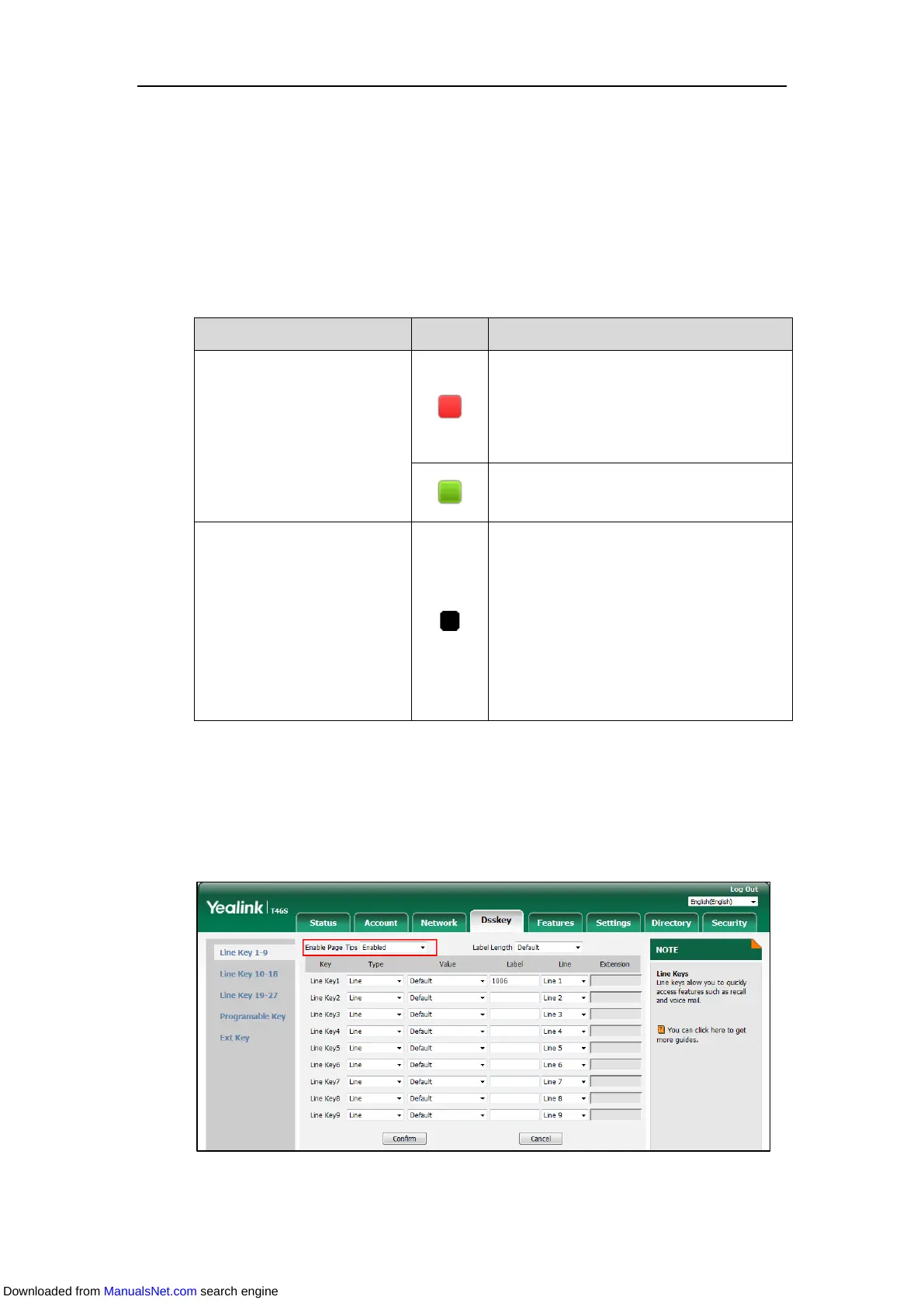Customizing Your Phone
101
3. Click Confirm.
Configuring the Page Tips
You can use page tips feature to enable the page icon and page switch key LED to indicate
different statuses on SIP-T46G/T46S/T42G/T42S/T41P/T41S IP phone. This feature is disabled by
default.
The following table lists the page icons to indicate different statuses:
Fast-flashing: the BLF monitored user receives
an incoming call on the non-current page.
Solid: there is a parked call to the line on the
non-current page.
Fast-flashing: the line receives an incoming call
on the non-current page.
Fast-flashing:
The BLF monitored user receives an incoming
call on the non-current page.
The line receives an incoming call on the
non-current page.
Solid:
There is a parked call on the non-current page.
For more information on the page switch key LED status, refer to LED Instructions.
Procedure:
1. Click Dsskey->Line Key.
2. Select Enabled from the pull-down list of Enable Page Tips.
3. Click Confirm to accept the change.
Downloaded from ManualsNet.com search engine
