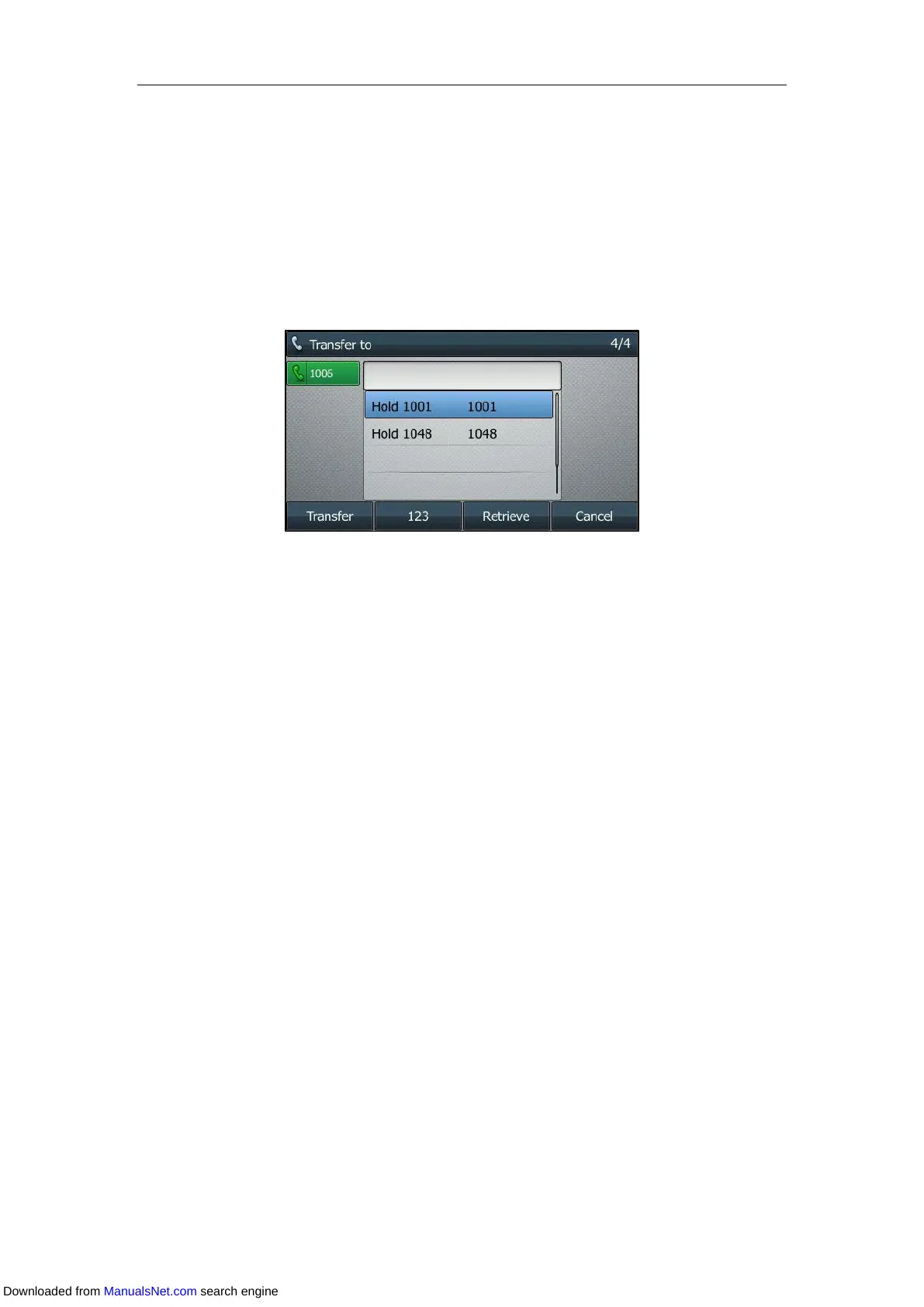Basic Call Features
139
You can also perform a blind transfer to an existing call. On the
SIP-T42S/T42G/T41S/T41P/T40G/T40P IP phone, make sure that the Allow Trans Exist Call is
enabled before performing a blind transfer to another existing call. For more information, refer
to Enabling Allow Trans Exist Call.
Procedure:
1. Press the TRANSFER key or Transfer (Trans) during a call.
2. Select the desired hold call you want to transfer the call to.
The call is then connected to the call to which you are transferring.
Performing a Semi-attended/Attended Transfer
Procedure:
1. Press the TRANSFER key or Transfer (Trans) during a call.
2. You can do one of the following:
- Enter the number you or select a contact from the placed call list want to transfer the
call to.
- Press Directory (Dir). Select a desired contact from the Directory list(s).
On the SIP-T48S/T48G IP phone, tap the Directory or History. Tap the desired
contact.
3. Press the OK key, # key or Send to dial out.
4. Press the TRANSFER key or Transfer (Trans) to perform a semi-attended transfer when you
hear the ring-back tone, or perform an attended transfer after the party answers the call.
If you are using a handset, the transfer can be completed by hanging up the handset.
From the Calls screen or Transfer to screen, you can also use a Transfer key (refer to Configuring
a Transfer Key), BLF/BLF List key (refer to Configuring a BLF Key/Configuring BLF List Settings) or
Speed Dial key (refer to Placing a Call Using a Speed Dial Key) to perform
semi-attended/attended transfer to the pre-defined number directly. Before performing a
semi-attended/attended transfer using these keys, make sure that the Transfer Mode via Dsskey
is configured as New Call or Attended Transfer. For more information on how to configure it,
refer to Configuring Transfer Mode via Dsskey.
Downloaded from ManualsNet.com search engine
