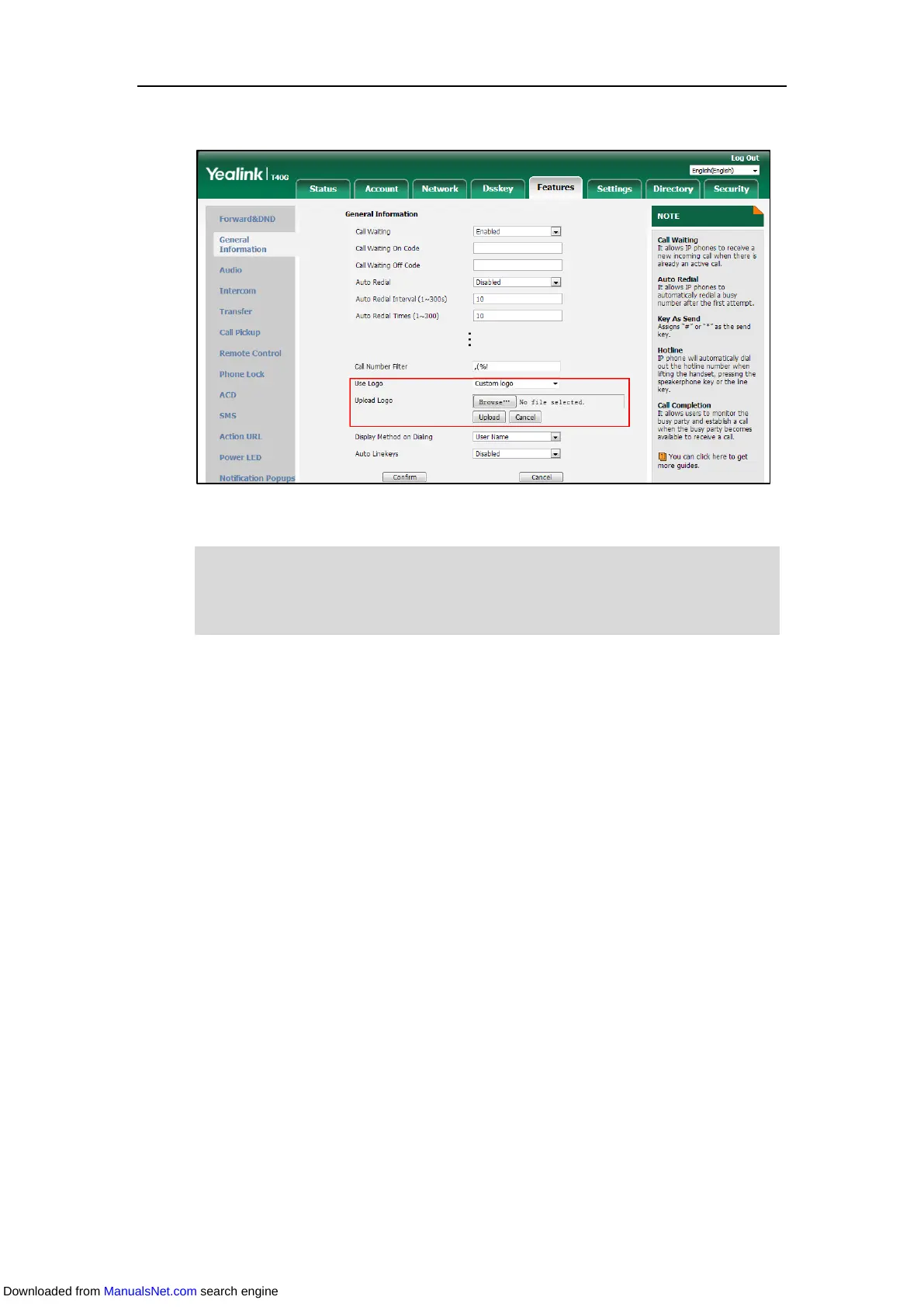Customizing Your Phone
57
3. Click Browse to choose a logo file from your local system.
4. Click Upload to upload the file.
Note
Configuring the Backlight
Backlight has three options:
Active Level: The brightness of the LCD screen when the phone is active. Digits (1-10) represent
different backlight intensities and 10 is the highest level. It is only available for the
SIP-T48S/T48G/T46S/T46G IP phone.
Inactive Level: The brightness of the LCD screen when the phone is inactive. You can select a
low intensity or turn off the backlight. It is only available for the SIP-T48S/T48G/T46S/T46G IP
phone.
Backlight Time: The delay time to change the brightness of the LCD screen when the phone is
inactive. You can configure the phone to change its backlight intensity after a period of time or
always turn on the backlight.
Always On: Backlight is always on.
Always Off: Backlight is always off. It is not available for the SIP-T29G IP phone.
15s, 30s, 1min, 2min, 5min, 10min or 30min: Backlight intensity changes when the phone
is inactive after a period of time.
Procedure:
1. Navigate to Menu->Basic->Display->Backlight.
Only after you upload a custom logo, can you click Delete to delete the custom logo.
The logo file format must be *.dob, contact your system administrator for more information.
Logo customization is configurable via web user interface only.
Downloaded from ManualsNet.com search engine
