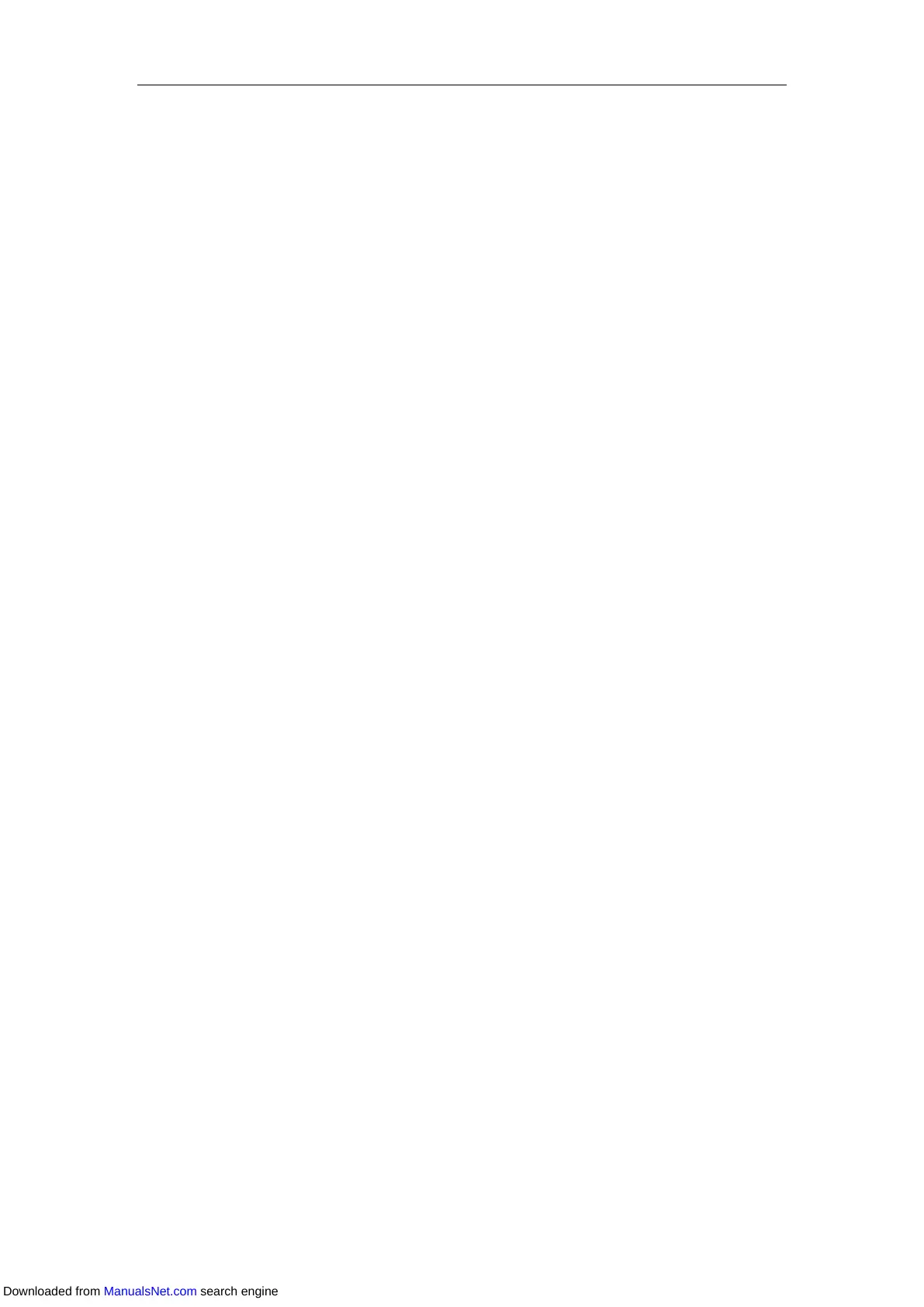Advanced Phone Features
163
Transferring a call to the monitored user. The phone handles the active call differently
depending on the configuration of Transfer Mode via Dsskey. For more information on the
Transfer Mode via Dsskey, refer to Configuring Transfer Mode via Dsskey.
Picking up an incoming call of the monitored User. Before picking up an incoming call,
ensure that the BLF List Pickup Code has been configured in advance. For more
information on how to configure the BLF List Pickup Code, refer to Configuring BLF List
Settings.
Barging in a conversation and setting up a conference call. Before barging in an active call,
ensure that the BLF List Barge In Code has been configured in advance. For more
information on how to configure the BLF List Barge In Code, refer to Configuring BLF List
Settings.
Retrieving a parked call from the monitored user. Before retrieving the parked call, ensure
that the BLF List Retrieve Call Parked Code has been configured in advance. For more
information on how to configure the Retrieve Call Parked Code, refer to Configuring BLF
List Settings.
For more information on how to use these features, refer to Busy Lamp Field (BLF).
Configuring BLF List Settings
Procedure:
1. Click Account->Advanced.
2. Select the desired account from the pull-down list of Account.
3. Enter the BLF List URI in the BLF List URI field.
4. (Optional.) Enter the directed call pickup code in the BLF List Pickup Code field.
If the code is not configured, the phone will place a call to the monitored user instead of
picking up the incoming call of the monitored user when you press the BLF List key.
5. (Optional.) Enter the barge-in code in the BLF List Barge In Code field.
If the code is not configured, the phone will place a call to the monitored user instead of
barging in an active call of the monitored user when you press the BLF List key.
6. (Optional.) Enter the park retrieve code in the BLF List Retrieve Call Parked Code field.
Downloaded from ManualsNet.com search engine
