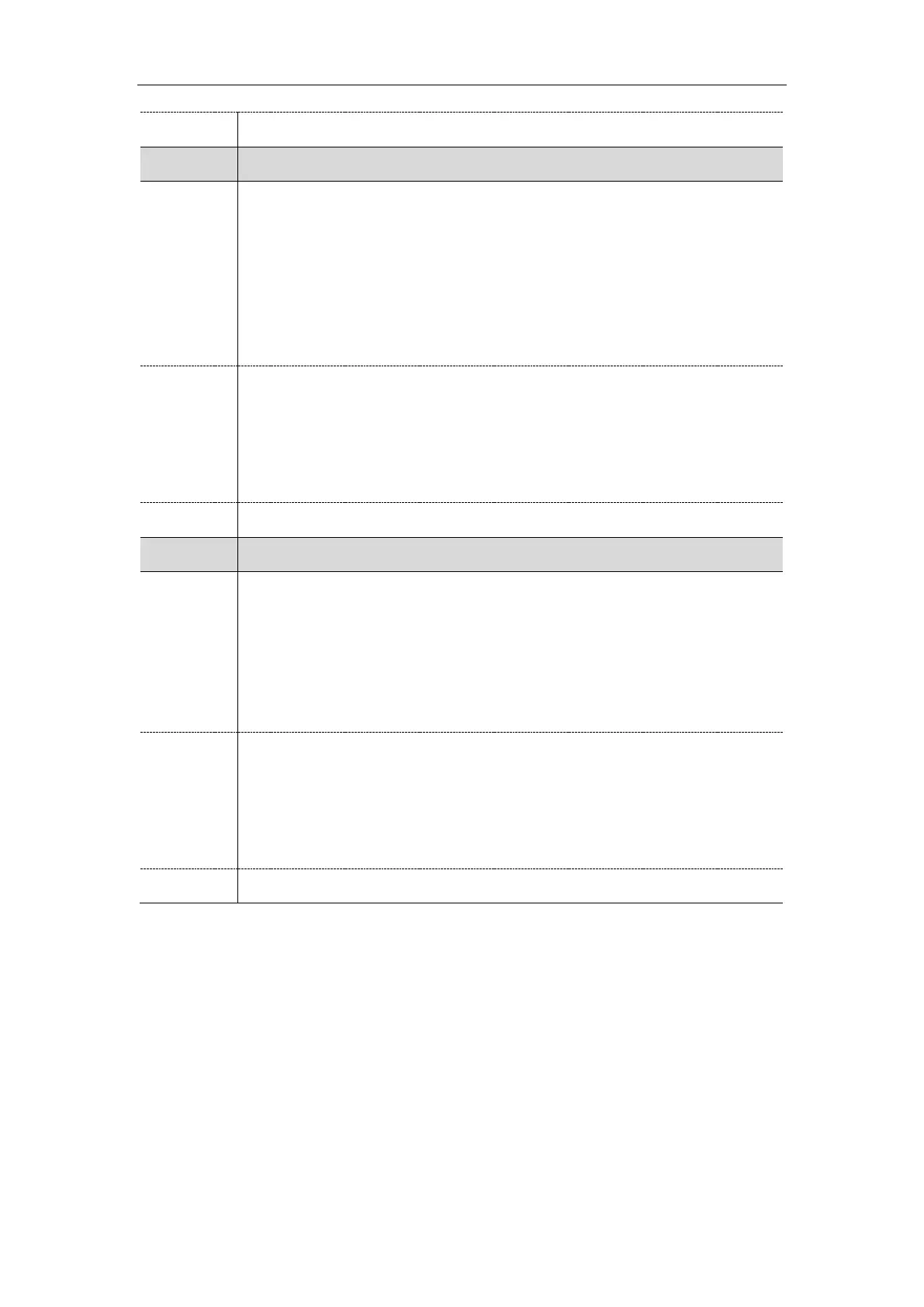Account Settings
235
phone_setting.call_appearance.conference_via_new_linekey
It enables or disables to distribute a conference call to a new line key (the new line key
is not seized). If all line keys are seized, the current line key will be used.
Note: The number of the line keys is determined by “account.X.number_of_linekey”.
The value configured by the parameter
“account.X.phone_setting.call_appearance.conference_via_new_linekey” takes
precedence over that configured by this parameter. It is not applicable to T19(P) E2 IP
phones.
0-Disabled, the IP phone will place a new call using the current line key when pressing
the Conf/Conference soft key.
1-Enabled, the IP phone will place a new call by automatically selecting a new line key
(the corresponding line key is not seized) when pressing the Conf/Conference soft
key. If all line keys are seized, the current line key will be used.
account.X.phone_setting.call_appearance.conference_via_new_linekey
[1]
It enables or disables to distribute a conference call to a new line key (the new line key
is not seized) for account X. If all line keys are seized, the current line key will be used.
Note: The number of the line keys is determined by “account.X.number_of_linekey”.
The value configured by this parameter takes precedence over that configured by the
parameter “phone_setting.call_appearance.conference_via_new_linekey”. It is not
applicable to T19(P) E2 IP phones.
0-Disabled, the IP phone will place a new call using the current line key when pressing
the Conf/Conference soft key.
1-Enabled, the IP phone will place a new call by automatically selecting a new line key
(the corresponding line key is not seized) when pressing the Conf/Conference soft
key. If all line keys are seized, the current line key will be used.
[1]
X is the account ID. For T54S/T48S/T48G/T46S/T46G/T29G, X=1-16; for T52S/T42G/T42S, X=1-12; for
T41P/T41S/T27P/T27G, X=1-6; for T40P/T40G/T23P/T23G, X=1-3; for T21(P) E2, X=1-2.
Auto Line Labels Rule Configuration
When assigning multiple line keys per account, these automatically assigned line keys use its Account
Label (set by “
account.X.label
”) as default label to display on the screen. In order to distinguish these
automatically assigned line keys, you can customize the line key labels one by one or configure the auto
line labels rule for these line keys.
The following table lists the parameters you can use to configure the auto line labels rule.
