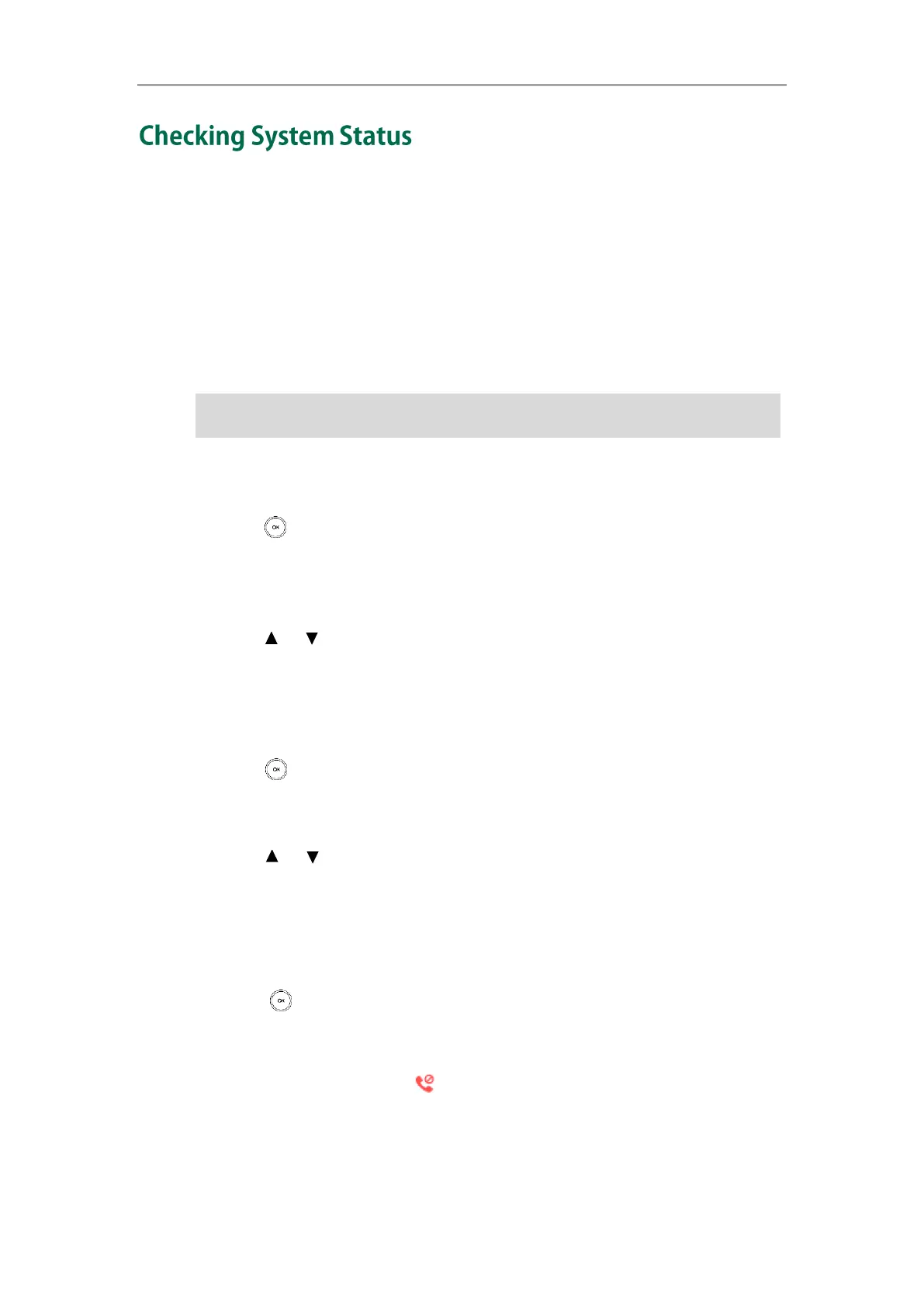Basic Operations
27
You can view the system status on your handset. Available information of the system
status includes:
Base station status (e.g., IP address, firmware version, MAC address, device
certificate status of the base station and RFPI)
Handset status (e.g., model, hardware version, firmware version, IPUI code and
area)
Line status
Note
To check the base station status via the handset:
1. Press to enter the main menu.
2. Select Status->Base.
The LCD screen displays status information of the base station and the Network
option.
3. Press or to scroll through and view the status information.
4. Select Network, and then press the Enter soft key.
The LCD screen displays the network settings.
To check the handset status via the handset:
1. Press to enter the main menu.
2. Select Status->Handset.
The LCD screen displays the status information of the handset.
3. Press or to scroll through the static information.
To check the line status via the handset:
Do one of the following:
- Press the Line soft key when the handset is idle to check the line status directly.
- Press to enter the main menu.
Select Status->Line Status.
The LCD screen displays all lines registered to the base station with icons for indicating
the line status. For example, the icon in the bottom of a line indicates that you
cannot place a call using this line on the handset.
You can only check the handset status if the handset does not register to a base
station.
