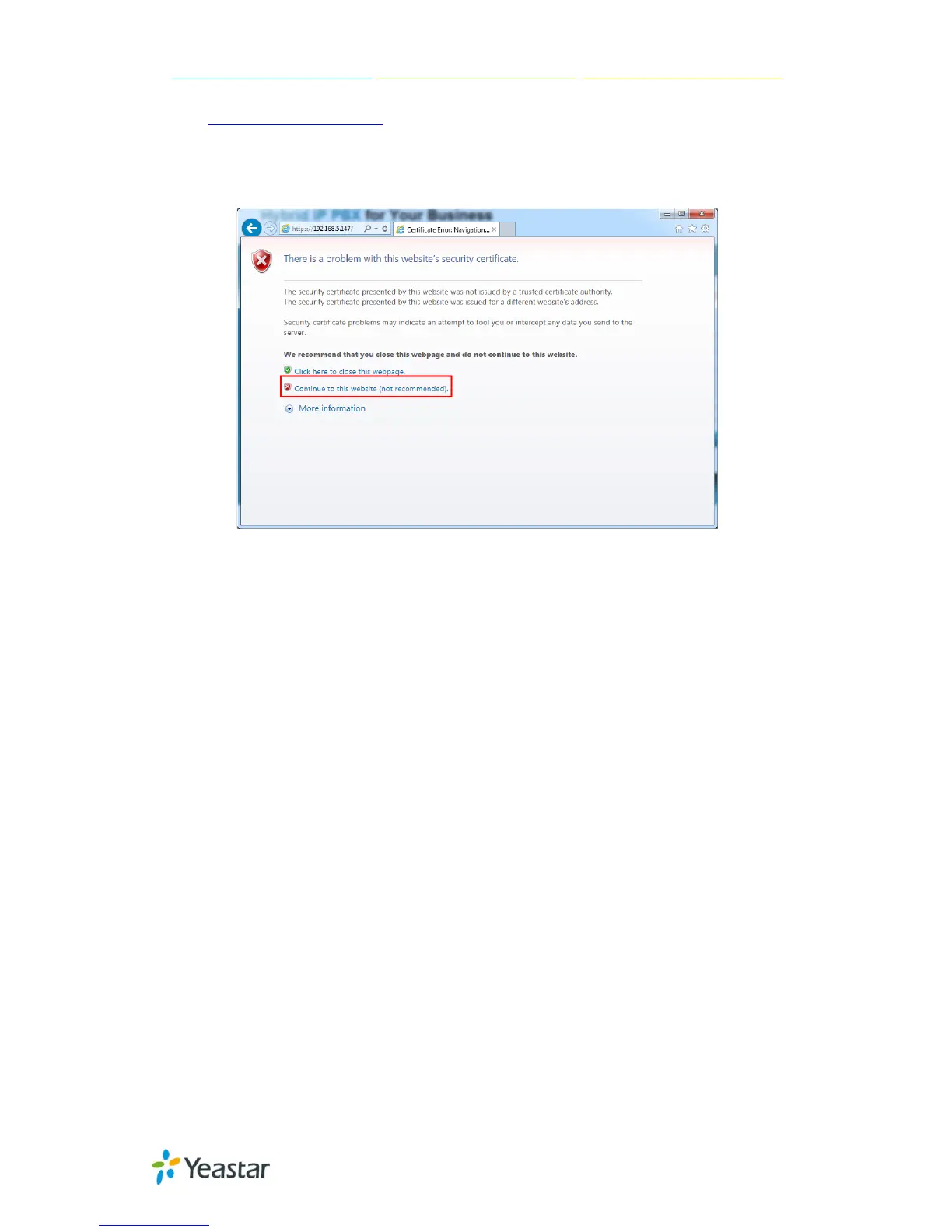MyPBX U100/U200 Administrator Guide
11/195
Like https://192.168.5.147, you will see a prompt that is a certificate problem.
Click “Continue to …”, then you can login after entering user and
password .HTTPS is HTTP over SSL, and it is safer than HTTP.
Figure 3-3
Note:
MyPBX firmware upgrade follow-up
· Reboot the device twice to make the new firmware take effect
· Clean the cache and cookies of the browser before login.
· There is a compatibility issue with IE11. Configure IE11 browser "Compatibility
View Settings", add MyPBX IP address, and check "Display Intranet sites in
Compatibility View" and "Use Microsoft compatibility lists".
See the following picture. MyPBX IP is 192.168.5.147 in this example.
