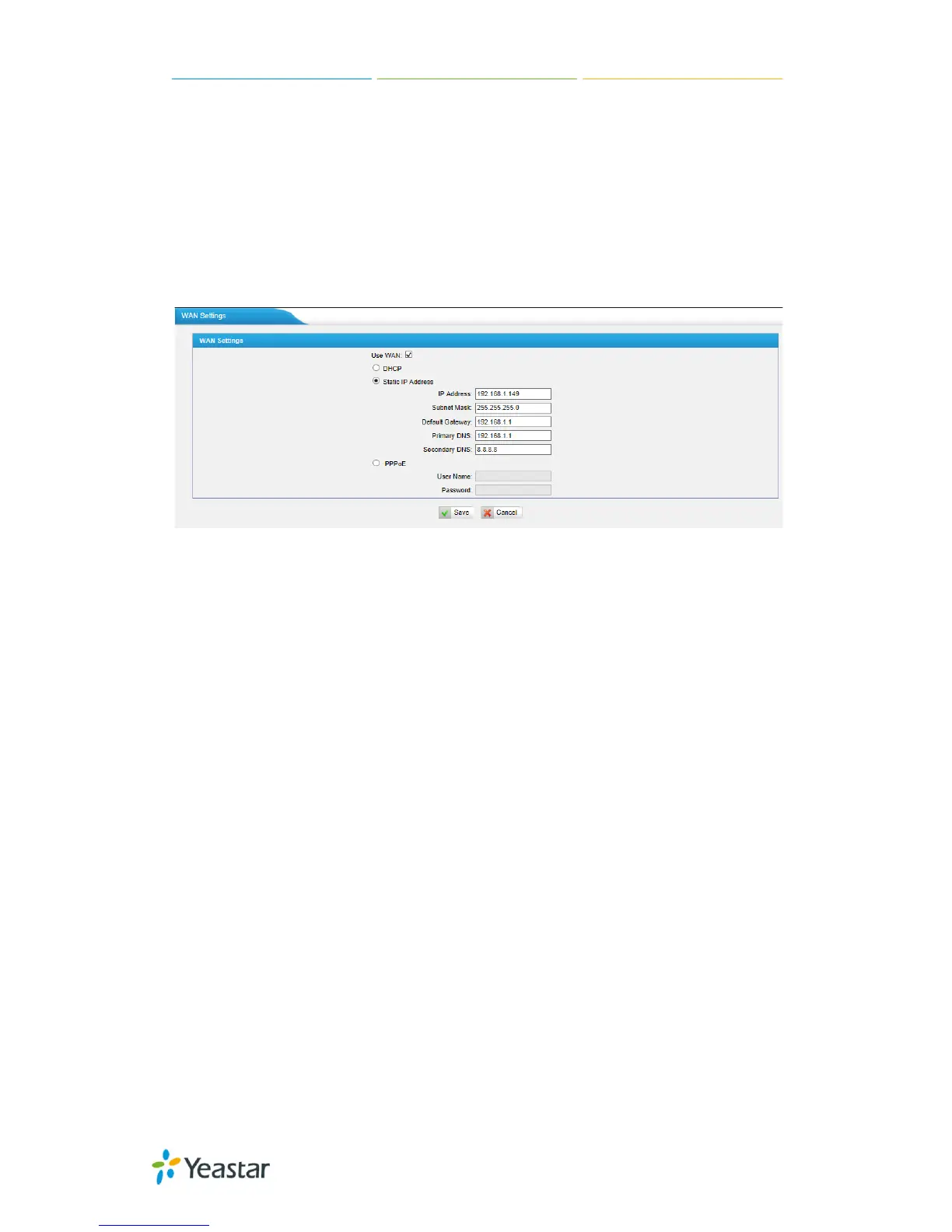MyPBX U100/U200 Administrator Guide
18/195
Set the second subnet mask for MyPBX.
5.1.2 WAN Settings
Figure 5-2
It supports three connection types: DHCP (obtain an IP automatically), PPPoE,
Static IP Address.
Note:
1. WAN port is disabled by default
2. WAN port cannot be used as a router to route the internet packages from
WAN port to LAN port.
·DHCP
If your ISP says that you are connecting through DHCP or a dynamic IP address
from your ISP, perform these steps:
Step1: Select DHCP as the WAN Connection Type.
Step2: Click Save button to save the settings.
Step3: Reboot the device.
Step4: Check the WAN’s Status (Status Network status).
·Static IP Address
If your ISP says that you are connecting through a static or fixed IP address
from your ISP, perform these steps:
Step1: Select Static IP Address as the WAN Connection Type.
Step2: Enter the IP Address.
Step3: Enter the Subnet Mask.
Step4: Enter the Gateway Address.
Step5: Enter the Primary DNS and Secondary DNS.
Step6: Click the Save button to save the settings.
Step7: Reboot the device.
