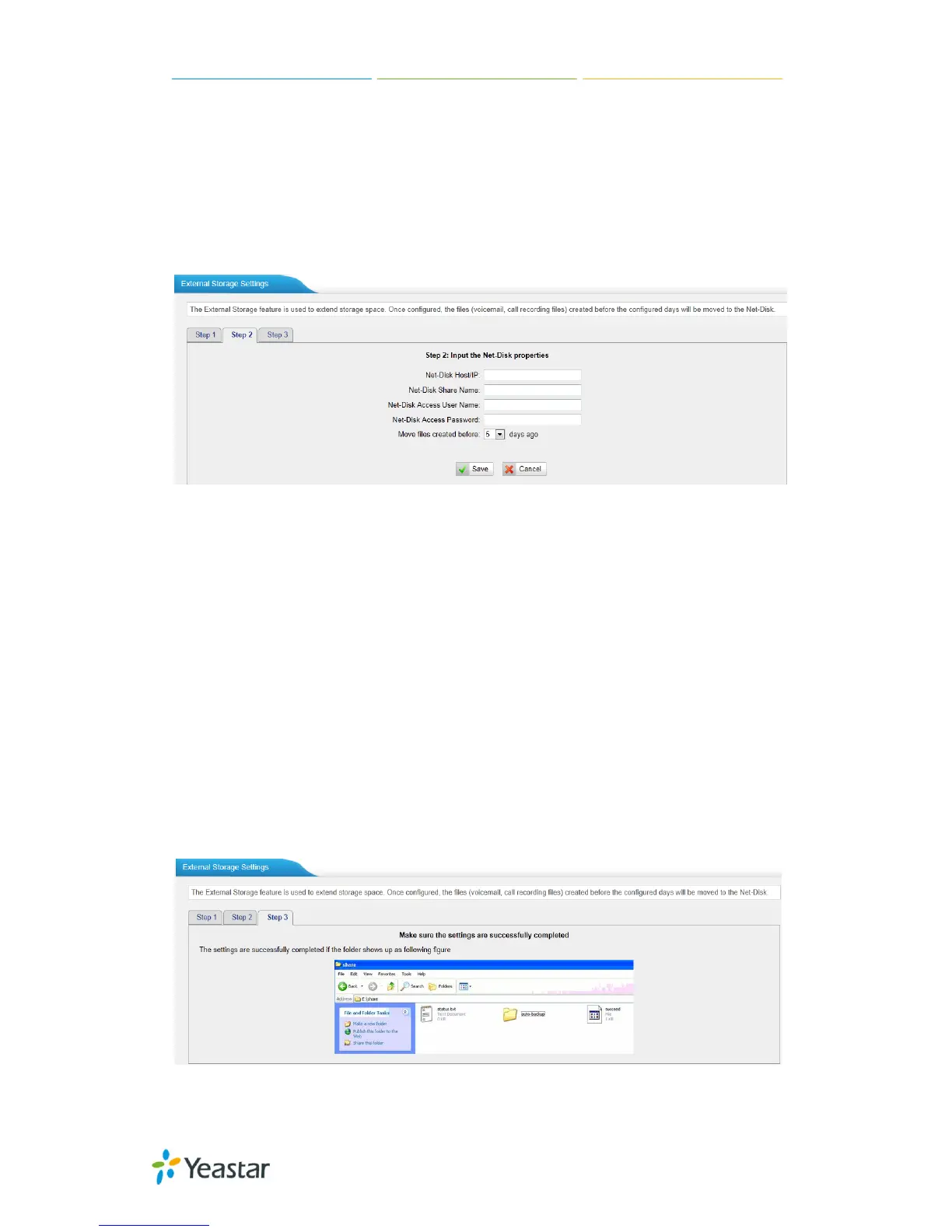MyPBX U100/U200 Administrator Guide
38/195
Step 1: Choose a window-based computer that is always in service
Step 2: Create a folder
Step 3: Create a text file named "status.txt" in the folder
Step 4: Share this folder
Then we need input the Net-Disk information in Step2 page.
Figure 5-26 Enter the Net-disk information
Net-Disk Host/IP: Change this to the IP address of the computer where
backup files will be stored.
Net-Disk Share Name: Change this to the name of the shared folder where
backups will be stored.
Net-Disk Share Username: The user name used to log into the network share.
Leave this blank if it is not required
Net-Disk Share Password: The password used to log into the network share.
Leave this blank if it is not required
Open your Windows share folder to see if the MyPBX backup files and folders has
been created. If
the contents of the backup folder look similar to Step3 page,
then you have successfully configured external storage on the MyPBX unit.
Figure 5-27 Configuring External Storage Successfully
