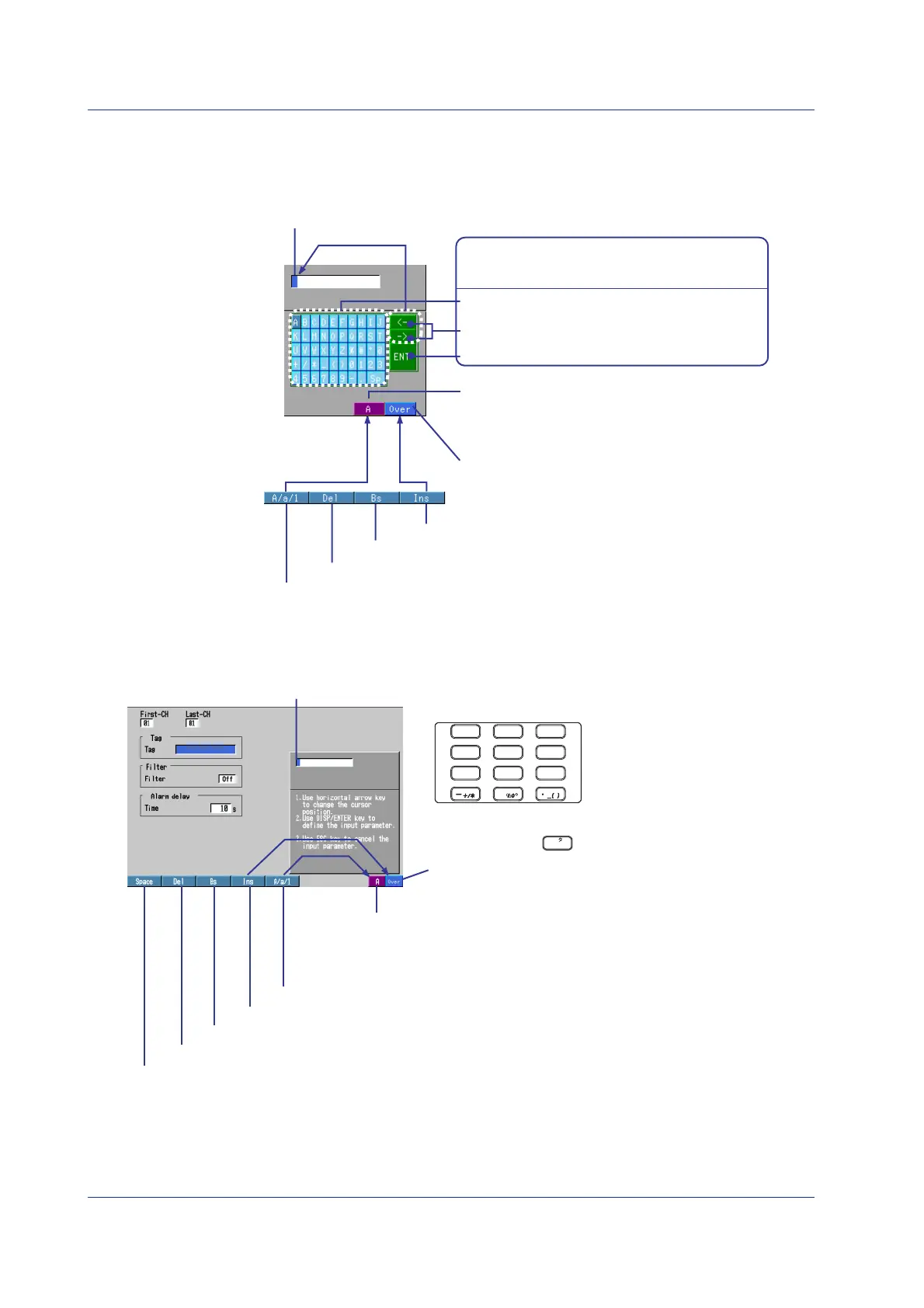16 IM 04L05A01-02E
Entering Numbers and Characters
On the DX100P
Pressing the Input soft key displays a window used to enter numbers and characters.
Carry out the following procedure.
Del soft key: Deletes the character at the cursor position.
Bs soft key: Deletes the character to the left of the cursor position.
Cursor (blue)
Shift the cursor
A/a/1 soft key: Selects the character type.
Ins soft key: Selects insert or overwrite.
Displays the selection.
A: Upper-case alphabet, numbers, and symbols
a: Lower-case alphabet, numbers, and symbols
1: Numbers
Displays the selection.
Over: Overwrites the cursor position.
Ins: Inserts at the cursor position.
Enter the character at the cursor position.
Shift the cursor to the left or right.
Select the key on the key pad using the arrow keys
and press DISP/ENTER to execute the actions below.
Confirm the character entered.
On the DX200P
Pressing the Input soft key displays a window used to enter numbers and characters.
Carry out the following procedure.
Select a character by pressing a key for the specified times.
To select "K," for example, select the character type "A" using A/a/1
soft key and press key
twice.
Del soft key: Deletes the character at the cursor position.
Space soft key: Enters a space at the cursor position.
Bs soft key: Deletes the character to the left of the cursor position.
Cursor (blue, Shift the cursor using the left and right arrow keys.)
A/a/1 soft key: Selects the character type.
Ins soft key: Selects insert or overwrite.
Displays the selection.
A: Upper-case alphabet, numbers, and symbols
a: Lower-case alphabet, numbers, and symbols
1: Numbers
Enter characters using the character/number input key.
1
ABC
2
DEF
3
GHI
4
JKL
5
MNO
6
PQR
7
STU
8
VWX
0
9
YZ
Displays the selection.
Over: Overwrites the cursor position.
Ins: Inserts at the cursor position.
4
JKL
Operation Flow and Basic Operations
