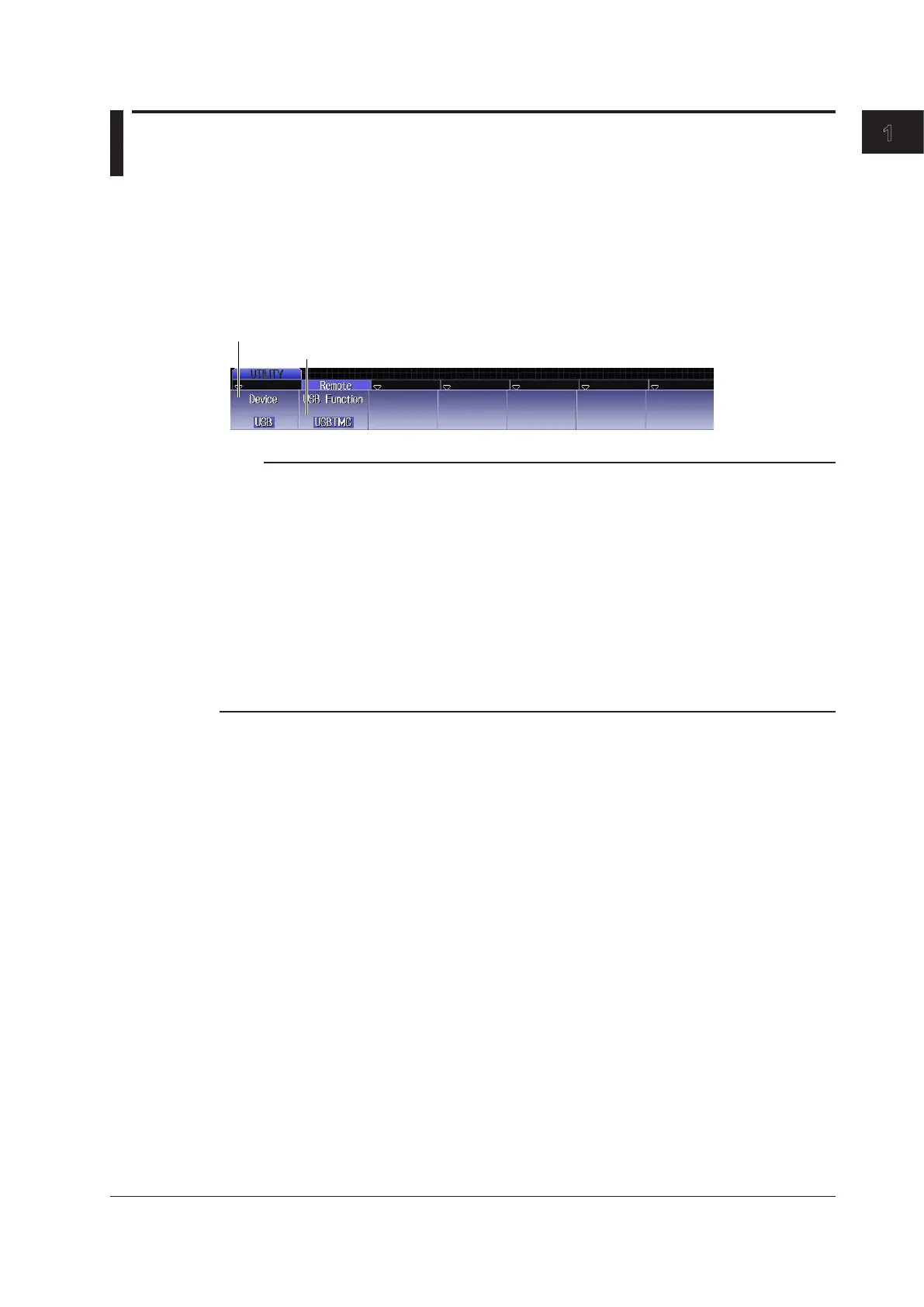1-5
IM 710105-17E
USB Interface
1
1.4 Configuring the DLM2000 USB Settings
This section explains the settings listed below. You must configure these settings when controlling
the DLM2000 remotely through a USB interface.
• Communication interface
Opening the REMOTE CONTROL Menu
Press UTILITY, and then press the REMOTE CONTROL soft key to open the menu shown below.
Set the mode to USB TMC
Set the communication interface to USB
Note
• Only use the selected communication interface. If you send commands simultaneously from another
communication interface that has not been selected, the DLM2000 will not execute the commands
properly.
• To remotely control the DLM2000 through a USB port using communication commands, set USB
Function, shown in the figure above, to USB TMC, restart the DLM2000, and install the driver (see below
for more information).
• To activate the USB Function settings, you need to restart the DLM2000. Turn off the DLM2000 power
switch, wait ten seconds or more, and then turn on the switch.
• Install the YOKOGAWA USB TMC (Test and Measurement Class) driver on your PC. For information
about how to obtain the YOKOGAWA USB TMC driver, contact your nearest YOKOGAWA dealer. You can
also access the YOKOGAWA USB driver download webpage and download the driver.
http://tmi.yokogawa.com/service-support/downloads/
• Do not use USB TMC drivers (or software) supplied by other companies.
