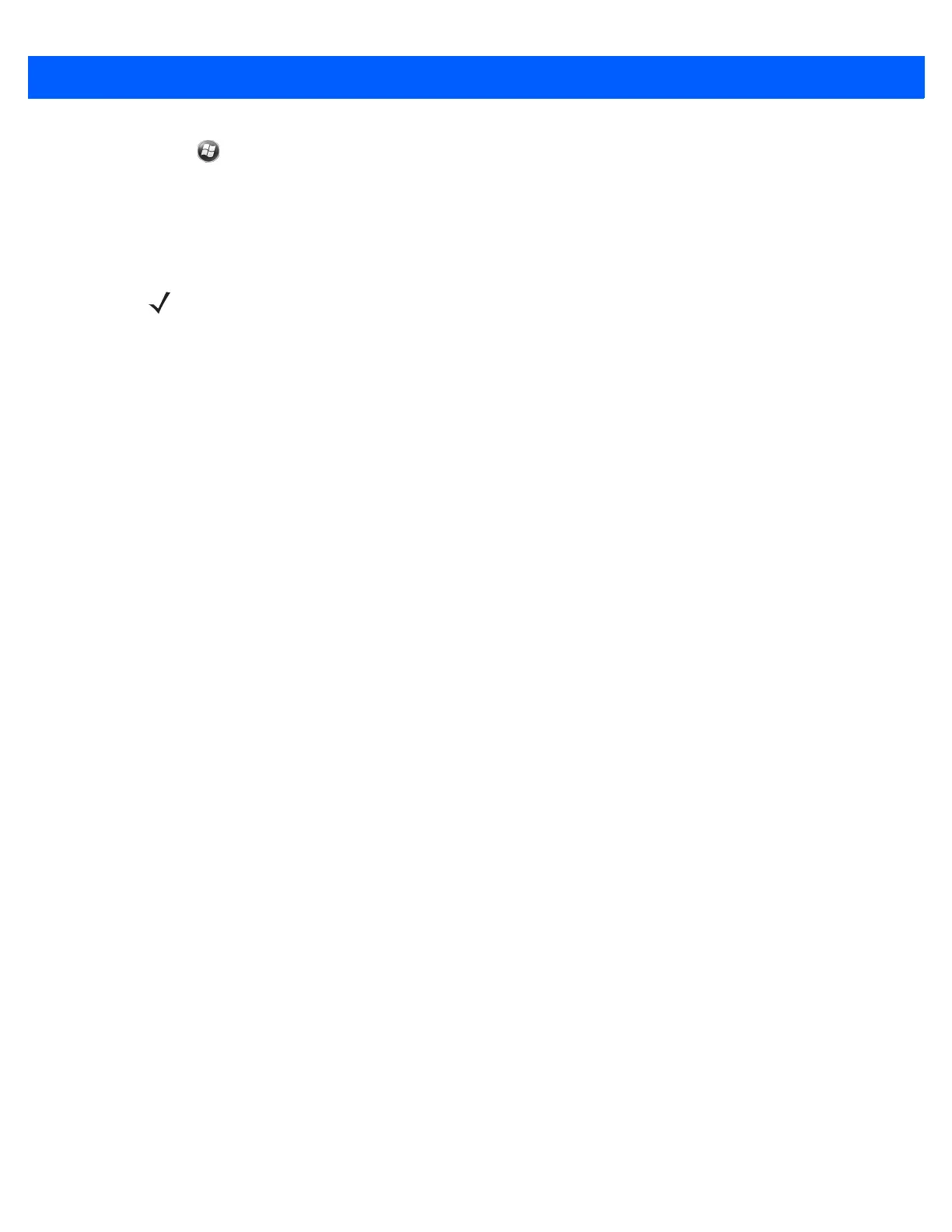Bluetooth 7 - 15
3. Tap > Settings > Connection > Bluetooth > Devices.
4. Tap Add New Device.The MC67 searches for a Bluetooth device, such as a Car Kit.
5. Select a device from the list.
6. Tap Next. The Enter Passcode window appears.
7. Enter the Passcode and the tap Next. The device is added to the Bluetooth list.
8. A dialog box appears requesting to transfer contacts to the car kit.
9. Select Yes or No.
10. If Yes is selected, contacts from the MC67 are transferred to the car kit.
NOTE If Smart-pairing is configured and the device is requesting one of the pre-defined PINs, the Enter
Passcode window does not appear.
