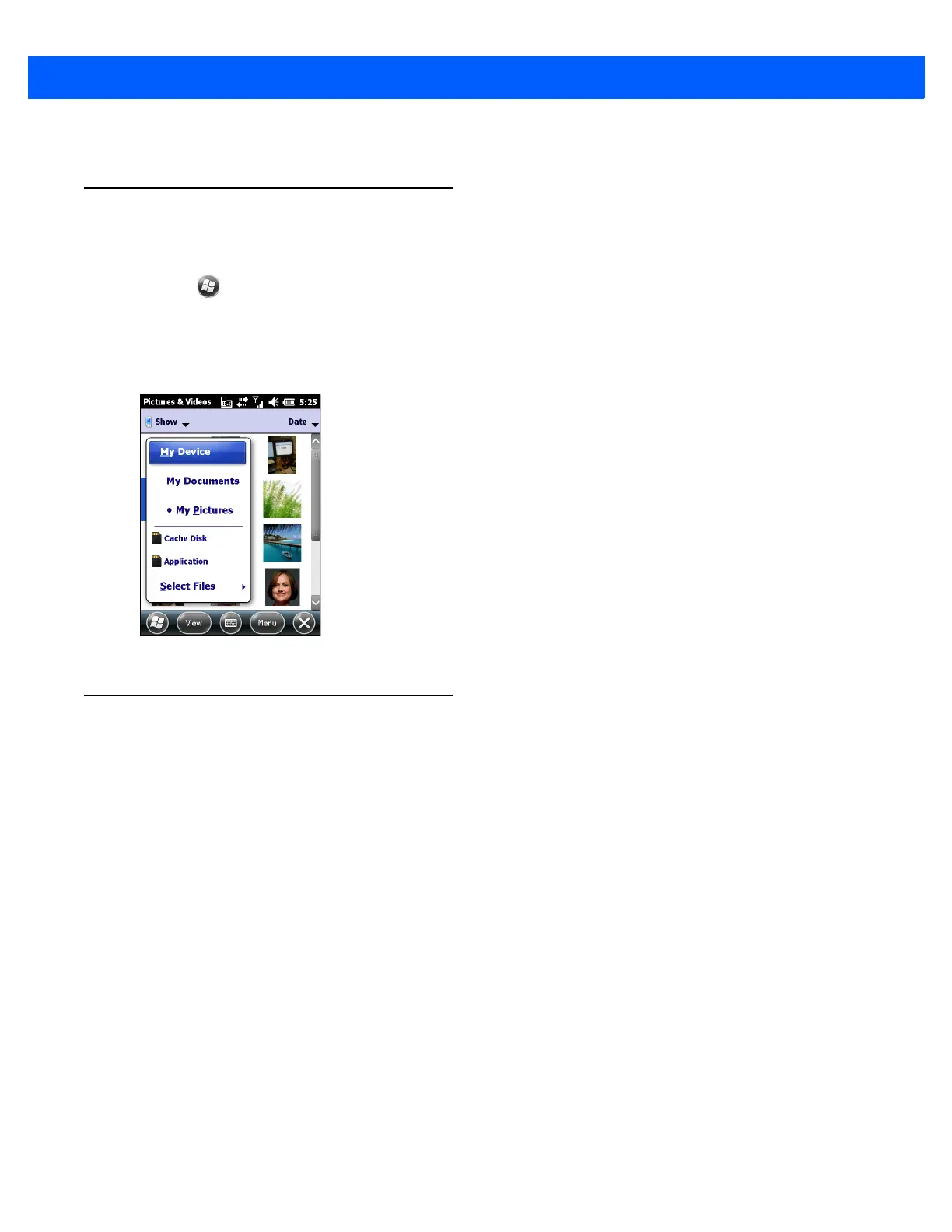Data Capture 3 - 9
3. Tap OK to exit.
Viewing Pictures and Videos
To view a picture or video:
1. Tap > Pictures & Videos.
2. Tap the thumbnail of the picture or video:
•
Tap the Show drop-down list to browse folders.
•
Tap the Sort By drop-down list to sort the files by name, date or size.
Figure 3-7
Pictures & Videos
Customizing Pictures & Videos
Using the Options command to set preference settings on how to use Pictures & Videos.
To customize Pictures & Videos:
1. On either thumbnail or full screen mode, tap Menu > Options.
2. On the General tab, set the following options:
•
Select the size of the pictures to send through e-mail. Only pictures sent through an e-mail message is
resized, the original picture remains unchanged.
•
Resize pictures for faster e-mail transfer.
•
Rotate pictures towards left or right.
3. On the Slide Show tab, set the following options:
•
Select the Portrait pictures or Landscape pictures radio button to set slide show orientation.
•
Select the Play a screen saver when connected to my PC and idle for 2 minutes check box to set
the image files in the My Pictures folder as a screen saver whenever the device is connected to the
USB sync cable and is idle for 2 minutes.
4. On the Camera tab, set the following options:
•
In the Type filename prefix text box, enter the prefix to be used as a default title for the image file.
