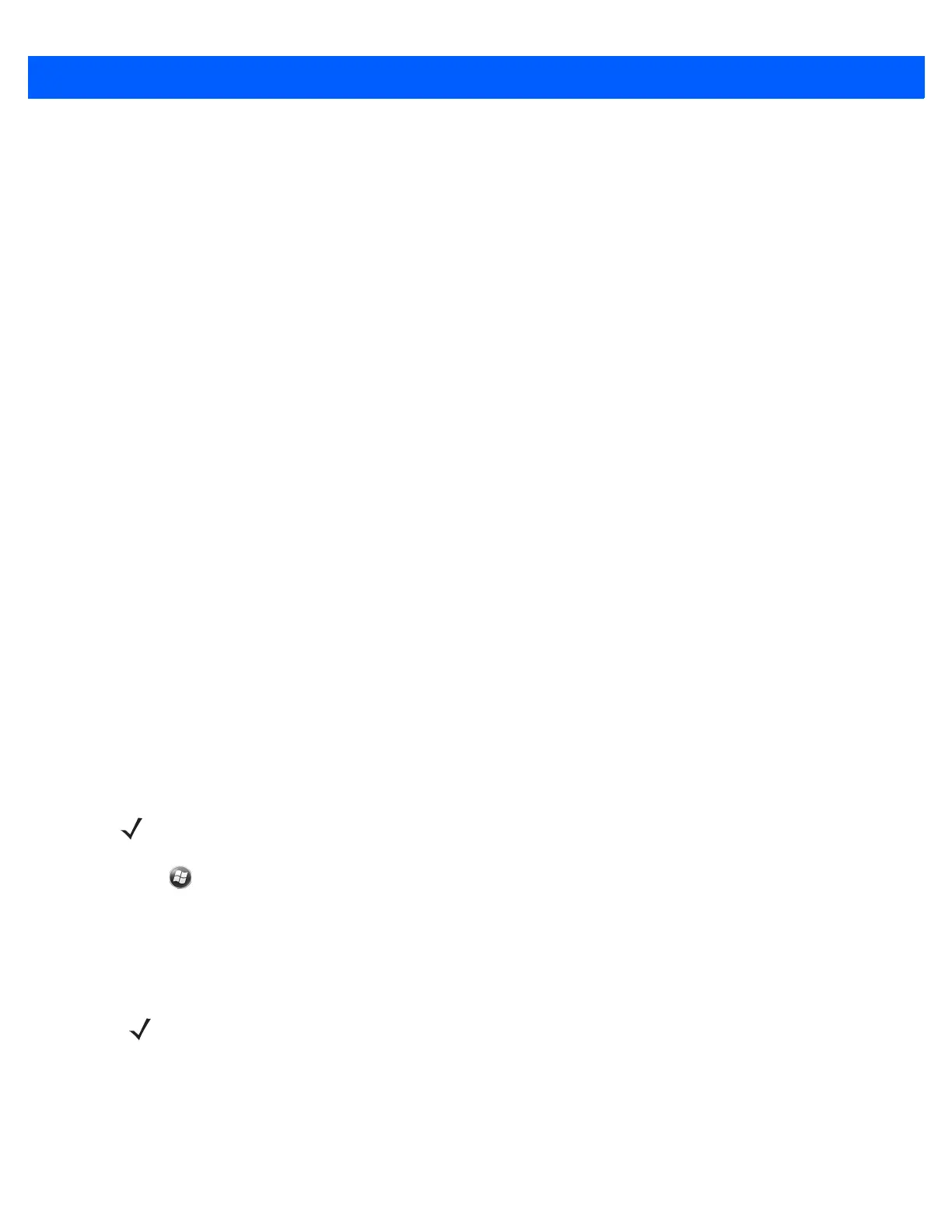7 - 32 MC67 User Guide
7. Tap Connect.
Connect to a HID Device
The MC67 can connect to an Human Interface Device (HID) device such as a Bluetooth keyboard:
1. Ensure the MC67 is connectable (required when automatic re-connect is initiated). See Device Info on
page 7-34.
2. Ensure that the remote Bluetooth device is in discoverable mode. See the device user manual for
instructions.
3. Ensure that the HID Client profile is enabled on the MC67. See Profiles on page 7-41 for more information.
4. Tap Menu > New Connection.
5. Select Explore Services on Remote Device from the drop-down list.
6. Tap Next.
7. Select the device and tap Next.
8. Select the service and tap Next.
9. The Connection Favorite Options window appears.
10. Tap Next.
11. Tap Connect. The MC67 connects to the HID device.
Pairing with Discovered Device(s)
A pair is a relationship created between the MC67 and another Bluetooth device in order to exchange
information in a secure manner. Creating a pair involves entering the same PIN on both devices. After creating
a pair and turning on the Bluetooth radios, the devices recognize the pair and can exchange information
without re-entering a PIN.
To pair with a discovered Bluetooth device:
1. Tap > Settings > Connections > Bluetooth. The BTExplorer window appears.
2. Tap Menu > New Connection. The New Connection Wizard window appears.
3. In the drop-down list, select Pair with Remote Device.
4. Tap Next. The Select Remote Device window appears.
NOTE If favorite connections have already been created, the Favorites screen displays. If no favorite
connections have been created, the New Connection Wizard screen displays.
NOTE Devices discovered previously are listed to save time. To start a new device discovery, tap and hold on the list
area and select
Discover Devices from the pop-up menu.
