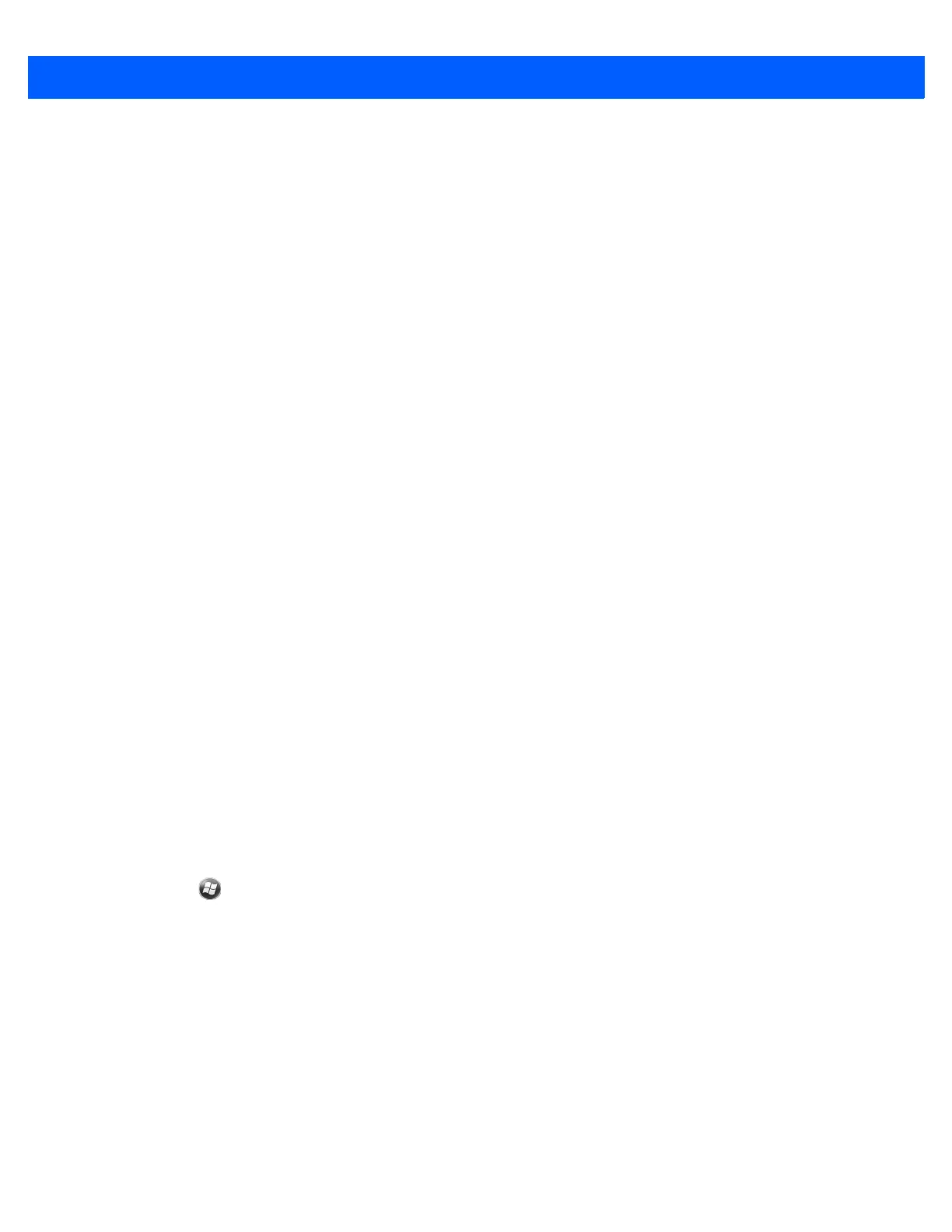Messaging 6 - 9
•
Require SSL for Incoming e-mail check box to enable SSL encryption of incoming email (if supported
by the mail server).
•
Require SSL for Outgoing e-mail checkbox to enable SSL encryption of outgoing email (if supported
by the mail server).
•
Network connection drop-down list to select a firewall connection setting. Select either The Internet
(open: no firewall), Work (behind a firewall) or a data connection.
11. Tap Done and then tap Next.
12. In the Automatic Send/Receive drop-down list, select the time interval the MC67 sends and checks for
new email.
13. In the Download messages drop-down list, select the age range of messages to download from the
server to the MC67. (The longer the time period, the more messages are downloaded.)
14. Tap the Advanced Settings link and select any setting on this page to check or uncheck the option.
•
Select the Send/receive when I click Send checkbox to automatically check for and download new
messages whenever the user sends a message.
•
Select the Use automatic send/receive schedule when roaming checkbox to continue to check the
email at predetermined intervals even if in a roaming area.
•
In the When deleting messages drop-down list select whether to automatically delete or retain
messages on the email server when deleting messages from the MC67.
15. Tap Done.
16. Tap Next.
17. Tap an on-screen field and change any settings. Tap an option to select it.
•
In the Message format drop-down list, select to view the email messages as either HTML or plain text
documents.
•
In the Message download limit drop-down list, select the size limit of files attached to email messages.
18. Tap Finish.
Setting Email Signatures
Signatures are the string of text automatically added to the end of an outgoing emails or messages.
1. Tap > E-mail.
2. Tap Menu > Options.
3. Highlight an account and tap Signatures.
4. In the Select an account drop-down list, select a pre-existing account.
5. Tap the Use signature with this account checkbox to enable a signature to be automatically added to
new outgoing messages.
6. Tap the Use when replying and forwarding checkbox to enable a signature to be automatically added to
any messaging being replied to or being forwarded from the account.
7. Tap in the text field and enter a signature message.
8. Tap OK to save the new signature.
