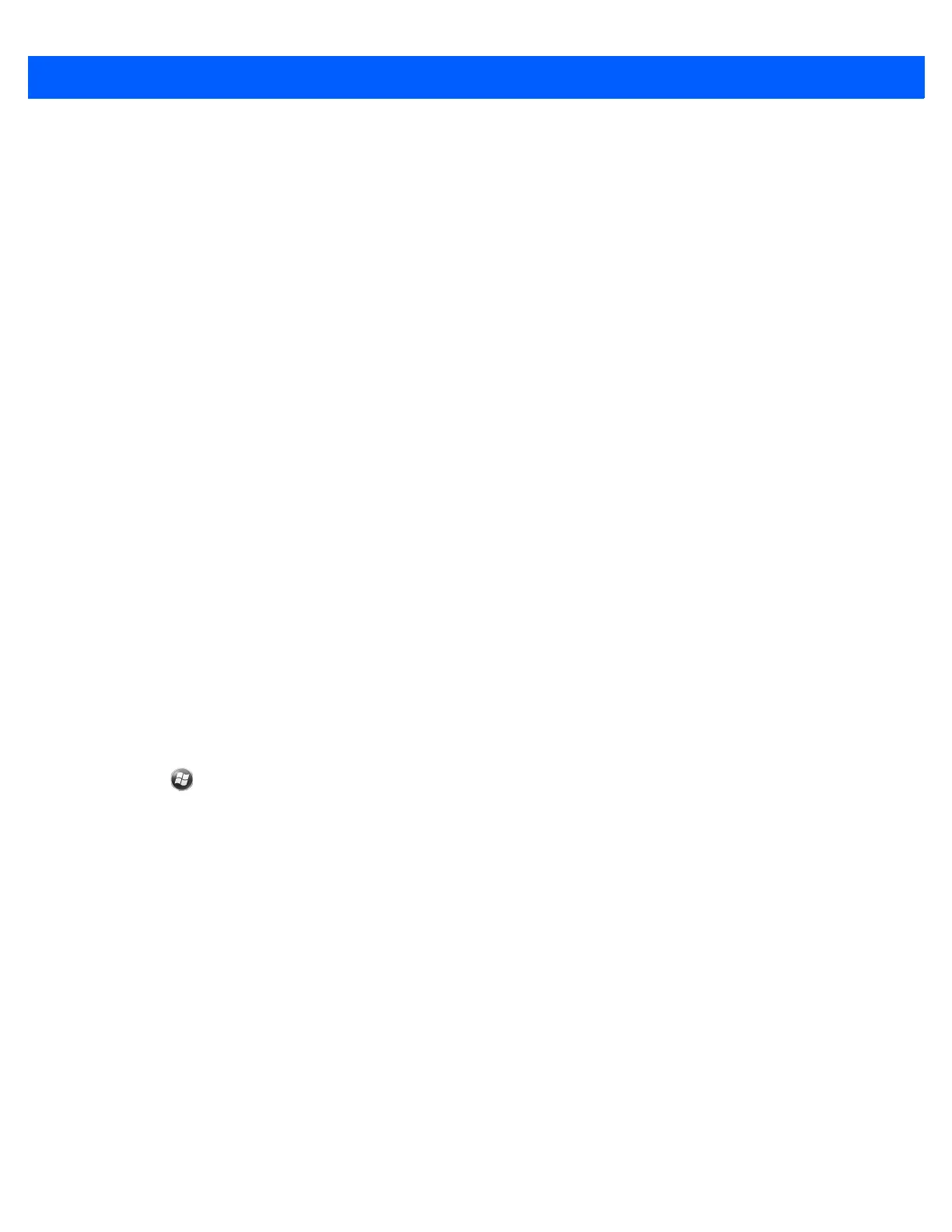6 - 8 MC67 User Guide
15. In the User name: field enter the username for the account.
16. In the Password: field enter the password for the account.
17. Tap Next.
18. In the Outgoing (SMTP) mail server: field enter the outgoing mail server address.
19. Check the appropriate fields and then tap OK.
•
Outgoing server requires authentication is used if a password is required for outgoing mail in addition
to incoming mail. (Please contact the System Administrator for detailed server requirements.)
Use the same user name and password for sending e-mail to use the same user name and password
for outgoing mail as well as for incoming mail (can only be selected if the Outgoing server requires
authentication checkbox is checked).
20. Tap the Advanced Server Settings link.
•
These allows configuration of server-specific messaging settings such as SSL requirements for both
incoming and outgoing email, as well as network firewall profiles.
•
Select the desired options.
•
Tap Done once completed making updates to these settings.
21. Tap Next.
22. In the Automatic Send/Receive: drop-down list select the time interval for the MC67 to send and check
for new email.
23. Tap the Review all download settings link for additional download settings and options.
24. Tap Finish.
Editing an Email Account
To edit general email settings:
1. Tap > E-mail.
2. Highlight an account and tap Menu > Options.
3. Tap the desired email account from the on screen list.
4. Tap Edit Account Setup.
5. Confirm the email address and make any changes if necessary. Tap Next.
6. Confirm the Your name and Account display name information and make any changes if necessary. Tap
Next.
7. Confirm the Incoming mail server and Account type information and make any changes if necessary.
Tap Next.
8. Confirm the User name and Password information and make any changes if necessary (including
checking or unchecking the Save password checkbox). Tap Next.
9. Confirm the Outgoing (SMTP) mail server information and make any changes if necessary.
10. Tap the Advanced Server Settings link and select any setting on this page to check or uncheck the
option.
