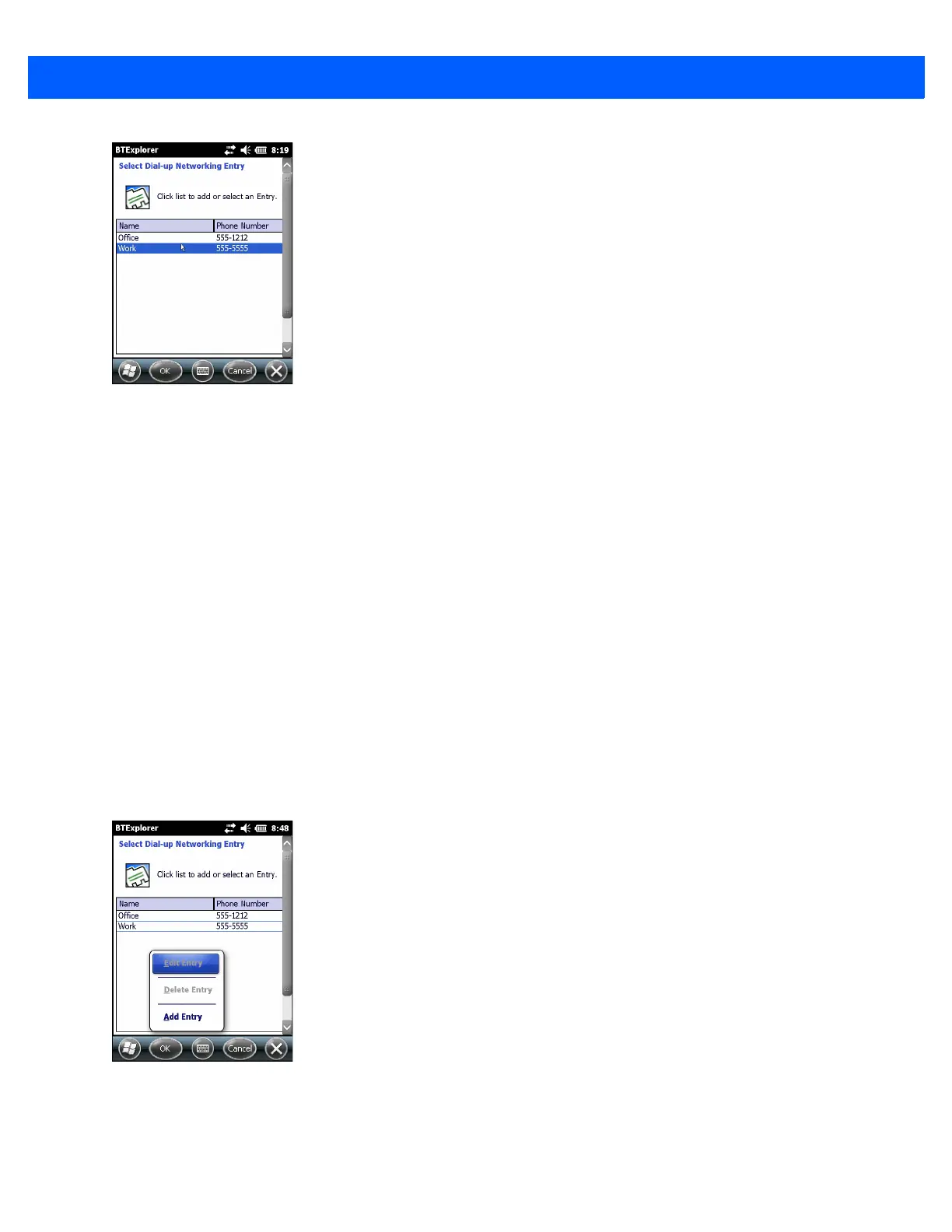7 - 24 MC67 User Guide
Figure 7-22
Select Dial-up Networking Entry Window
11. Select the entry and tap OK. The MC67 begins to communicate with the Bluetooth phone. If required, the
phone requests permission to communicate with the MC67.
12. Confirm the connection on the phone. The Network Log On window appears.
13. In the User name text box, enter the user name for this connection.
14. In the Password text box, enter the password for this connection.
15. In the Domain text box, enter the domain name for this connection, if required.
16. Tap Finish or Connect.
17. The phone begins dialing and connects to the network.
18. To end a session, tap the Connection icon and then tap Disconnect in the dialog box.
Add a Dial-up Entry
To add a dial-up entry:
1. In the Select Dial-up Networking Entry window, tap and hold and then select Add Entry from the pop-up
menu.
Figure 7-23
Select Dial-up Networking Entry Window
2. The Add Phone Book Entry window appears.
