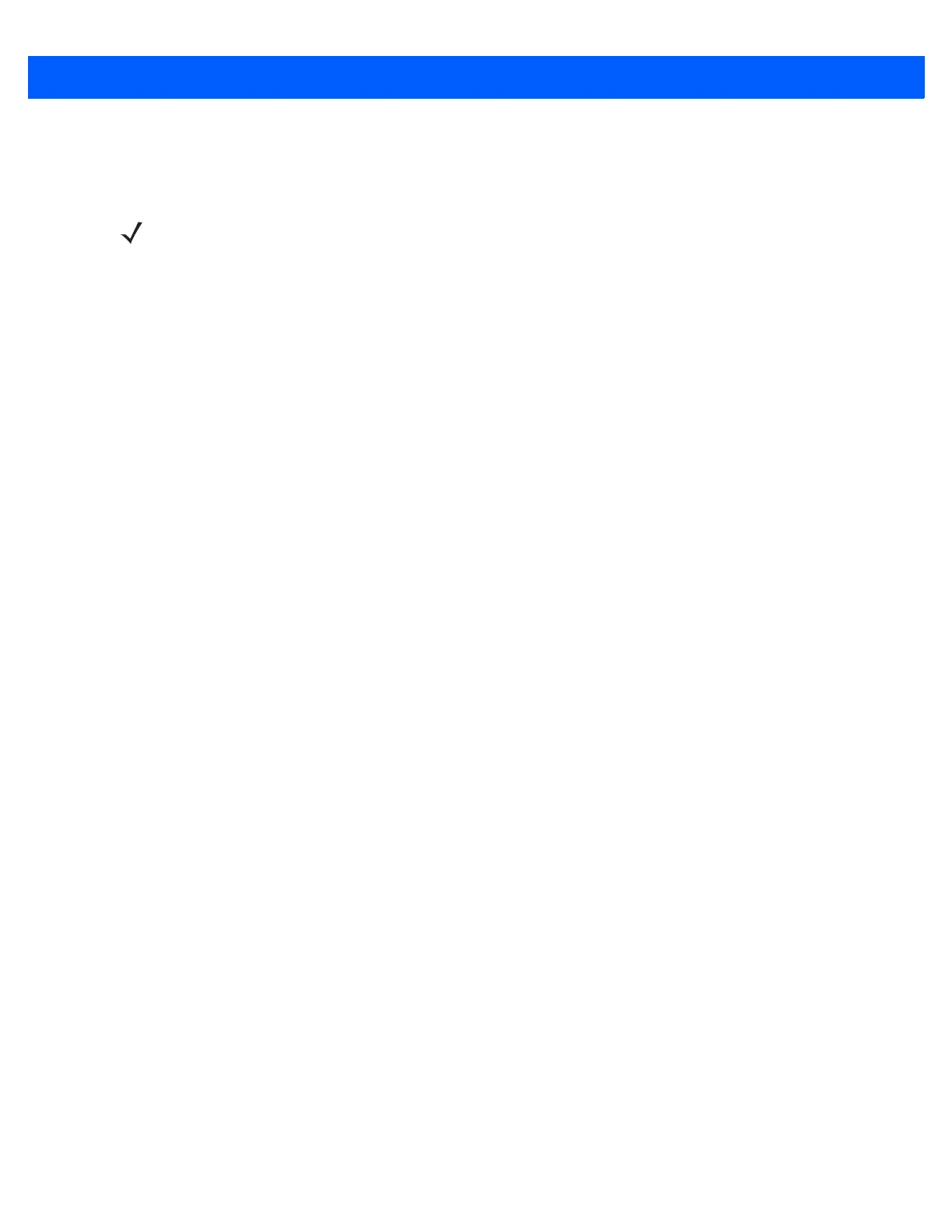1 - 12 MC67 User Guide
3. The window closes.
4. Tap Network Setup & Activation.
5. In the GSM/UMTS Settings drop-down list, select connection type. Options:
a. Auto (GSM&UTMS)
b. GSM Only
c. UMTS Only.
6. Tap Apply GSM/UMTS Settings.
7. Tap OK.
Switching from GSM/UTMS to CDMA
1. Tap Start > Settings > Connections > Network Setup & Activation. The Network & Activation window
appears.
2. Tap Switch to CDMA.
3. The window closes.
NOTE Switching radio bands may not be available on all networks.
