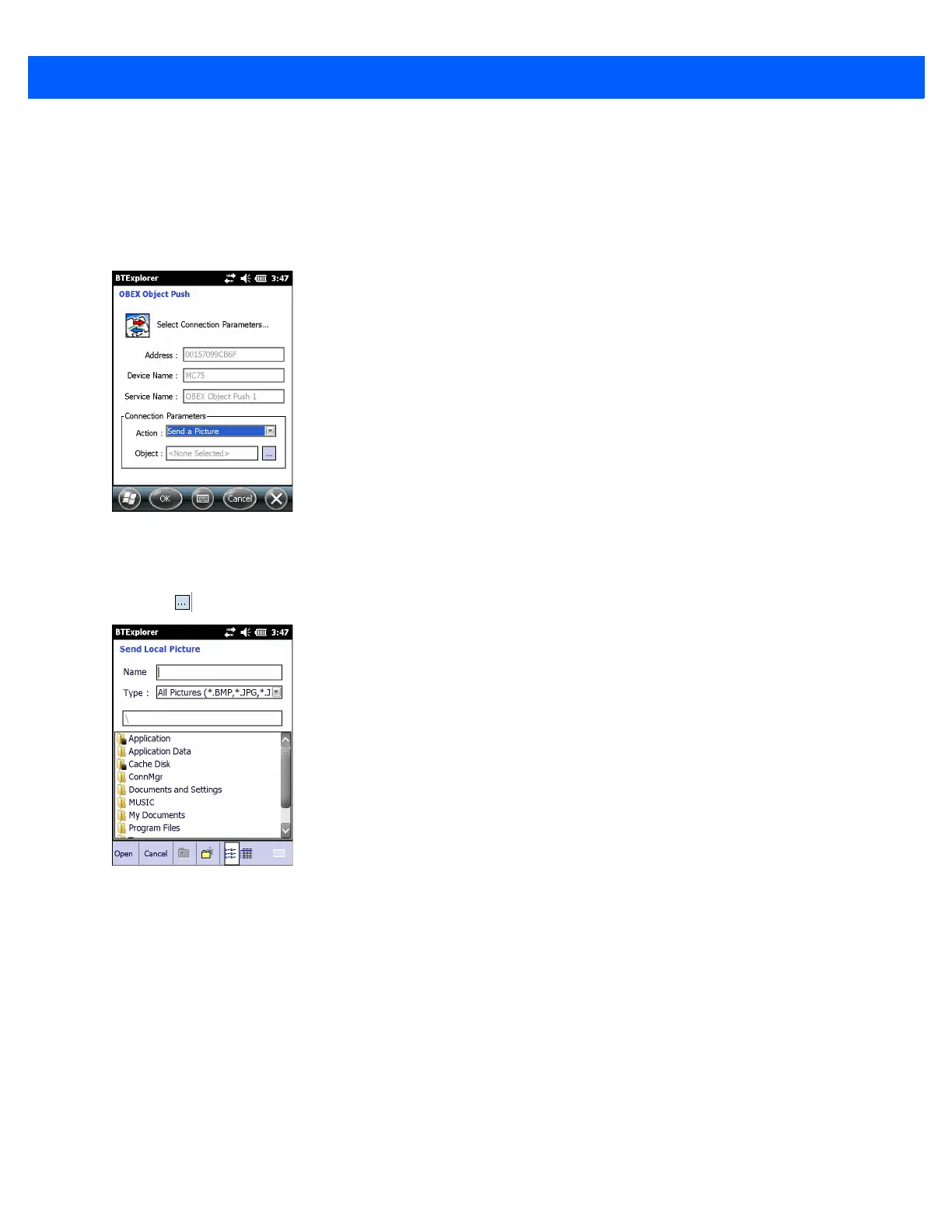7 - 28 MC67 User Guide
3. Tap OK. The contact on the other device is copied.
Sending a Picture
To send a picture to another device:
1. Tap and hold on OBEX Object Push and select Connect. The OBEX Object Push window appears.
Figure 7-28
OBEX Object Push Window
2. In the Action: drop-down list, select Send A Picture.
3. Tap . Th e Send Local Picture window appears.
Figure 7-29
Send Local Picture Window
4. Navigate to the picture to send to the other device.
5. Tap Open.
6. Tap OK to send the picture to the other device and display a confirmation dialog box on the other device to
accept the picture. A Send Picture dialog appears.
7. Tap Ok.
Headset Services
To connect to a Bluetooth headset:
