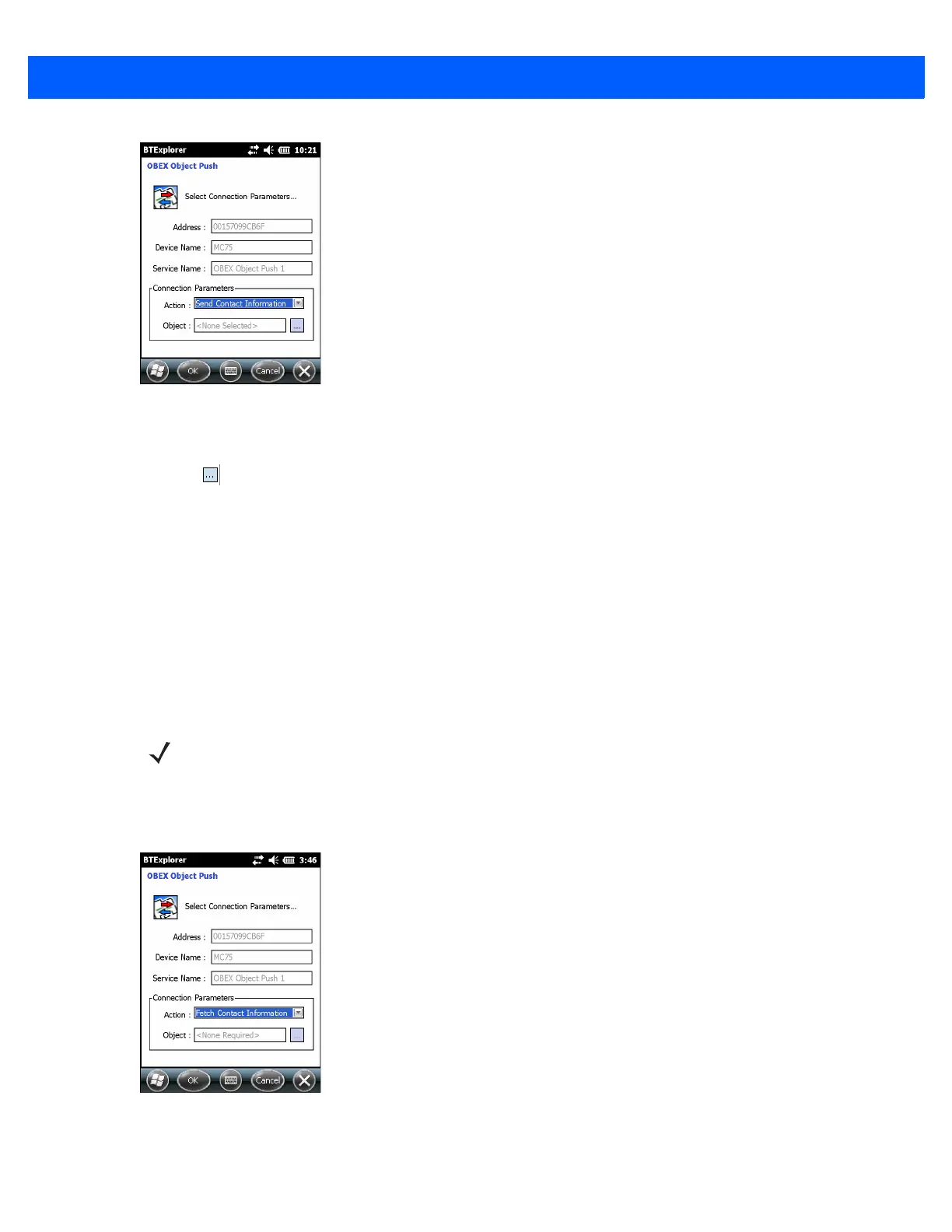Bluetooth 7 - 27
Figure 7-26
OBEX Object Push Window
2. In the Action: drop-down list, select Swap Contact Information.
3. Tap . Th e Select Contact Entry window appears.
4. Select a contact to send to the other device.
5. Tap OK.
6. Tap OK to swap contacts with the other device and display a confirmation dialog box on the other device to
accept the contact.
7. Tap Ok.
Fetching a Contact
To fetch a contact from another device:
1. Tap and hold on OBEX Object Push and select Connect. The OBEX Object Push window appears.
Figure 7-27
OBEX Object Push Window
2. In the Action: drop-down list, select Fetch Contact information.
NOTE Prior to sending and receiving contacts, a default contact must be set up before attempting to send a
contact.
Ensure that the MC67 is connectable.
