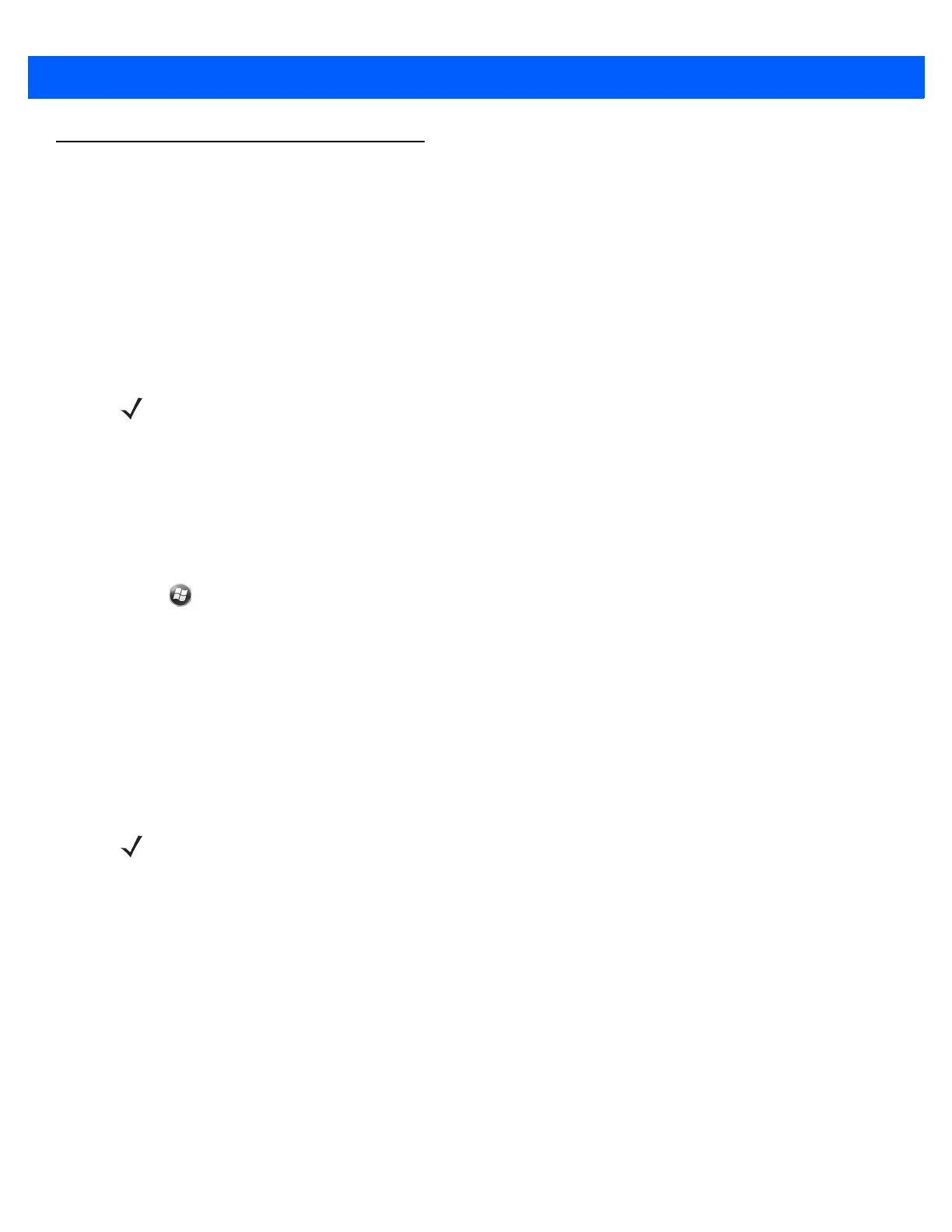6 - 6 MC67 User Guide
Email Setup
The MC67’s Messaging application lets users access and manage multiple email accounts simultaneously in
one convenient location. To send and receive email messages through an ISP (Internet Service Provider)
account, or to use the MC67 to access corporate email through a VPN (Virtual Private Network), first set up an
IMAP or POP account.
•
IMAP (Internet Message Access Protocol) - This mail retrieval protocol is frequently used in large
networks and commercial and institutional settings. IMAP4 is the current standard.
•
POP (Post Office Protocol) - This protocol is supported by most ISPs and is currently more common
among consumer applications. POP3 is the current standard.
Setting Up an IMAP or POP Account
When setting up an IMAP or POP account, the MC67 may be able to retrieve account settings automatically, or
the user may need to enter certain settings manually.
Automatic Email Setup
1. Tap > E-mail.
2. Tap Setup E-mail.
3. In the E-mail address text box, enter an email address.
4. In the Password text box, enter an associated password.
5. The Save password checkbox is checked by default to allow the MC67 to always remember the email
account password. To prevent other users from viewing the email account, tap the Save password
checkbox to remove the checkmark and deactivate the feature.
6. Tap Next.
7. Tap the Try to get e-mail settings automatically from the Internet checkbox to place a checkmark in the
checkbox.
Tap Next to attempt to retrieve these settings automatically. This process may take several minutes. The
MC67 attempts to determine the necessary communication settings for both incoming and outgoing email
messages.
8. If the MC67 was able to automatically retrieve the necessary settings, tap Next.
If the MC67 was unable to obtain the settings automatically, tap Next and proceed to step 8 in Entering
Email Settings Manually on page 6-7.
9. In the Your name: field, enter the name that displays in the From field on outgoing messages.
10. In the Account display name: field enter a name for the new email account.
This name appears within the list of available email accounts on the E-mail page.
NOTE If the user has multiple email accounts, configure each account with its own settings.
NOTE For some common email types, the MC67 automatically detects and configures the email settings without
performing this step.
